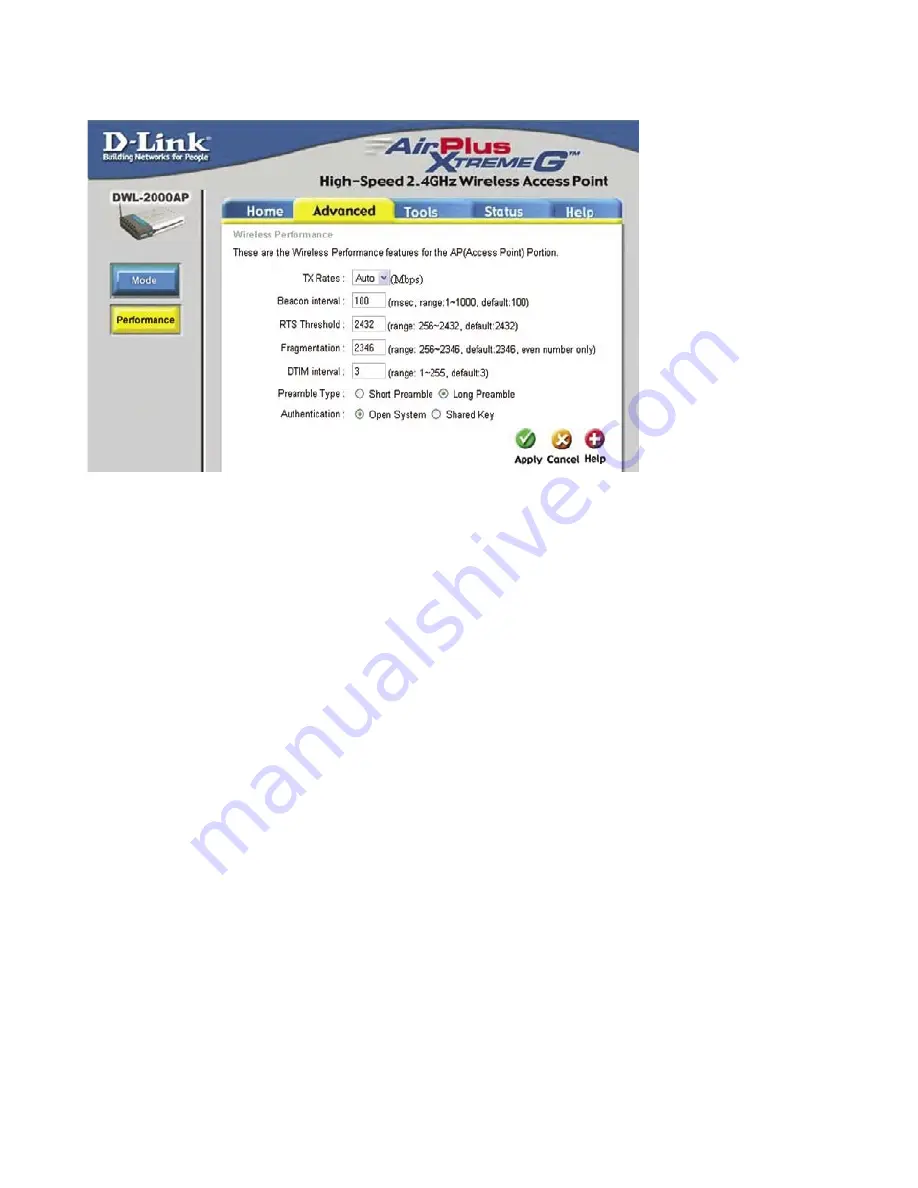
19
Using the Configuration Menu (continued)
Advanced > Performance
Preamble Type-
Select
Short
or
Long Preamble.
The Preamble defines the length
of the CRC block for communication between the wireless access
point and the roaming wireless network adapters. (Cyclic Redun-
dancy Check is a common technique for detecting data transmission
errors.)
Long
is the default setting. Note: High network traffic areas
should use the shorter preamble type.
Beacon Interval-
Beacons are packets sent by an Access Point to synchronize a
wireless network. Specify a value. 100 is the default setting and is
recommended.
RTS Threshold-
This value should remain at its default setting of 2432. If inconsistent
data flow is a problem, only a minor modification should be made.
Fragmentation-
The fragmentation threshold, which is specified in bytes, determines
whether packets will be fragmented. Packets exceeding the 2346
byte setting will be fragmented before transmission. 2346 is the
default setting
Apply-
Click
Apply
to save changes
DTIM interval-
(Delivery Traffic Indication Message)-
3
is the default setting. DTIM
is a countdown informing clients of the next window for listening to
broadcast and multicast messages.
TX Rates-
The DWL-2000AP will automatically sense the best possible speed
when you select
Auto
(the default setting), or you can choose the
data transfer rate: 54Mbps,48Mbps, 36Mbps, 24Mbps, 18Mbps,
12Mbps, 11Mbps, 9Mbps,6Mbps, 5.5Mbps, 2Mbps, 1Mbps.
Authentication-
Open System
- communicates the key across the network
Shared Key
- devices must have identical WEP settings to
communicate
















































