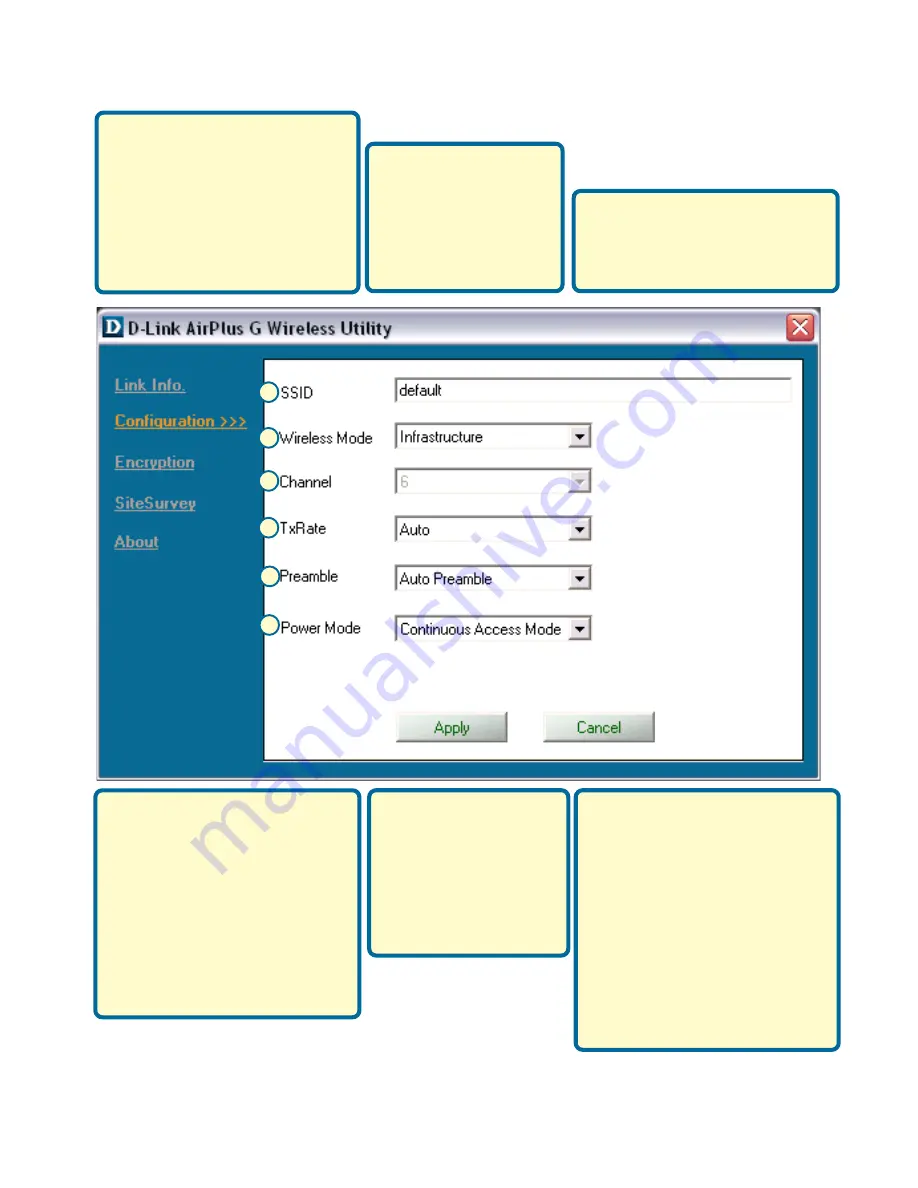
8
G.
SSID:
The Service Set
Identifier is the name as-
signed to the wireless
network. The factory SSID
setting is set to
default
. Make
changes here to match the
SSID on existing Wireless
Router or Access Point.
H.
Wireless Mode:
The factory setting is
set to
Infrastructure
.
Ad-Hoc mode is used
for peer-to-peer
networking.
I.
AdHoc Band:
Specifies the
Ad-Hoc Band used whether
802.11b/g when setting up an
Ad-Hoc network.
K.
TxRate:
You can
adjust the transmis-
sion rate to get the
best signal possible
depending on your
usage and your
environment.
K
H
I
G
J
L.
Power Mode:
By default,
Power Mode is set to
Continuous Access Mode.
Continuous Access Mode
—
this default setting con-
sumes the most power.
Maximum Power Save
—
this setting consumes the
least power.
Power Save
—
this setting consumes a
moderate amount of power.
J.
Channel:
By default, the
channel is set to
6
. Channel
selection is automatically
adjusted by the DWL-G510
depending on the channel
setting of the access point
selected for association. To
change the channel settings,
the
Wireless Mode
must be
set to
Ad-hoc
.
L
Appendix (Cont.)
Содержание AirPlus G DWL-G510
Страница 11: ...11 Notes...






























