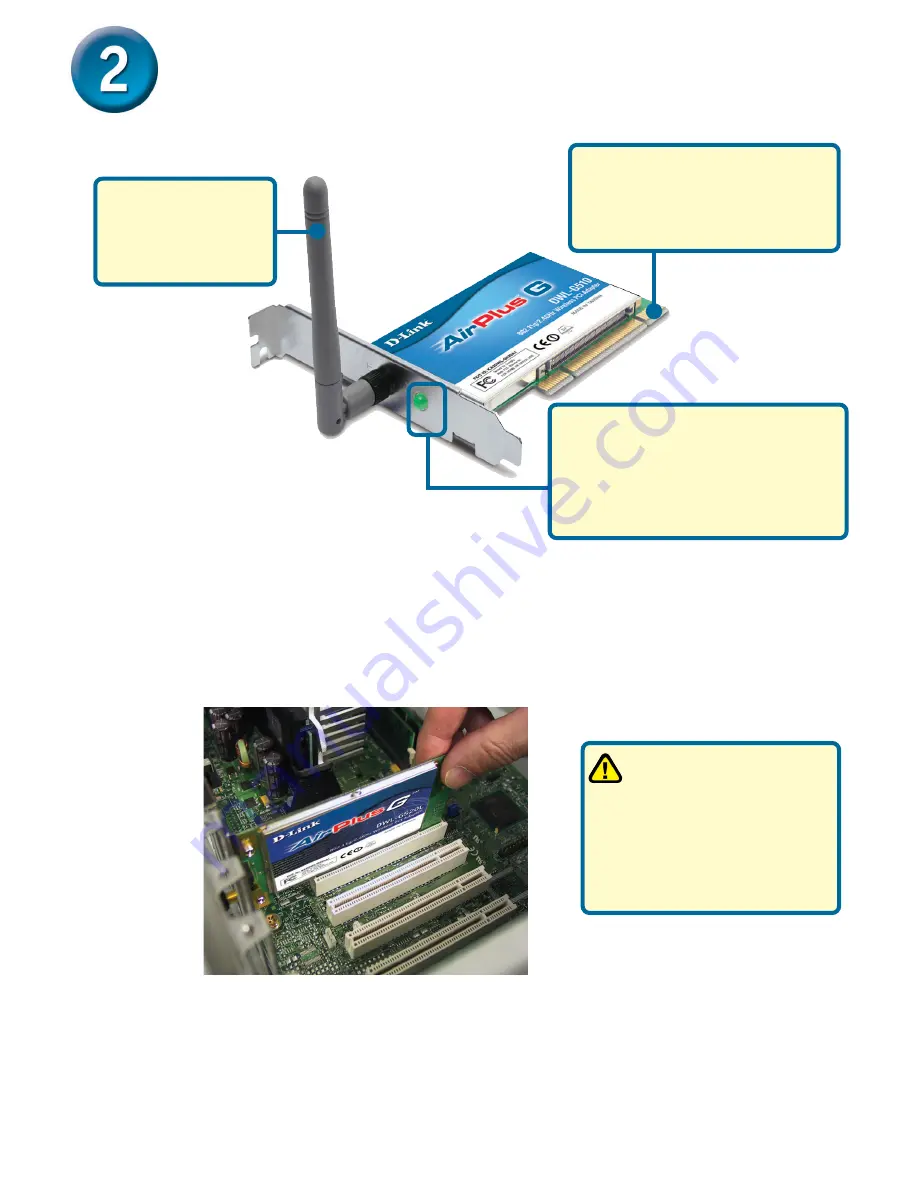
3
A.
Make sure to turn off your computer and unplug the power cord.
Remove the back cover of the computer.
B.
Install the DWL-G510 carefully
and firmly seat it into an available PCI slot
(which is usually “white” or “cream” colored).
C.
Secure the DWL-G510 back panel shield with a screw.
D.
Replace the computer’s cover.
E.
Place the computer back in its normal position.
F.
Attach the DWL-G510’s antenna to the socket on the back panel shield.
To avoid damage caused
by static electricity, make
sure to properly ground yourself
by first touching a metal part of
your computer to discharge any
static electricity before working
with the DWL-G510 Wireless PCI
Adapter.
Installing the DWL-G510 Wireless
Cardbus Adapter in Your Computer
32-bit connector
This is the connector that fits
into the PCI slot on your
computer’s motherboard
Link/Activity LED
Indicates that the DWL-G510 is
properly installed when the
computer is on and blinks when
data is being transmitted
Antenna
Used to wirelessly
connect to WiFi
networks.
Содержание AirPlus G DWL-G510
Страница 11: ...11 Notes...












