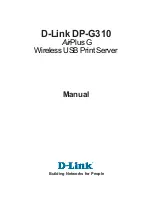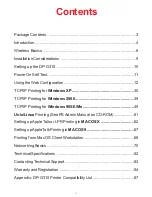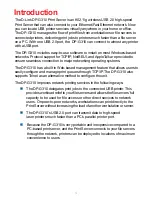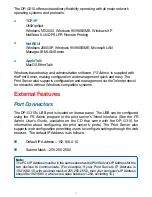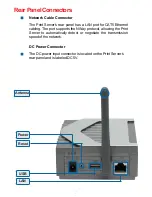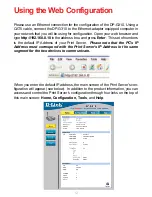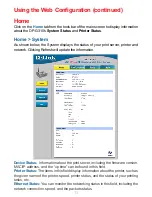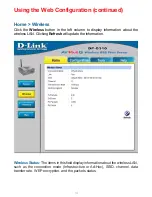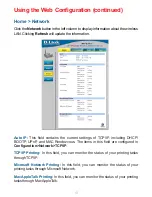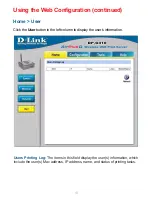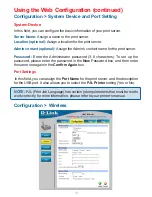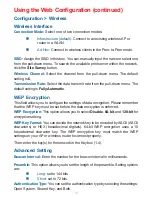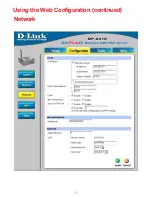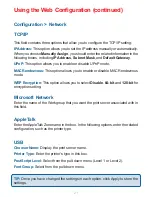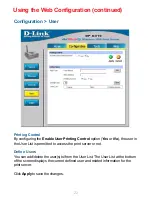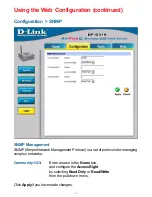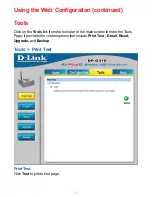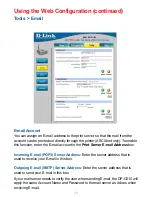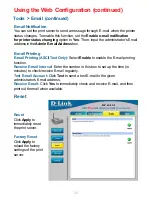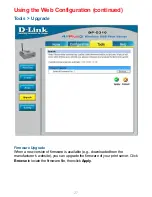13
Home
Click on the
Home
tab from the tools bar of the main screen to display information
about the DP-G310’s System Status and Printer Status.
As shown below, the System displays the status of your print server, printer and
network. Clicking Refresh will update the information.
Home > System
Device Status:
Information about the print server, including the firmware version,
MAC/IP address, and the “up time” can be found in this field.
Printer Status:
The items in this field display information about the printer, such as
the given name of the printer, speed, printer status, and the status of your printing
tasks, etc.
Ethernet Status:
You can monitor the networking status in this field, including the
network connection, speed, and the packets status.
Using the Web Configuration (continued)
Содержание AirPlus DP-G310
Страница 1: ...Manual Building Networks for People Wireless USB Print Server D Link DP G310 AirPlus G...
Страница 20: ...20 Using the Web Configuration continued Network...
Страница 34: ...34 Go to Start Settings Printers and Faxes Add a Printer Click Next TCP IP Printing for Windows XP continued...
Страница 57: ...57 Click OK Windows will ask for a restart Click Yes TCP IP Printing for Windows 98SE Me continued...