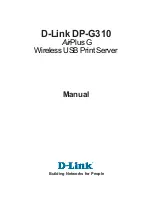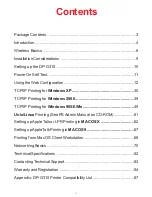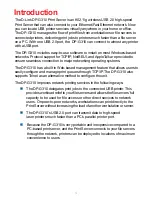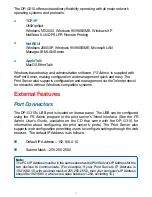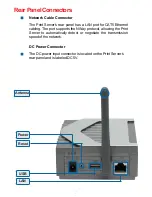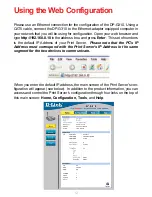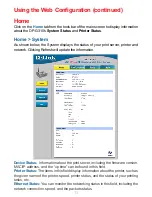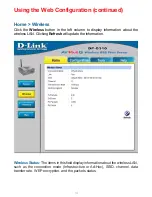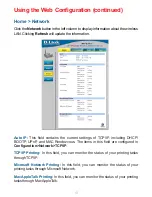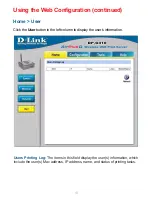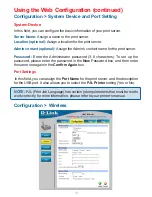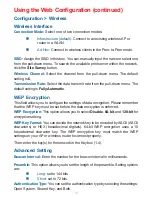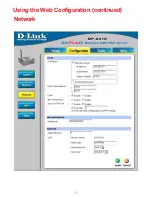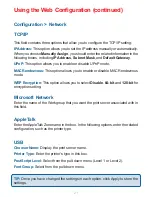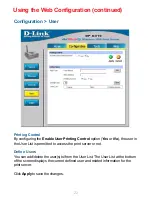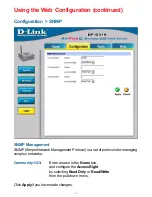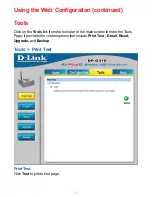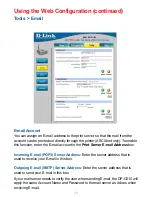10
Setting up the DP-G310
Installing the Print Server
WARNING:
Configuration problems may result if the Print Server is powered up without
first establishing its network connection. Follow this procedure to avoid complications at
the configuration stage.
Confirm proper operation of your printer before connecting the DP-G310.
1.
When you have confirmed proper operation of your USB printer, turn your
printer power OFF.
2.
Confirm that your network is operating normally.
3.
Connect the DP-G310 to your network, using a straight-through CAT5 cable.
4.
While the printer is powered OFF, use the USB printer cable to connect the
DP-G310 to your USB printer.
5.
Switch ON your USB printer.
6.
Plug the DC power adapter into the DC 5V power socket on the rear panel of
the Print Server.
7.
Plug the power adapter into a power outlet. This will supply power to the DP-
G310, as it has no external power switch. The green Power LED on the Print
Server’s front panel should illuminate steadily, and the Print Server’s Self-
Test will proceed.
8.
Содержание AirPlus DP-G310
Страница 1: ...Manual Building Networks for People Wireless USB Print Server D Link DP G310 AirPlus G...
Страница 20: ...20 Using the Web Configuration continued Network...
Страница 34: ...34 Go to Start Settings Printers and Faxes Add a Printer Click Next TCP IP Printing for Windows XP continued...
Страница 57: ...57 Click OK Windows will ask for a restart Click Yes TCP IP Printing for Windows 98SE Me continued...