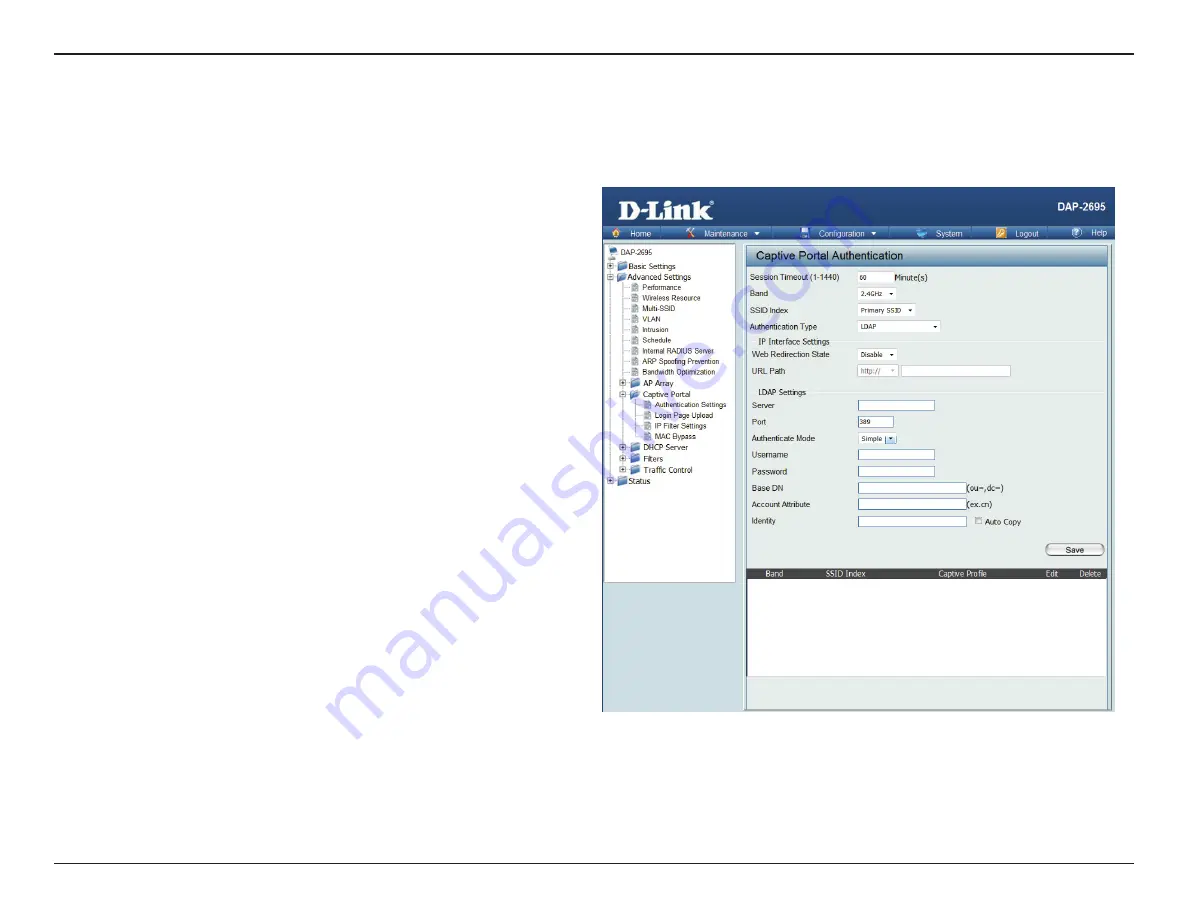
50
D-Link DAP-2695 User Manual
Section 3 - Configuration
The Captive Portal is a built-in web authentication server. When a station connects to an AP, the web browser will be redirected to a web authentication
page. In this window, user can view and configure the Captive Portal settings. After selecting LDAP as the Authentication Type, we can configure
the LDAP authentication that will be applied to each wireless client in this network.
Session timeout(1-1440)
:
Band :
SSID Index :
Authentication Type :
Web Redirection State :
URL Path :
Server:
Port:
Authenticate Mode:
Username:
Password:
Base DN:
Account Attribute:
Identity:
Enter the session timeout value here. This value
can be from 1 to 1440 minutes. By default, this
value is 60 minutes.
Select 2.4GHz or 5GHz.
Select the SSID for this Authentication.
Select the captive portal encryption type here.
Options to choose from are Web Redirection,
Username/Password, Passcode, Remote RADIUS,
LDAP and POP3. In this section we’ll discuss the
LDAP option.
Default is Disable or select Enable to enable the
website redirection feature.
Select whether to use either HTTP or HTTPS
here. After selecting either http:// or https://,
enter the URL of the website that will be used
in the space provided.
Enter the LDAP server’s IP address or domain
name here.
Enter the LDAP server’s port number here.
Select the authentication mode here. Options
to choose from are Simple and TLS.
Enter the LDAP server account’s username here.
Enter the LDAP server account’s password here.
Enter the administrator’s domain name here
Enter the LDAP account attribute string here.
This string will be used to search for clients.
Enter the identity’s full path string here. Alternatively, select the Auto Copy checkbox to automatically add the generic
full path of the web page in the identity field.
Authentication Settings- LDAP
Содержание Air Premier DAP-2695
Страница 1: ...Document Created by Nick Schuster ...






























