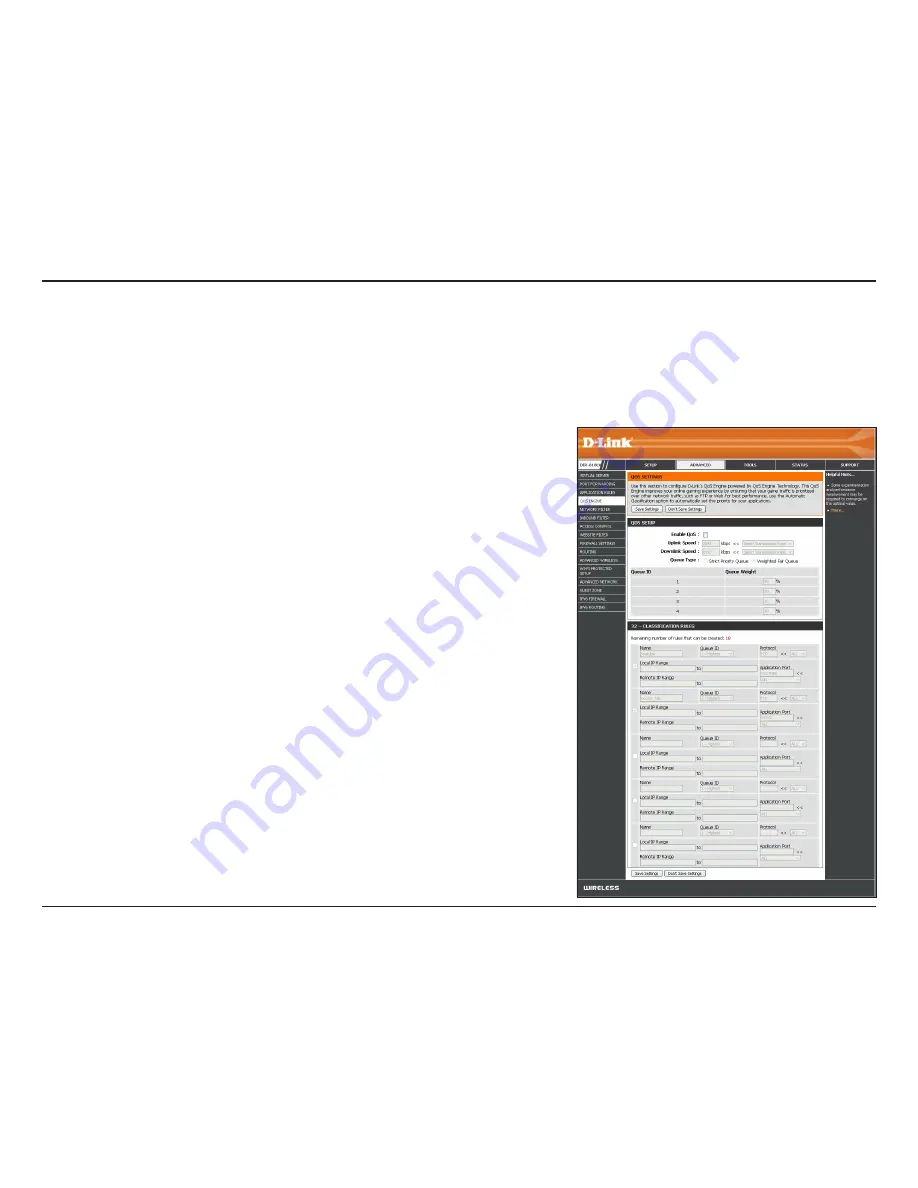
75
D-Link DIR-818LW User Manual
Section 3 - Configuration
QoS Engine
This option is disabled by default. Check the box to
Enable
this
option for providing better performance with online games
and other interactive applications, such as VoIP.
The speed at which data can be transferred from the router to
your Internet Service Provider (ISP).
The speed at which data can be transferred from the Internet to
your router. This is determined by your ISP.
Select either
Strict Priority Queue
(based on traffic priority) or
Weighted Fair
Queue
(based on queue weight, by percentage).
The
Queue ID
that is used will be shown in the first column.
When
Strict Priority Queue
is selected, the
Queue Priority
will
be displayed in the second column.
When
Weighted Fair Queue
is selected, you can manually enter
the
Queue Weight
in the second column for each
Queue ID
.
The QoS Engine supports overlaps between rules, where more
than one rule can match for a specific message flow. If more
than one rule is found to match, the rule with the highest
priority will be used.
Create a
Name
for the rule that is meaningful to you.
Enable QoS:
Uplink Speed:
Downlink
Speed:
Queue Type:
Queue ID:
Queue Priority:
Queue Weight:
Classification
Rules:
Name:
Quality of Service (QoS) assigns priority to specified applications, providing better performance of a data flow. The QoS Engine
option helps improve your online gaming experience by prioritizing your game traffic over other network traffic, like FTP. The
Classification Rules
can be used to classify traffic to different queues, then the
Strict Priority Queue
(SPQ) or
Weighted Fair Queue
(WFQ) will do the QoS based on the queue’s priority or weight.
Содержание AC750
Страница 1: ...User Manual Version 1 0 February 13 2014 DIR 818LW Wireless AC750 Dual Band Cloud Router ...
Страница 114: ...109 D Link DIR 818LW User Manual Section 3 Configuration Routing This page will display your current Routing Table ...
Страница 117: ...112 D Link DIR 818LW User Manual Section 3 Configuration Support ...
















































