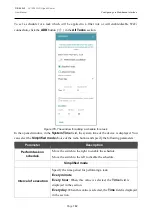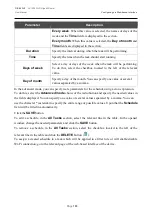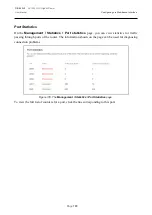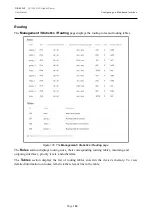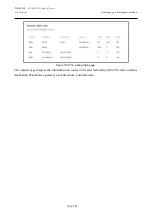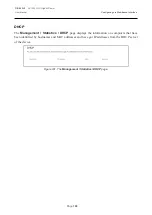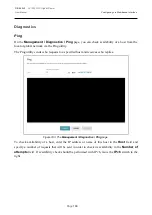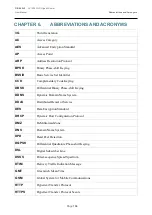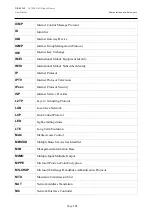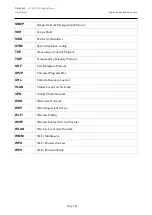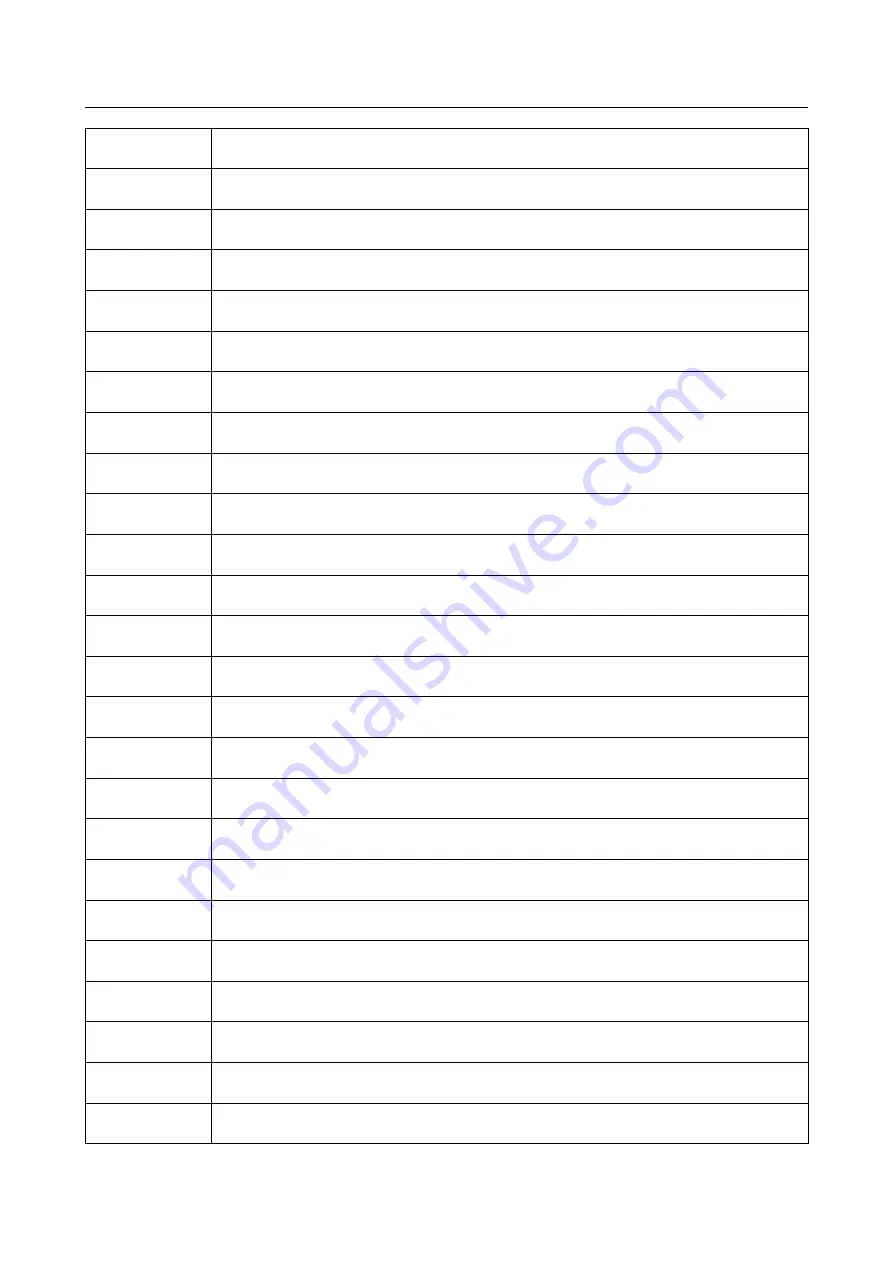
DIR-842V2
AC1200 Wi-Fi Gigabit Router
User Manual
Abbreviations and Acronyms
Page
195
ICMP
Internet Control Message Protocol
ID
Identifier
IGD
Internet Gateway Device
IGMP
Internet Group Management Protocol
IKE
Internet Key Exchange
IMEI
International Mobile Equipment Identity
IMSI
International Mobile Subscriber Identity
IP
Internet Protocol
IPTV
Internet Protocol Television
IPsec
Internet Protocol Security
ISP
Internet Service Provider
L2TP
Layer 2 Tunneling Protocol
LAN
Local Area Network
LCP
Link Control Protocol
LED
Light-emitting diode
LTE
Long Term Evolution
MAC
Media Access Control
MBSSID
Multiple Basic Service Set Identifier
MIB
Management Information Base
MIMO
Multiple Input Multiple Output
MPPE
Microsoft Point-to-Point Encryption
MS-CHAP
Microsoft Challenge Handshake Authentication Protocol
MTU
Maximum Transmission Unit
NAT
Network Address Translation
NIC
Network Interface Controller