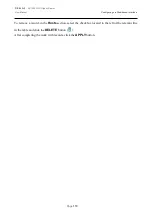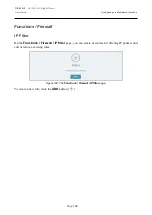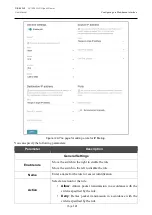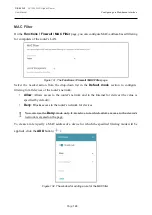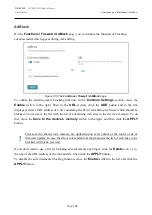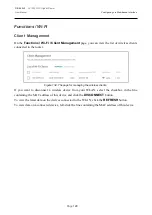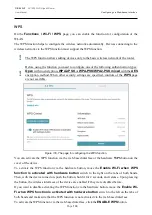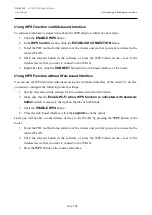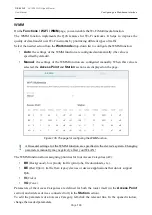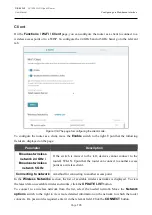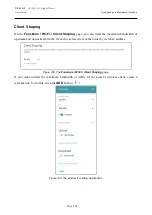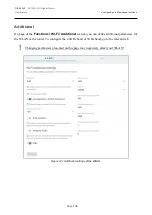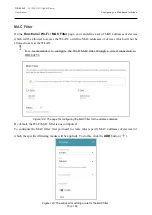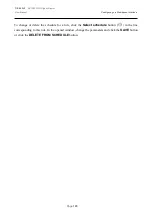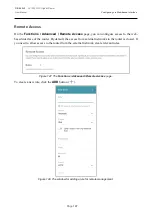DIR-842V2
AC1200 Wi-Fi Gigabit Router
User Manual
Configuring via Web-based Interface
Page
132
Using WPS Function via Web-based Interface
To connect to the basic wireless network via the WPS function, follow the next steps:
1.
Click the
ENABLE WPS
button.
2.
In the
WPS Control
section, click the
ESTABLISH CONNECTION
button.
3.
Select the PBC method in the software of the wireless device that you want to connect to the
router's WLAN.
4.
Click the relevant button in the software or press the WPS button on the cover of the
wireless device that you want to connect to the WLAN.
5.
Right after that, click the
CONNECT
button in the web-based interface of the router.
Using WPS Function without Web-based Interface
You can use the WPS function without accessing the web-based interface of the router. To do this,
you need to configure the following router's settings:
1.
Specify relevant security settings for the wireless network of the router.
2.
Make sure that the
Enable Wi-Fi when WPS function is activated with hardware
button
switch is moved to the right on the tabs of both bands.
3.
Click the
ENABLE WPS
button.
4.
Close the web-based interface (click the
Logout
line of the menu).
Later you will be able to add wireless devices to the WLAN by pressing the
WPS
button of the
router.
1.
Select the PBC method in the software of the wireless device that you want to connect to the
router's WLAN.
2.
Click the relevant button in the software or press the WPS button on the cover of the
wireless device that you want to connect to the WLAN.
3.
Press the
WPS
button of the router and release.