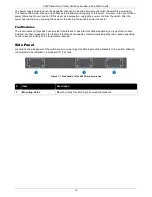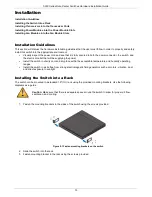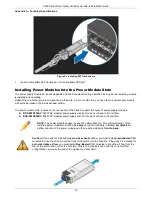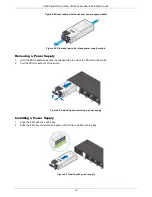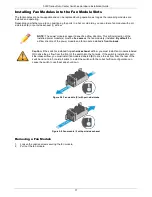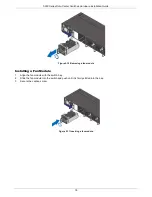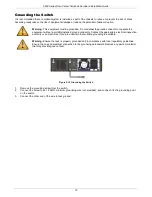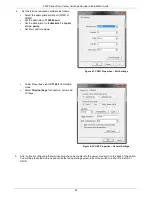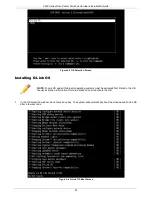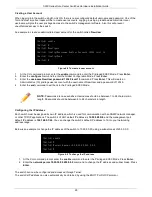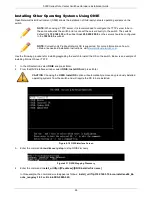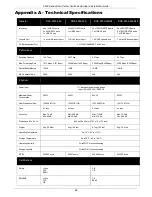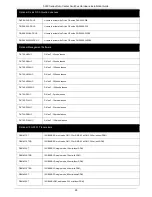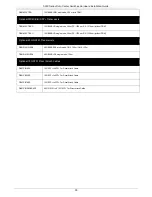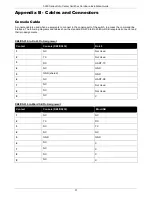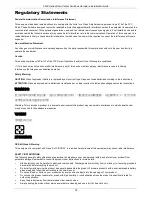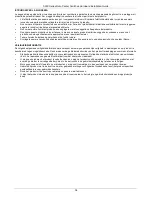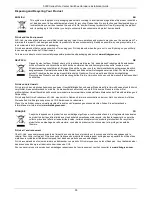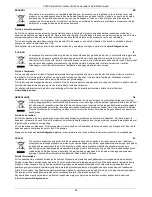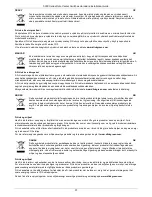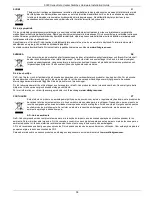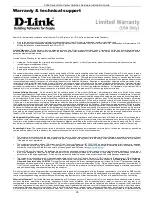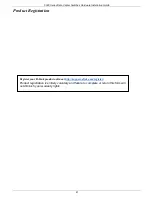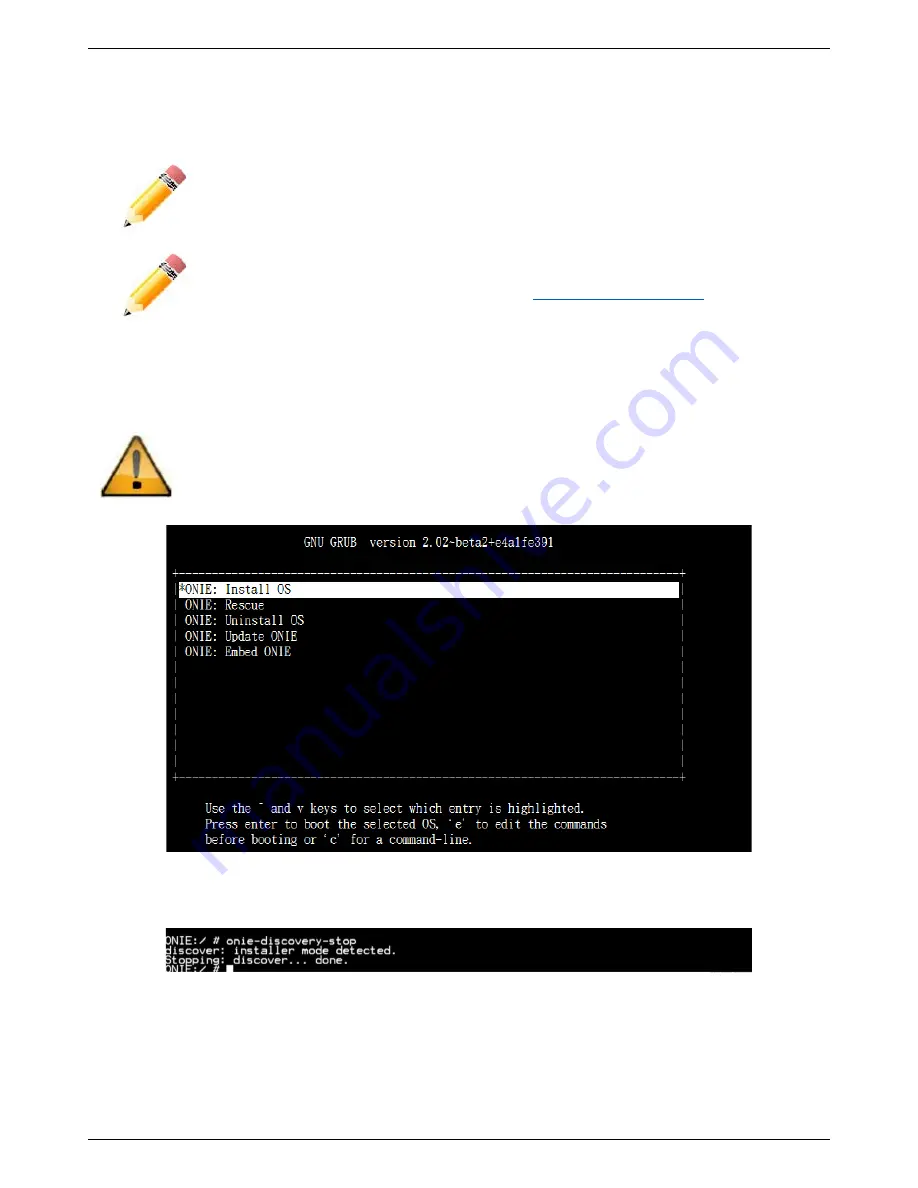
5000 Series Data Center Switches Hardware Installation Guide
26
Installing Other Operating Systems Using ONIE
Open Network Install Environment (ONIE) allows the installation of third-party network operating systems on the
switch.
NOTE:
When using a TFTP server, it is recommended to configure the TFTP server to be in
the same subnet as the switch and to connect the server directly to the switch. The switch’s
default IP is
192.168.3.10
with subnet mask
255.255.255.0
, so the server should be configured
in the
192.168.3.x
subnet.
NOTE:
Currently only Pluribus Network OS is supported. For more information on how to
obtain a license and installation instructions, visit
www.pluribusnetworks.com
.
Use the following procedure for installing/upgrading the switch to install the OS on the switch. Below is an example of
installing D-Link OS over TFTP.
1.
In the OS selection, select
ONIE
and press Enter.
2.
From the ONIE interface window, select
ONIE: Install OS
and press Enter.
CAUTION
: Choosing the
ONIE: Install OS
option will automatically remove any previously installed
operating systems from the switch and will require the OS to be reinstalled.
Figure 4-10 ONIE Interface Screen
3.
Enter the command
onie-discovery-stop
to stop ONIE discovery.
Figure 4-11 ONIE Stopping Discovery
4.
Enter the command:
install_url tftp://[IP address]/[ONIE installer file name]
In this example, the command would appear as follows:
install_url tftp://192.168.3.15/onie-installer-x86_64-
nc2x_rangeley-1.0.3-rc-DLink-DXS-5000-54S