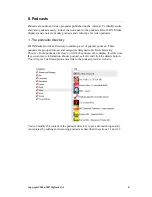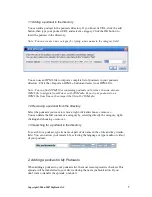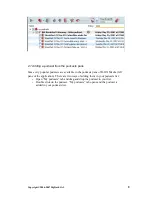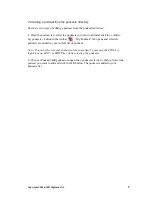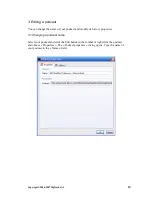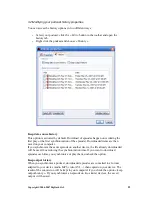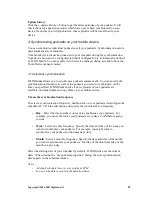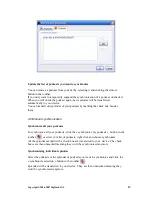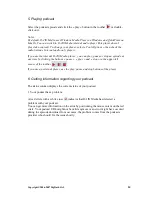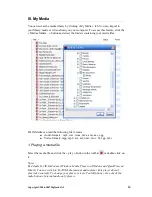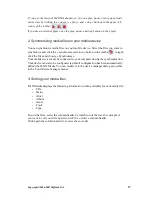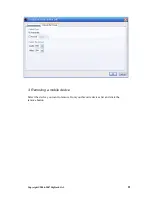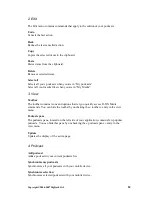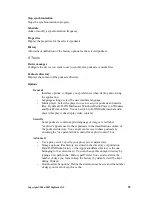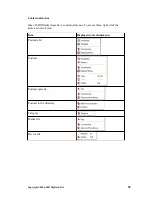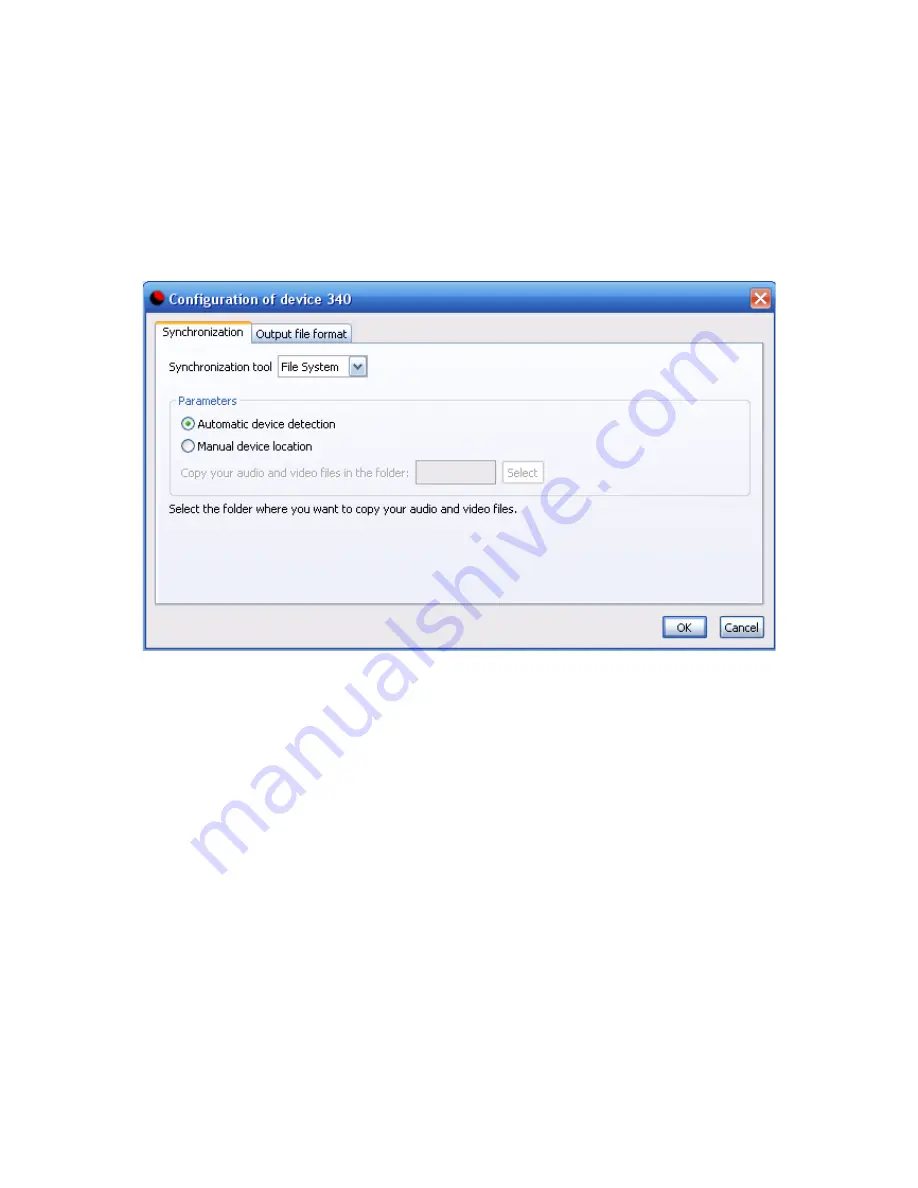
2. Configuring a mobile device
To configure a device, select it and click the “configure” button. The synchronization
tab opens. By default, the location of your device is automatically detected. Your files
will be directly transfer to this location during the synchronization. If you want to
specify a different location, select the “manual device location” button and specify the
folder in which you want to copy your audio and video files.
You can also specify an output file format for your files in the “Output file format”
tab. By default, the output type “Automatic” is selected . D-JIX Media will use the
format that best suits your device when synchronizing files. For example, if your
player is an audio and video player and support AVI and MP3 formats, AVI format
will be used when synchronizing video files and MP3 format will be used when
synchronizing audio files.
You can force the usage of a specific format by selecting the “Forced” button. You
will then have to choose the desired format. This format will be used during the
synchronization of your audio files as well as your video files.
Copyright ©2006-2007 DigDash SAS
20