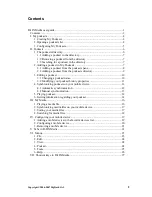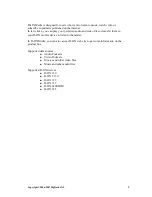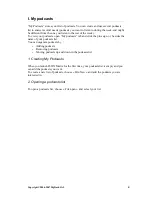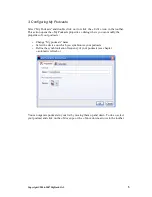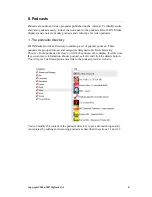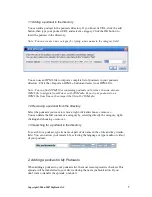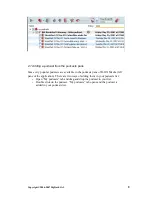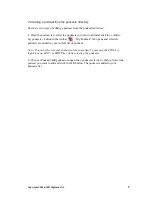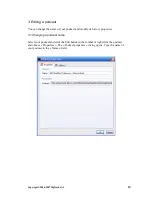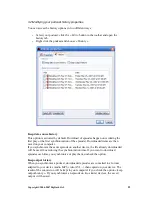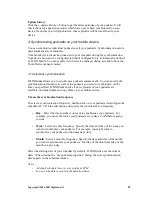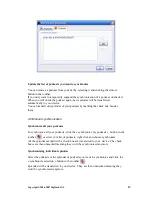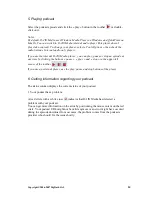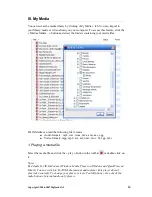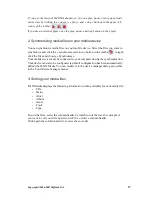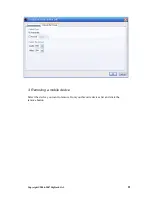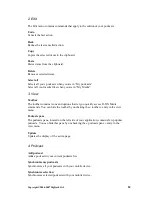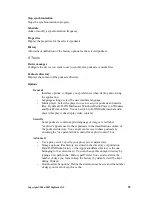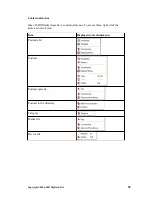5. Playing podcast
Select the podcast episode and click the « play » button in the toolbar
or double-
click on it.
Notes
:
By default, D-JIX Media uses Windows Media Player on Windows and QuickTime on
MacOs. You can switch to D-JIX Media internal audio player (this player doesn't
play video content). To change your player, select « Tools\Options » then check the
radio button « Internal audio only player »
If you use the internal D-JIX Media player, you can play, pause or stop an episode at
any time by clicking the buttons « pause », « play » and « stop » in the upper-left
corner of the toolbar
.
If you use an external player, use the play, pause and stop buttons of the player.
6. Getting information regarding your podcast
The status column displays the current status of your podcast.
1. Your podcast has a problem:
A read circle with a white cross
indicates that D-JIX Media has detected a
problem with your podcast.
You can get more information on the error by positioning the mouse cursor on the red
circle. Your podcast URL might not be valid anymore or an error might have occured
during the episode download. In most cases, the problem comes from the podcasts
provider who should fix the issue shortly.
Copyright ©2006-2007 DigDash SAS
14