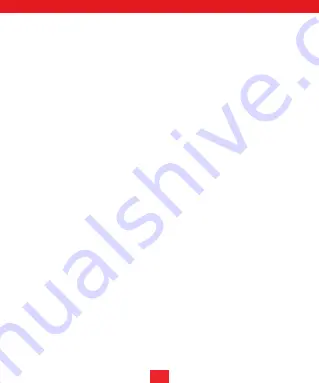
6
Connection to PC
Smartphone pairing
1. Make sure your computer is turned on before plugging the player into your
computer.
2. The player has a built-in memory. When you connect the player to the
computer via the provided USB cable, Windows will display «New Hardware
Found» and a new disk icon will appear on «My Computer».
3. Then drag and drop files from your computer to the drive (provided the drive
has enough free space).
- Make sure the earbuds are turned on and paired with each other.
- On your smartphone, turn on Bluetooth, search for and select «M-Usik earbuds»
from the list of Bluetooth devices to connect the earbuds to your smartphone.
After successful pairing, you can listen to music from your smartphone via the
earbuds and use the hands-free calling function via the earbuds.
NOTE
Once paired, the earbuds and your smartphone will automatically connect
whenever they are turned on and Bluetooth is enabled. If the earbuds and your
smartphone cannot be reconnected automatically, go to your smartphone’s
Bluetooth settings to search and select «
M-Usik earbuds
» for reconnection.










































