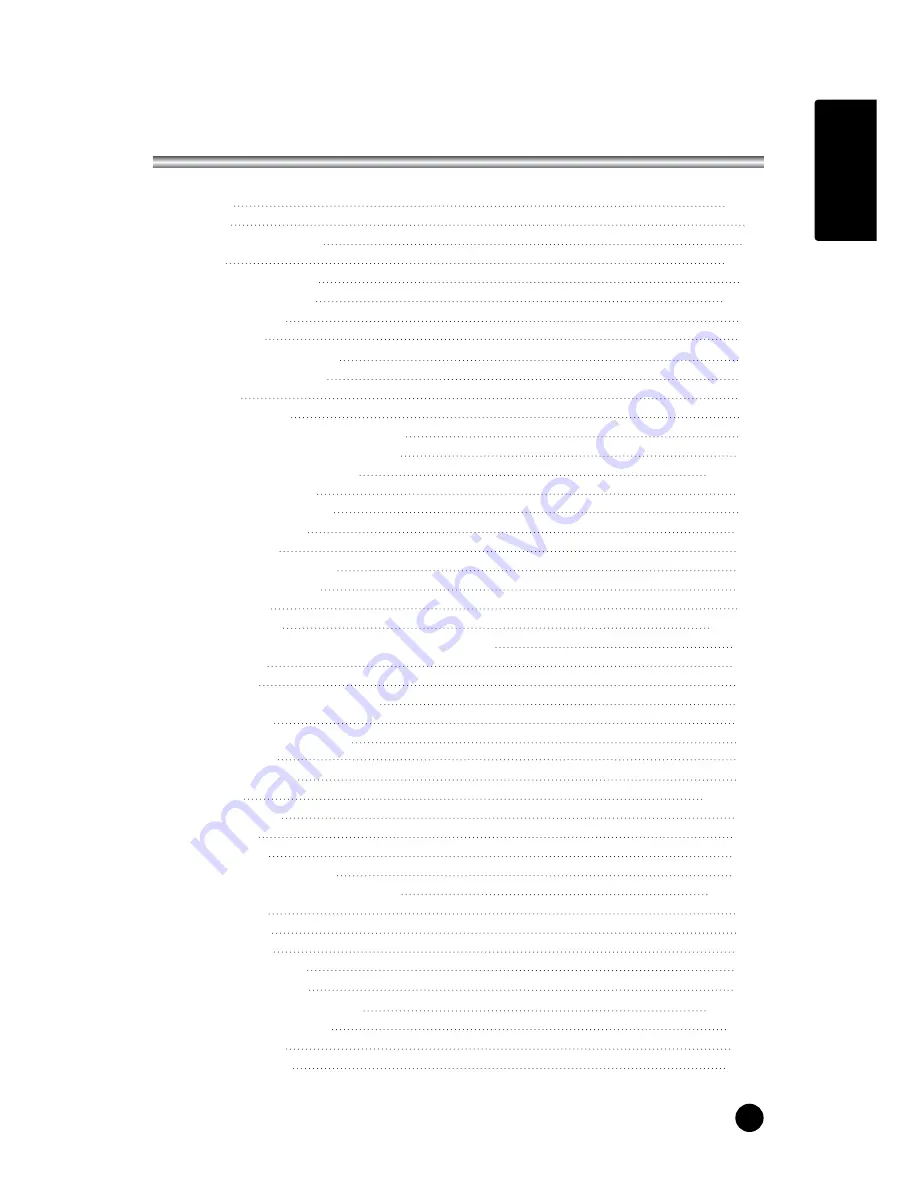
ENGLISH
5
Contents
Warnings
2~3
Contents
5
Supplied Accessories
6
Controls
7~9
Controller of panel
7
Remote controller
8~9
Basic Operation
10
On and off
10
Programme selection
10
Volume adjustment
10
Q.View
10
Mute Function
10
On screen Language selection
10
On Screen Menus and Displays
11
Setting up TV Programme
12~14
Auto Programme
12
Manual Programme
13
Programme edit
14
Picture Control
15
Manual picture setup
15
Auto picture setup
15
Sound Control
16
Other functions
17~18
TV, SCART1, SCART2 and S-VIDEO mode
17
Auto sleep
17
Blue Back
18
ARC(Aspect Ratio Control)
18
Sleep timer
18
Sound output selection
18
PIP function
18
Programme list
19
TELETEXT
20~21
Text On/Off
20
TOP text
20
FLOF text
20
Special Text function
21
External Equipment Connection
22~23
Antenna IN
22
SCART 1/2
22
S-VIDEO IN
23
Headphone OUT
23
Sub woofer OUT
23
Connecting PC as monitor
24~25
Product specifications
26
Troubleshooting
27
Limited Warranty
28
Before operating the set, please read this manual carefully.
Содержание LT-40FEP
Страница 1: ...ENGLISH Owner s Manual Model LT 40FEP FLP 40 WIDE TFT LCD TV...
Страница 4: ......
Страница 28: ...28 LIMITED WARRANTY...
Страница 29: ...MEMO ENGLISH...
Страница 30: ...MEMO...
Страница 31: ...MEMO ENGLISH...
Страница 32: ......






































