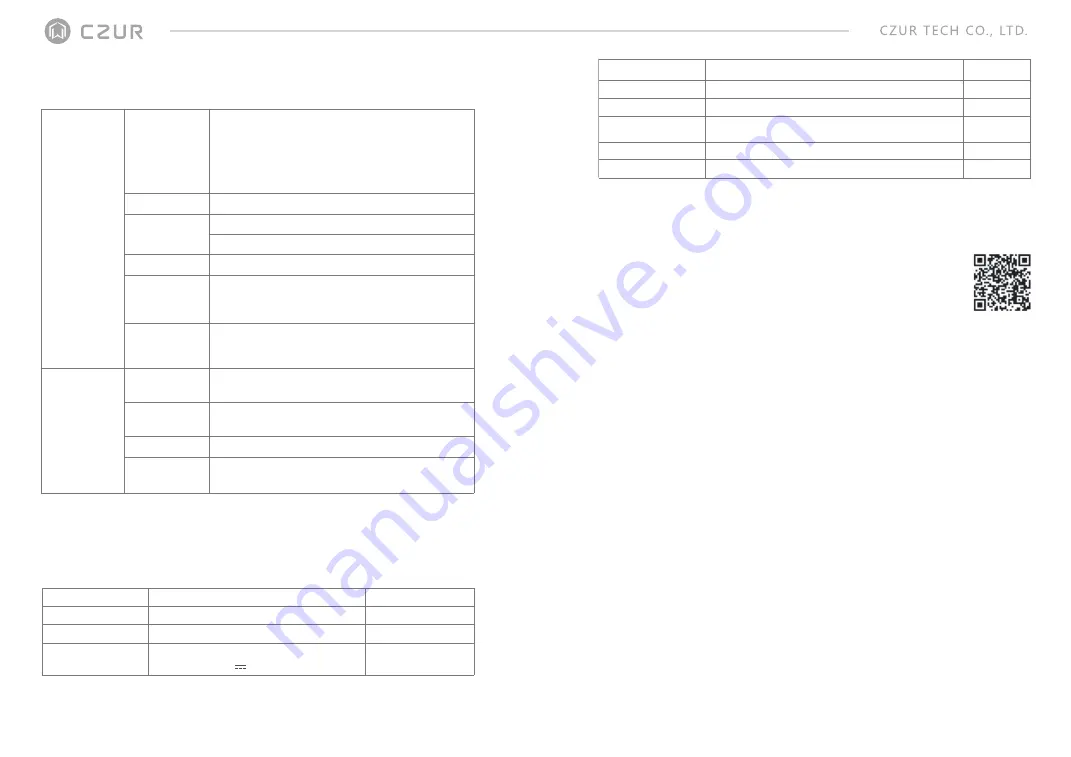
Chapter II Operation Instructions
2.1 Connect Device to Network
This device is configured and controlled by APP. Please
download the APP from our official website:
https://www.czur.com, or you can scan the QR code to
download the APP.
Install and run the "CZUR" APP, scan the QR code, and then
connect the device to the network by following the instructions.
2.2 Table Lamp
1. Plug in the power adapter to connect the device to power supply, and the device starts
automatically. Press the knob and the table lamp is on.
2. Turn the knob to control the brightness of the table lamp.
3. When the device is connected to the network, you can control the device by the CZUR
APP.
2.3 Sitting Posture Reminder
1. Plug in the power adapter to connect the device to power supply, and then the device
starts automatically.
2. When the device is connected to the network, you can enable or disable the
sittingposture function by the APP.
1) Control the table lamp function by your smart phone (you can turn on or off the table
lamp or adjust its color temperature mode).
2) There are four table lamp modes: eye protection, computer, reading & writing, and
natural light. You can turn the table lamp on or off and adjust the brightness.
3) There are six levels of brightness for each color mode. Turn the knob clockwise to
enhance the brightness or anti-clockwise to reduce the brightness. The brightness
will be resumed to the default level each time you change the mode.
1.5 Packaging and Accessories
Name
Main device
Foot pedal
Power adapter
Specification
Aura Mate Pro
USB port, cable length 2.0 m
Input AC: 100-240V 50/60HZ 0.6A
Output DC: 9V 1.5A
Quantity (pcs)
1
1
1
6
1.4 Product Parameters
Sensor :16 Mmegapixels
Highest resolution 4608*3456
Scanning format: ≤ A3; scanning speed ≈ 1.0 s
Video format: MJPG
Picture format: JPG
Export format: PDF/WORD/EXCEL/Searchable PDF
ARM 4-core Cortex-A17
Camera for scanning, 16 megapixels
Camera for video call, 2 megapixels
2.4 '' LCD screen
Basic
configuration
Processor
Camera
LCD screen
Natural light (110-800 lx), reading and writing
(110-880 lx), computer (160-630 lx), eye-protection
(115-850 lx)
Natural light (4800K), reading and writing (4000K),
computer (3000K), eye-protection (3900K)
Cloud storage and management of images, smart
position correct and auto-cropping of images
Remote view, video call transfer
Sensitivity levels: High, medium, low
Control by knob, remote control by APP
Table lamp
mode and
brightness
Color
temperature
of table lamp
Eye-protection
table lamp
Scan
Video call
Sitting posture
reminder
Parameters
Features
5
Soft pad
User Manual
Finger cots
Getting Started
Guide
CD
USB cable
530 × 415 ×1.8 mm
Color printing, 126 × 176 mm
Left hand, right hand
105 g, 100 × 83 mm color printing
CD-R, D = 120 mm
USB port, cable length 1.5 m
1
1
2
1
1
1
1.
2.









