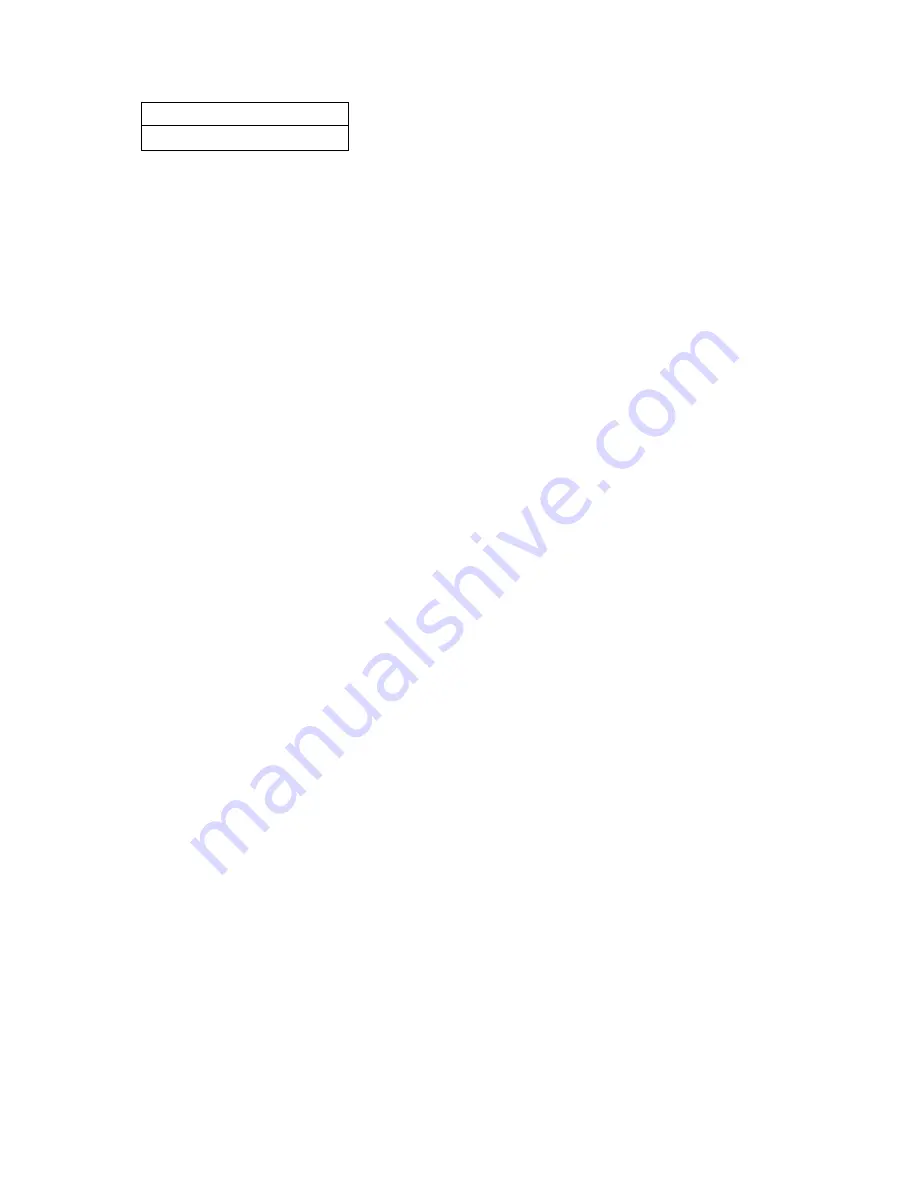
Foot pedal
Book cover baffle
Descriptions:
1. Laser light
2. USB port at the side of the lamp
3. Vertical bar
4. Light control button, switching the light between intensity 1, intensity 2, and off.
5. Zoom in (for hardware update)
6. Zoom out
7. Scan button
8 V-shaped book rest; 9. Book rest slider; 10. Book rest support
11. Top casing
12. Microphone (MIC)
13. Document base
14. Video / audio recording indicator light
Blinking green light: Video / audio recording in progress.
Green light off: Video / audio recording has been stopped.
15. Scanner indicator light
Red light on: Scanning. Do not flip the page.
Red light off: Image scanned. User may flip the page.
16. Power indicator light. White.
17. Liquid crystal display (LCD)
Computer (USB) mode
•
represents Computer mode (USB-PC)
•
X/Y represents images awaiting upload / number of uploaded images (to the
PC)
18. High definition CMOS camera
19. 20. LED light. Supports scanning in dimly lit or dark environments.
21. RESET button. For program installation and development purposes.
22. USB Type A port. Connected to a hand switch or foot pedal that serves the same
function as the scan button.
23. USB Type B port. Can be connected to the PC.
24. DC port. Connected to an adapter (9V / 2A)
25. Power switch.
26.27 Hand switch; Scan button
NOTE: Red light on: Scanning. Do not flip the page.
Red light off: Image scanned. User may flip the page.
28. 29. Foot pedal cover; Foot pedal base. Place your heel on the floor and gently tap the
pedal with your feet (this method is recommended when scanning books since it allows you
to use both hands for holding and flipping the pages).
30. Book cover baffle. Used to hide book covers to prevent affecting image algorithms.
































