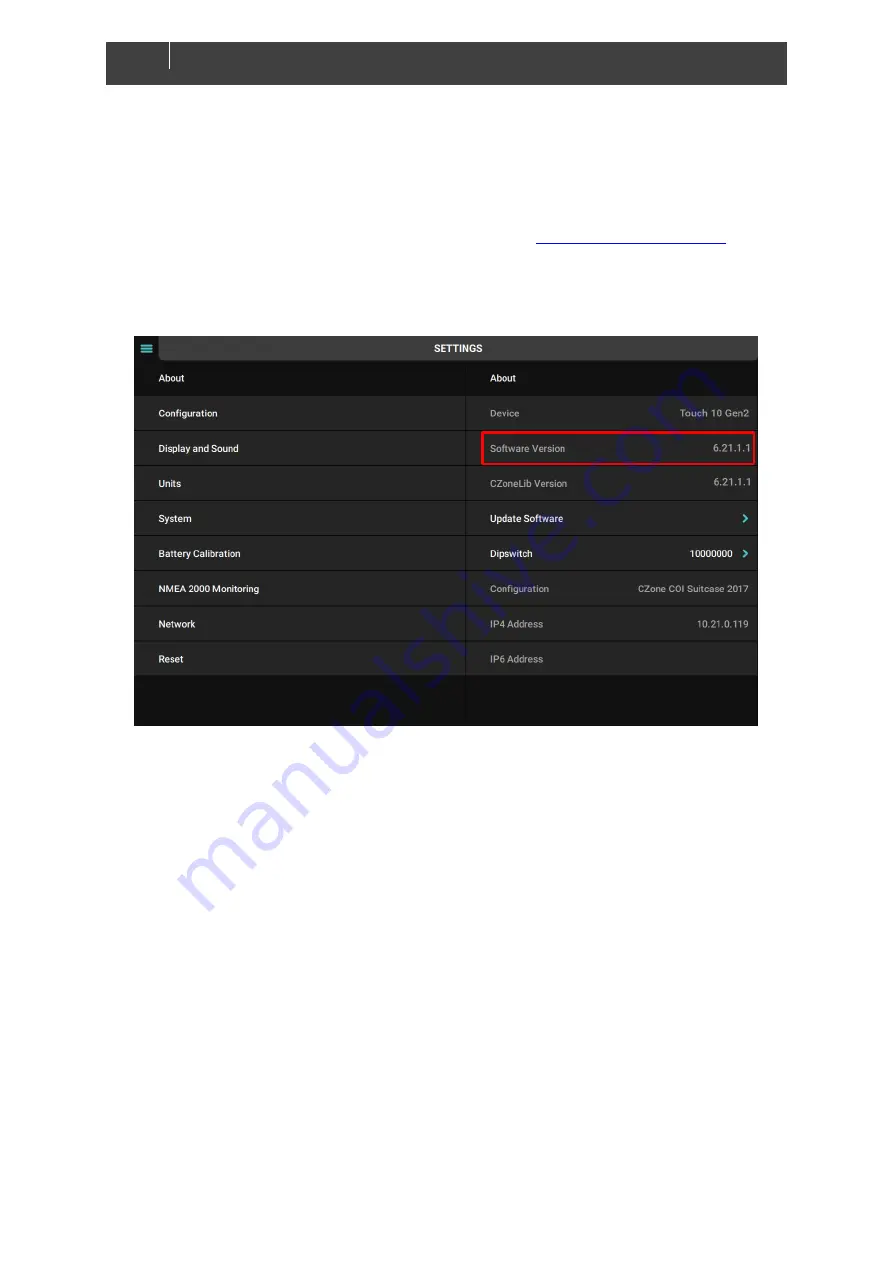
13
EN / CZone Touch 10 Generation 2 User & Installation Manual
Note: Refer to CZone 2.0 User Interface Manual for detailed operation instructions.
4.2
Updating Software
To keep the Touch 10 up to date with the latest software refer to
. It is
recommended to update the entire CZone system when updating the Touch 10 to ensure the system
operates correctly. The Touch 10 can be updated via the USB port, see process below:
4.2.1
Checking Current Software Version
To check the current software version on the Touch 10, go to Settings > About.
The current software version is listed at the top of the page. To install a newer version, follow the
below steps
4.2.2
Updating Software via USB Flash Drive
1. Copy the Touch 10 Gen 2 firmware file (extension .swu, previously downloaded from the
CZone portal) on the root directory of a USB Flash Drive.
2. Insert the USB Flash Drive in the USB Port of the Touch 10.
3.
Press the ‘Update Software’ button on the Settings > About page and press ‘Yes’ when
prompted.
4. The display will start installing the new software, this process may take a few minutes.
5. When complete the display will boot up to the main screen. Go to Settings > About to confirm
the new Software Version.
















