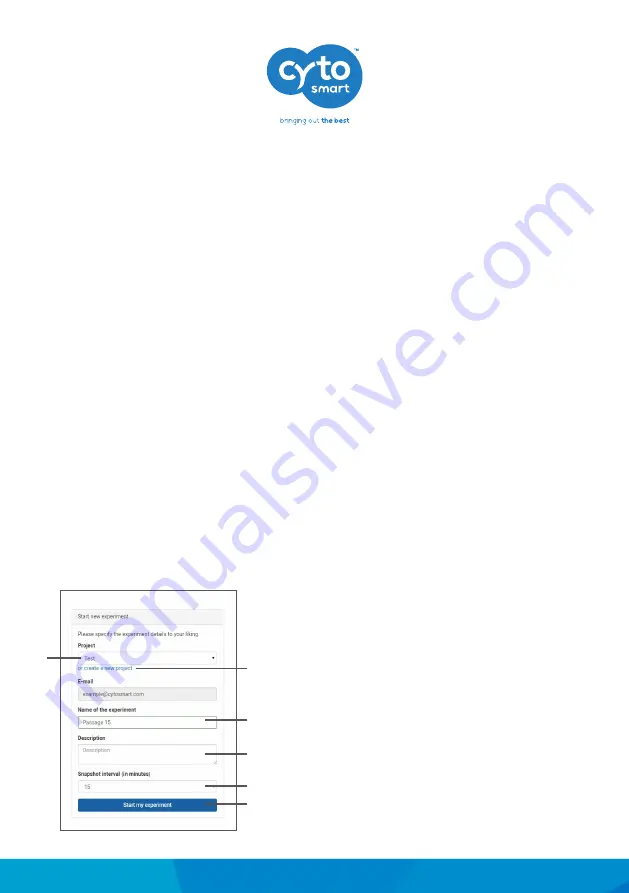
Start an Experiment
After you have created a project, the new experiment screen (Fig. 11) will appear. By
selecting the dropdown menu (21), you can assign the experiment to a different project.
When you want to start a new project, select the
‘Create a new project’
(22) option. This
will return you to the project menu.
An experiment name is required to continue (23). Additionally, an experiment specific
description can be added if you wish (24).
Next, set the desired imaging frequency by selecting
“Snapshot interval (in minutes)”
(25). A drop down menu will appear with different intervals to choose from.
Important:
Since biological cells can be susceptible to light, it is advised not to use a
higher recording frequency than needed.
Now it is time to push the big button. After selecting
‘Start my experiment’
(26), the
imaging will begin and a confirmation email with a link to the experiment will be sent to
the project owner and optional additional users.
When the imaging has started, the system will go in sleep mode. For more details
regarding the sleep mode, please check the quick start guide of the tablet.
Fig. 11. Experiment menu.
23
25
26
22
21
CytoSMART
TM
Lux2 Instruction Manual
14
24





























