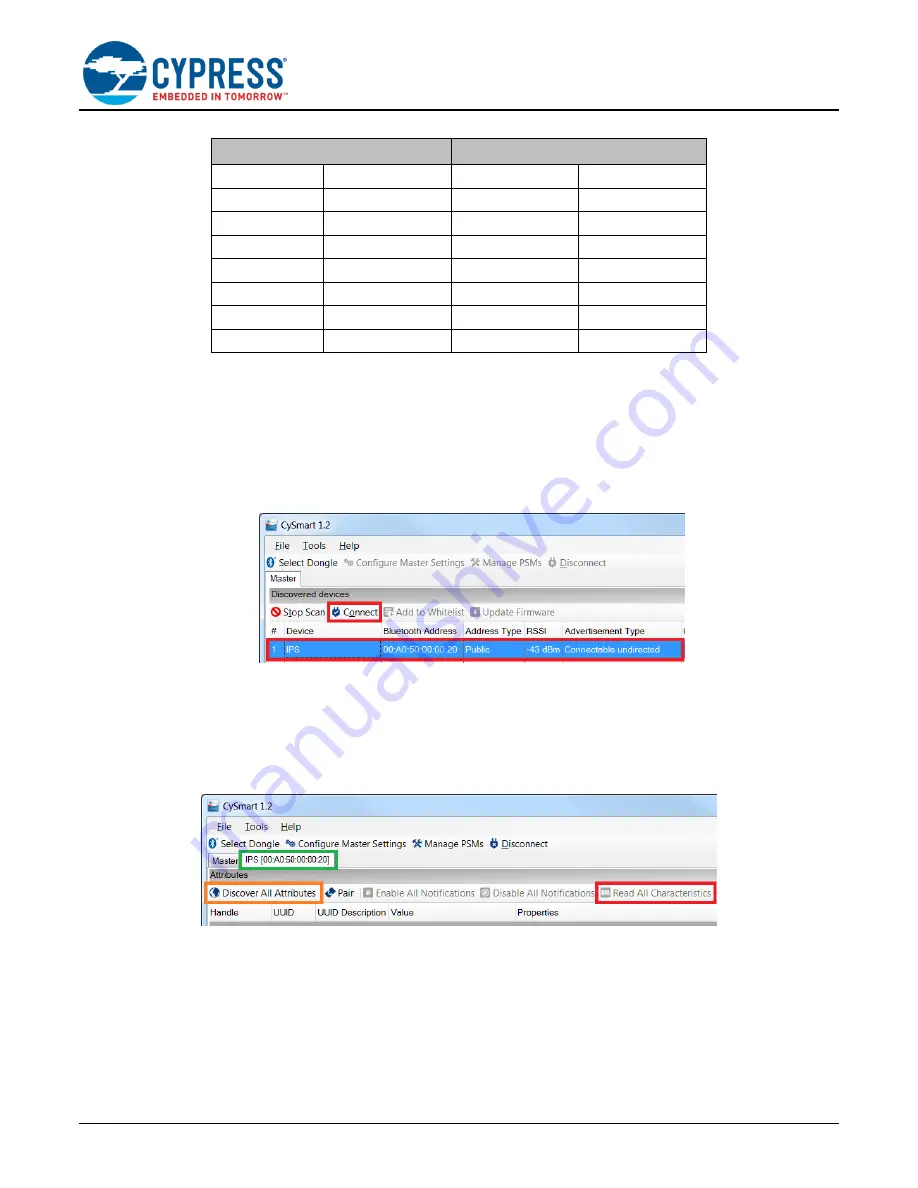
BLE Indoor Positioning with PSoC
6 MCU with BLE Connectivity
Document No. 002-17647 Rev.**
6
Latitude
Longitude
49.808854
0x46D6D9B9
24.041609
0x1118A42F
49.808859
0x46D6DA1D
24.041617
0x1118A493
49.808863
0x46D6DA81
24.041626
0x1118A4F7
49.808867
0x46D6DAE5
24.041634
0x1118A55B
49.808871
0x46D6DB49
24.041642
0x1118A5BF
49.808875
0x46D6DBAD
24.041651
0x1118A623
49.808880
0x46D6DC11
24.041659
0x1118A687
49.808884
0x46D6DC75
24.041668
0x1118A6EB
j.
Press
SW2
on the BLE Pioneer kit to set Connectable Advertisement mode for the Indoor Positioning Service. The
green LED on the BLE Pioneer kit indicates this mode.
k.
On the CySmart Host Emulation Tool, click
Stop Scan
and click
Start Scan
. Your device name (
IPS
) should appear in
the Discovered devices list, as
Select the device and click
Connect
to establish a BLE connection
between the CySmart Host Emulation Tool and your device.
Figure 6. CySmart Device Discovery and Connection
l.
Click
Pair
. Click
Yes
to a pairing request received from the peer device.
m. Enter the passkey, displayed in the CySmart window, in the terminal window to confirm the Numeric
comparison pairing procedure.
n. Click
Discover All Attributes
, then click
Read All Characteristics
in the CySmart application. Observe the
received characteristic values.
Figure 7. CySmart Attribute Discovery and Characteristics Read
o. Change the Floor Number characteristic value to 22 (for example) and click
Write Value
, then click
Read
Value
. Observe the changes in CySmart and HyperTerminal. See
q. Change the Indoor Positioning Configuration characteristic value to 51 and click
Write Value
, then click
Read Value
.
Observe the result in CySmart and HyperTerminal (
). Value 51 sets only the Latitude, Longitude, and Floor
Number in the advertisement packet. For details, see





















