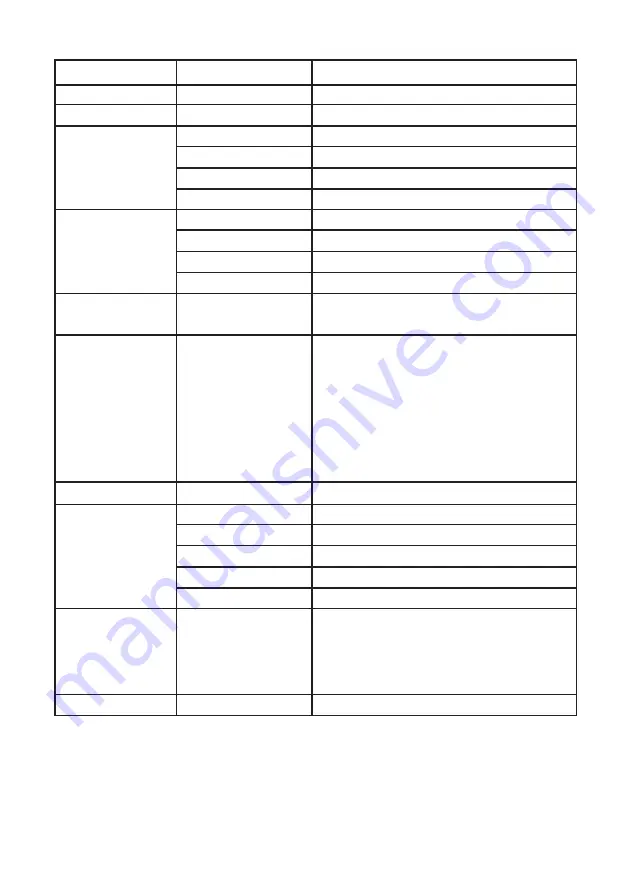
4.2 Rear Panel
1 . HDMI Output: Connect the HDMI output port to the HDMI input port of your
display such like HDTV.
2 . TOSLink (optical fiber) Output: Connect the optical output port to the digital
audio input port of your amplifier.
3 . Audio Output: Connect the PC3.5mm phone jack output port to the analog
audio input port of your equipment.
4 . Menu Button: Press the MENU button to bring up OSD operation menu.
(See section “4. OSD Operation” for reference.)
5 . +/- Button:
a. On the first tier of OSD menu, use + and – buttons to move up/down the
highlight item for selection.
b. Once the desired option is selected, use + and – buttons to toggle
between setting values.
C. Without OSD menu, press (INPUT) button to switch between CV and SV.
4.3. OSD Operation
4
1st Tier Option 2nd Tier Option
Adjustment
CONTRAST
-
0 ~ 100 of Contrast Level
BRIGHTNESS
-
0 ~ 100 of Brightness Level
- HUE
0 ~ 100 of Hue Level
- SATURATION
0 ~ 100 of Saturation Level
FINETUNE
- SHARPNESS
0 ~ 100 of Sharpness Level
- EXIT
Back to 1st Tier
- RED
0 ~ 100 of Red Color Level
- GREEN
0 ~ 100 of Green Color Level
COLOR
- BLUE
0 ~ 100 of Blue Color Level
- EXIT
Back to 1st Tier
SIZE
-
FULL / OVERSCAN / UNDERSCAN /
LETTERBOX / PANSCAN
NATIVE / VGA / SVGA / XGA /
SXGA /UXGA / 480i / 480p /
720p@60Hz / 1080i@60Hz /
OUTPUT
-
1080p@60Hz / 576i / 576p /
720p@50Hz / 1080i@50Hz /
1080p@50Hz / WXGA / WSXGA /
WUXGA
AUDIO
-
EAR PHONE / OPTICAL
- HPOSITION
0 ~ 100 of OSD Horizontal Position
- VPOSITION
0 ~ 100 of OSD Vertical Position
OSD
- TIMER
0 ~ 100 of OSD Existing Time (sec.)
- BACKGROUND 0 ~ 100 of OSD Transparent Level
- EXIT
Back to 1st Tier
SOURCE (Input Interface)
INPUT (Input Resolution)
INFORMATION -
OUTPUT (Output Resolution)
VERSION (Firmware Version)
EXIT
-
Close OSD Menu
5. Reset Functionality
To reset the unit, press and hold the MENU button then re-plug the DC power
into the unit to set the unit back to factory default, with output resolution
as NATIVE. This feature is also useful when the output is scaled to a resolution
not supported by the connected TV/monitor so no picture is shown, because
the NATIVE resolution can guarantee the proper (might not be the best) output.
Содержание SY-P295N
Страница 1: ...SY P295N CV SV to HDMI 1080p Scaler Box Operation Manual SY P295N ...
Страница 8: ......


























