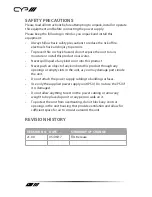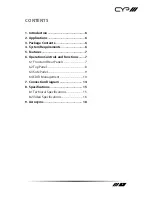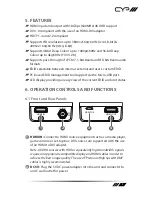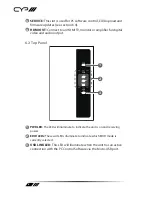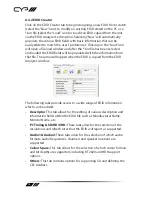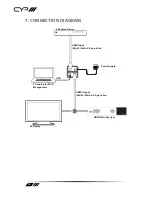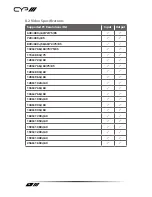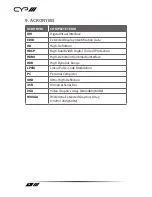12
6.4.2 EDID Creator
Click on the EDID Creator tab to begin designing a new EDID from scratch
(select the “New” icon), to modify an existing EDID stored on the PC as a
*.bin file (select the “Load” icon) or to edit an EDID copied from the unit
via the EDID Analyser’s edit option. Selecting “New” will automatically
populate the various EDID fields with basic information that can be
easily edited to match the user’s preferences. Clicking on the “Load” icon
will open a file load window and after the *.bin file has been selected
and loaded the EDID fields will be populated with the information from
that file. The same will happen when the EDID is copied from the EDID
Analyser window.
The following tabs provide access to a wide range of EDID information
which can be edited:
• Descriptor: This tab allows for the editing of various description and
information fields within the EDID file such as Manufacturer Name,
Monitor Name, etc.
• PC Timing & SD/HD/UHD: These tabs allow for the selection of the
resolutions and refresh rates that the EDID will report as supported.
• Audio1 & Audio2: These tabs allow for the selection of which audio
formats, audio frequencies, channels and speaker locations are
supported.
• Colour Space: This tab allows for the selection of which colour formats
and bit depths are supported, including BT.2020 and HDR support
options.
• Others: This tab contains options for supporting 3D and defining the
CEC Address.
Содержание RE-101-4K22
Страница 1: ...RE 101 4K22 4K UHD HDMI Repeater with EDID Management 6G OPERATION MANUAL ...
Страница 2: ......
Страница 19: ......