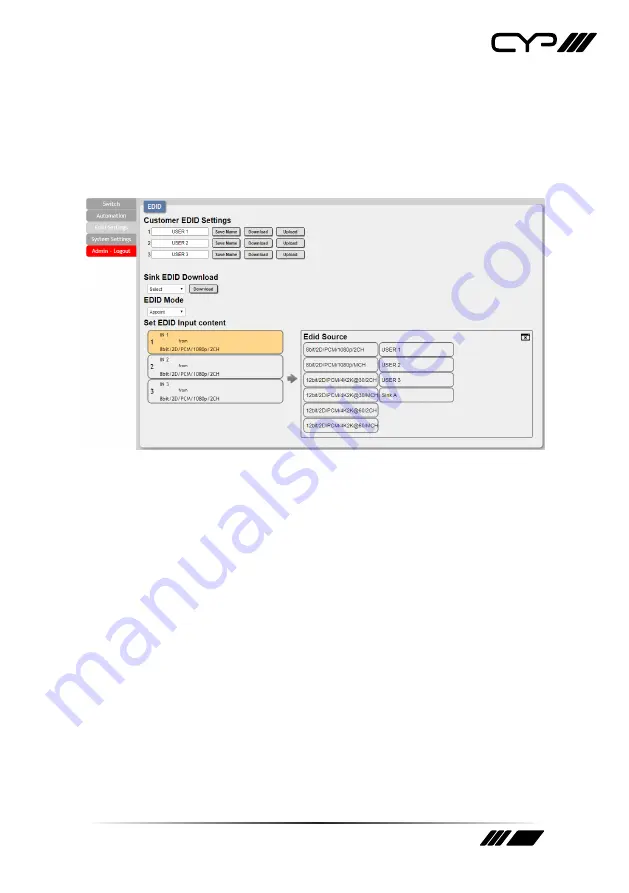
17
6.3.3 EDID Settings Tab
This tab provides control over the EDID behavior of the unit. There are
six internal EDIDs, three customer uploaded EDIDs, and one sink sourced
EDID that can be assigned to each input port individually. The sink EDID
and Customer EDIDs are also available for download to the connected PC.
1) Customer EDID Settings:
Manage the uploadable User EDID content.
■
Save Name:
Type the preferred name for the User EDID in the
space provided then click “Save Name” to confirm the change.
■
Download:
Click to download and save the current User EDID as a
file (*.bin) on the connected PC.
■
Upload:
Click to upload a previously saved EDID file (*.bin) from
the connected PC into the User EDID slot.
2) Sink EDID Download:
Select and save the EDID from a connected
display.
■
Drop-down Menu:
Select the sink to read an EDID from for
download.
■
Download:
Click to download the EDID from the selected sink as a
file (*.bin) to the connected PC.
3) EDID mode:
This dropdown controls how EDIDs are assigned to the
unit’s Inputs.
■
All:
Selecting this will allow the assignment of a single EDID to all






























