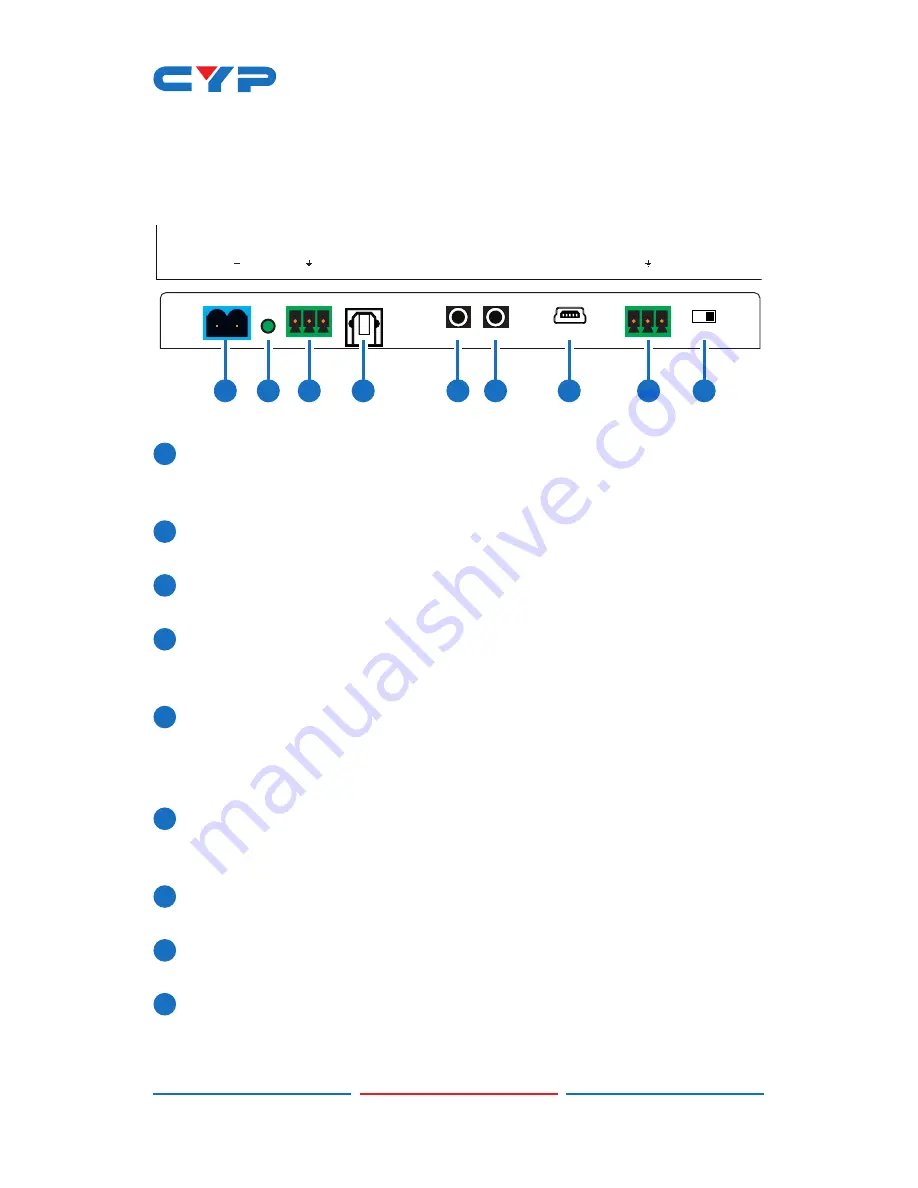
3
6. OPERATION CONTROLS AND FUNCTIONS
6.1 Front Panel of Transmitter
DC 48V POWER
OPT. OUT
IR IN 2 IR OUT 1
SERVICE
RS-232
TX
RX
+
-
AUDIO OUT
UPDATE
L
R
1
2
3
6
5
7
8
9
4
1
DC 48V:
Plug the 48V DC power supply into the unit. Please do
follow the label on adapter to connect the black cable to ground
pin of connector.
2
Power LED:
This LED will illuminate once the device is connected to
a power supply.
3
Audio out:
Connects to speaker with RCA input for audio signal
output.
4
OPT. out:
The optical out is for receiving optical audio from
Receiver then transmits to other connected devices such as
speakers.
5
IR Out 1:
IR Out 1 is considered as IR extender which to connect
to the supplied IR Extender cables for IR signal reception. Ensure
that remote being used is within the direct line-of-sight of the IR
Extender.
6
IR In 2:
IR In 2 is considered as IR BLASTER which connects to the
supplied IR Blaster cable for IR signal transmission. Place the IR
Blaster in direct line-of-sight of the equipment to
7
SERVICE:
This service slot is USB2.0 which is for firmware update
purpose.
8
RS-232:
Connect to a PC or Laptop via RS232 terminal to D-Sub 9-pin
cable for the transmission of RS-232 commands.
9
Update:
When update the firmware, the switch shall arrange to left
side (just follow arrow direction on case) and arrange back when
completing update.
Содержание CH-1529RX
Страница 1: ...Operation Manual Operation Manual CH 1529TX RX HDCP 2 2 HDMI2 0 Extender with OAR Audio Insertion...
Страница 11: ...7 4 Move mouse courser and click left button at following position to generate another working window...
Страница 12: ...8 5 Following window will be generated please click f ile icon...
Страница 13: ...9 6 Select EDID bin file to upload and EDID completes upload...
Страница 16: ...6 7 D Sub 9 Pin Definitions Pin Define TX RX 1 NC 2 TxD RxD 3 RxD TxD 4 N C 5 GND 6 N C 7 N C 8 N C 9 N C...
Страница 23: ...Home page http www cypress com tw CYPRESS TECHNOLOGY CO LTD MPM CH1529TXRX...








































