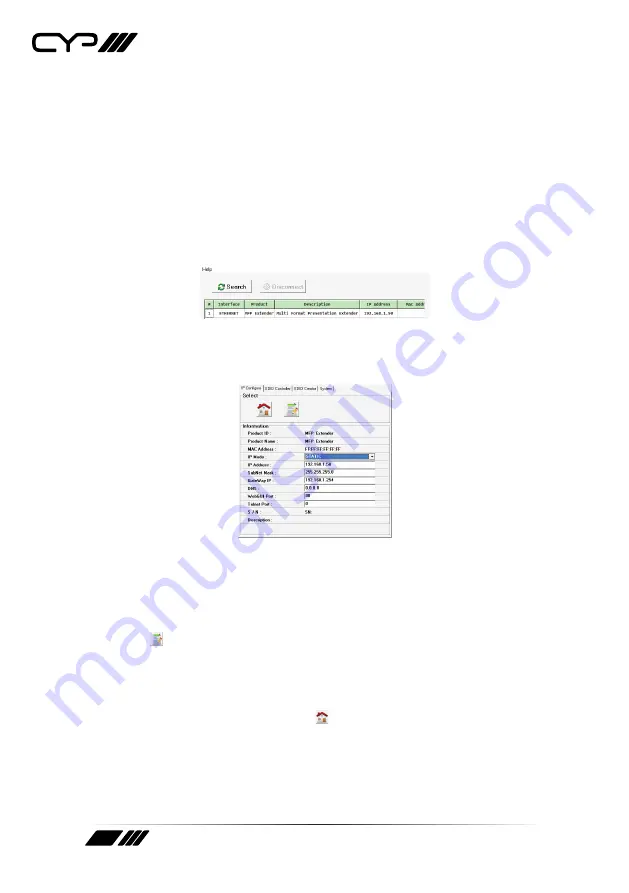
52
6.9 WebGUI Control
6.9.1 Device Discovery APP
Please obtain the Device Discovery software from your authorised
dealer and save it in a directory where you can easily find it.
Connect the unit and your PC/laptop to the same active network and
execute the Device Discovery software.
Click on “Search” and a list of devices connected to the local network
will show up indicating their current IP address.
By clicking on one of the listed devices you will be presented with the
network details of that particular device.
IP Mode:
If you choose, you can alter the static IP network settings for
the device, or switch the unit into DHCP mode to automatically obtain
proper network settings from a local DHCP server. To switch to DHCP
mode, please select DHCP from the IP mode drop-down, then click
“Save” ( ).
WebGUI:
Once you are satisfied with the network settings, you may
use them to connect via Telnet or WebGUI. The network information
window provides a convenient link to launch the WebGUI directly
by clicking the “Home Page” icon ( ). It will automatically open your
default browser to the main web page.






























