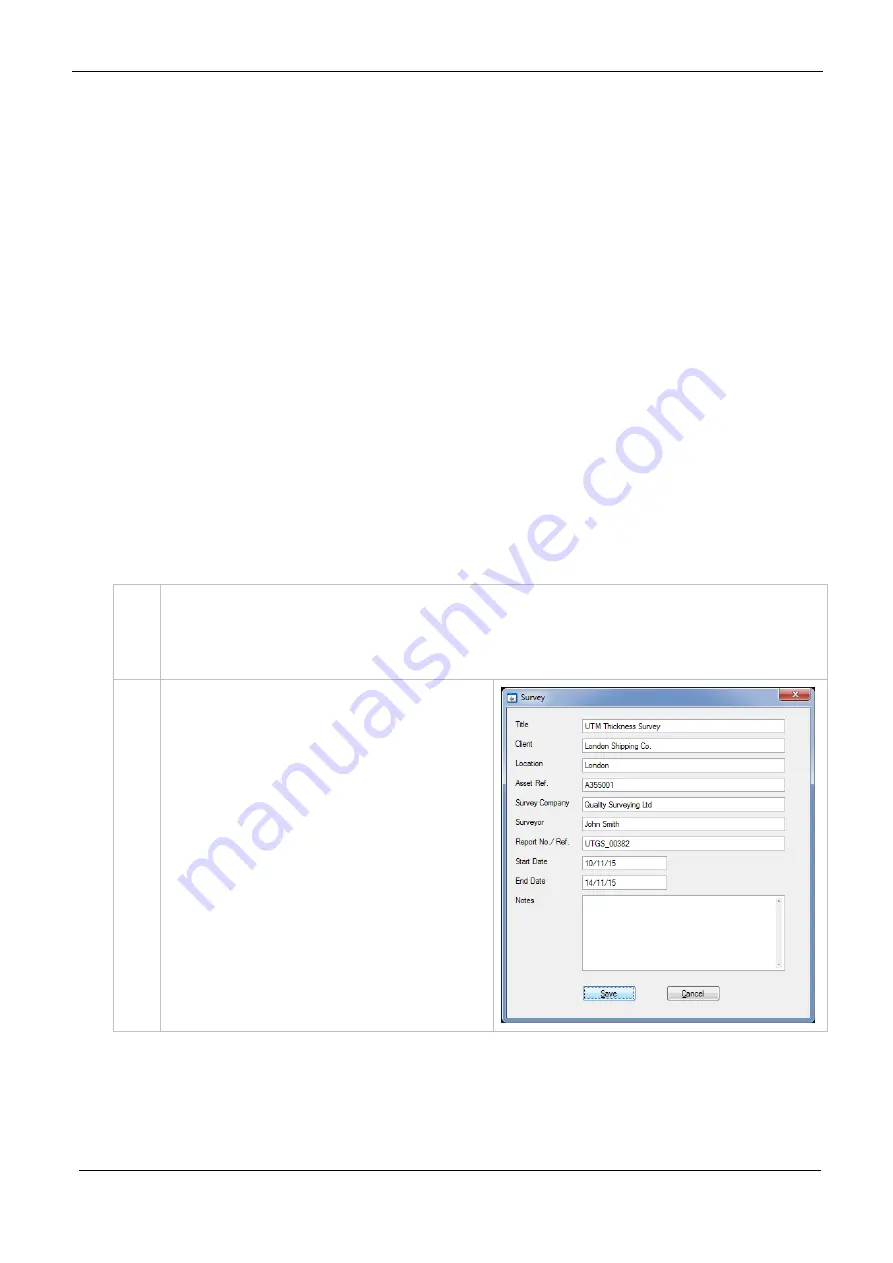
Cygnus 4+ Operating Manual
M5-CYG4P-M-01_Iss5.doc
108
5.
The gauge’s measurement mode
6.
The connection state (Connected, Lost Connection,
Disconnected)
7.
The gauge’s battery level
Surveys
A Survey is a container for all your data logger records and
measurements. A Survey can be saved to a single file which can
be copied or send electronically to another CygLink user. The
Survey file is binary and cannot be tampered with.
Creating a new Survey
You don’t have to create a Survey but it does create the container
for any records that you transfer from the gauge. If you intend to
save the records transferred then you will need to create a survey
file anyway.
1.
From the Menu click;
File
└
New Survey
2.
Complete as many fields as
required, you can always go
back and edit this
information.
This information will appear
on the PDF report and the
export to CSV file output.






























