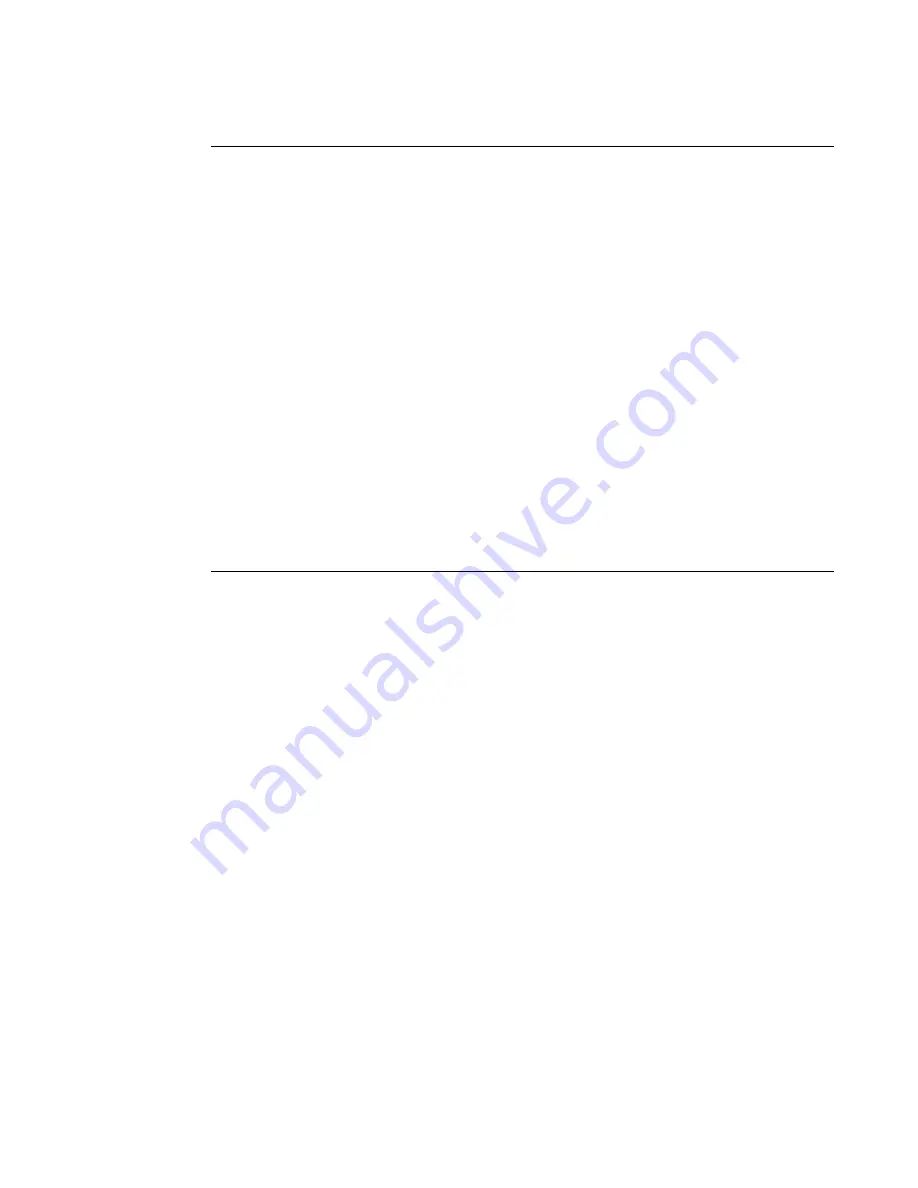
3: BladeManager Web Access
3-2
AlterPath BladeManager Manual
Using the Web Interface as a Regular User
To open the BladeManager web application, perform the following steps:
1. Type in the following URL from your web browser:
https://nnn.nnn.nnn.nnn
Where
:
nnn.nnn.nnn.nnn
is the IP address provided to you by your
BladeManager administrator.
The IP address works for both encrypted (https) and non-encrypted (http)
versions. Cyclades recommends that you use the encrypted version.
Note:
To configure the encrypted version, see
“Disabling HTTP to Use Only
HTTPS” on page 5-16
,
Chapter 5: Advanced Configuration
.
Blades
Use the
Blades
form to view a list of blades
assigned to you. From the list, select the blade
you wish to access, or select the blade from the
drop down menu on the top left, and then click
on
Connect
.
The blades list form provides access to the
chassis blades and switches.
Logs
Use the Logs form to view the
Access Logs
,
Events Logs
, and
Data Buffer
for a particular
blade or chassis. You can also access logs from
the Blade List form.
User’s Profile
The User’s Profile form displays the profile of
only the user currently logged in. Use the User
Profile to view or modify your own user
information, as well as your own security
profile.
Menu Option
Function
Содержание AlterPath BladeManager
Страница 10: ...Table of Contents VIII AlterPath BladeManager Manual...
Страница 16: ...Before You Begin vi AlterPath BladeManager Manual...
Страница 24: ...1 Introduction 1 8 AlterPath BladeManager Manual...
Страница 54: ...2 BladeManager Installation 2 30 AlterPath BladeManager Manual...
Страница 162: ...4 BladeManager Web Administration 4 80 AlterPath BladeManager Manual...
Страница 186: ...5 Advanced Configuration 5 24 Alterpath BladeManager Manual...
Страница 202: ...A BladeManager Hardware Specifications A 4 AlterPath BladeManager Manual...






























