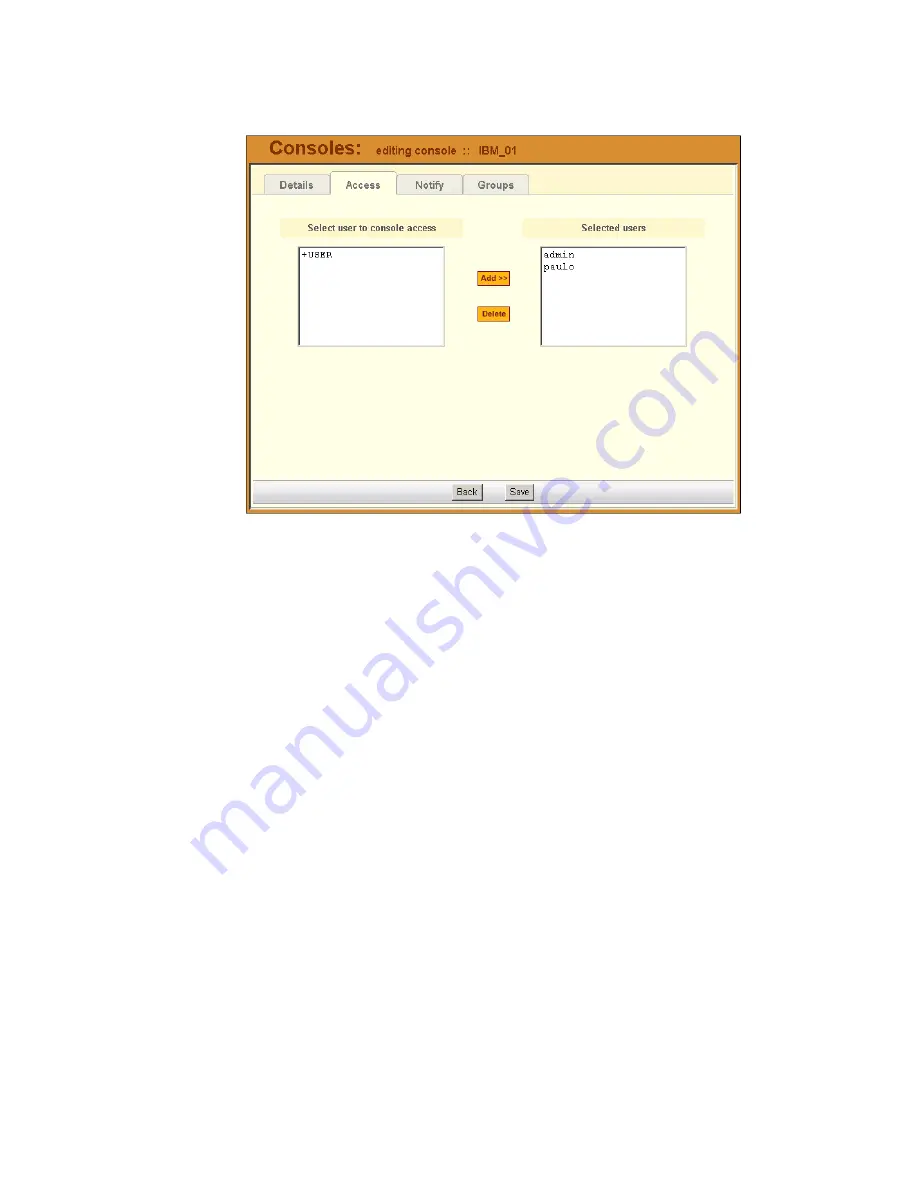
4: BladeManager Web Administration
4-50
AlterPath BladeManager Manual
The system displays the Console Access form:
2. From the resulting form, select a user from the
Select User to Console
Access
view panel.
In the selection box,
+USER
is the default list which contains all users.
The plus (+) sign is also used to indicate all defined groups.
3. Select the
Add
button.
The system transfers the selected user to the
Selected
Users
view panel
on the right.
4. To select another user, repeat steps 1 and 2. You can also use the <Shift>
key to select multiple users.
5. Click on
Save
to complete the procedure.
>> Selecting Users to be Notified
Use the Console Notify form to assign one or more users to whom the system
can send all notifications (email or alarm) pertaining to the current console.
1. From the Console Detail form (
Consoles
: Console List > Console Detail),
click on the
Notify
button.
Содержание AlterPath BladeManager
Страница 10: ...Table of Contents VIII AlterPath BladeManager Manual...
Страница 16: ...Before You Begin vi AlterPath BladeManager Manual...
Страница 24: ...1 Introduction 1 8 AlterPath BladeManager Manual...
Страница 54: ...2 BladeManager Installation 2 30 AlterPath BladeManager Manual...
Страница 162: ...4 BladeManager Web Administration 4 80 AlterPath BladeManager Manual...
Страница 186: ...5 Advanced Configuration 5 24 Alterpath BladeManager Manual...
Страница 202: ...A BladeManager Hardware Specifications A 4 AlterPath BladeManager Manual...






























