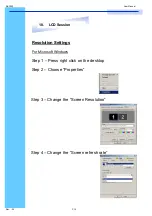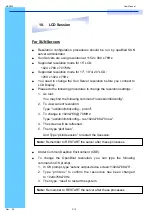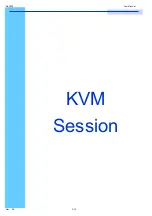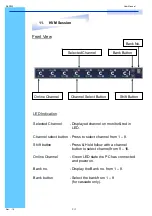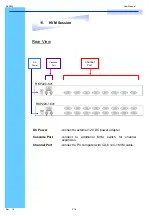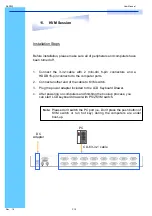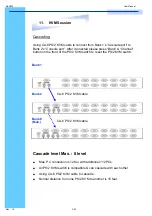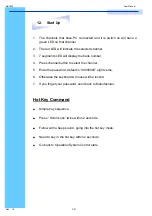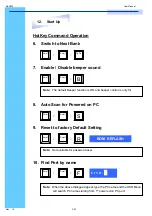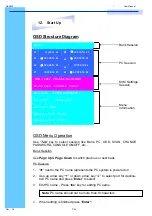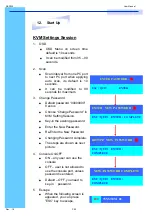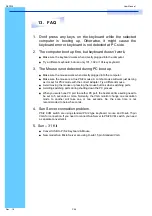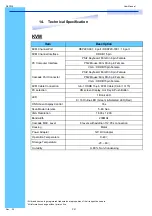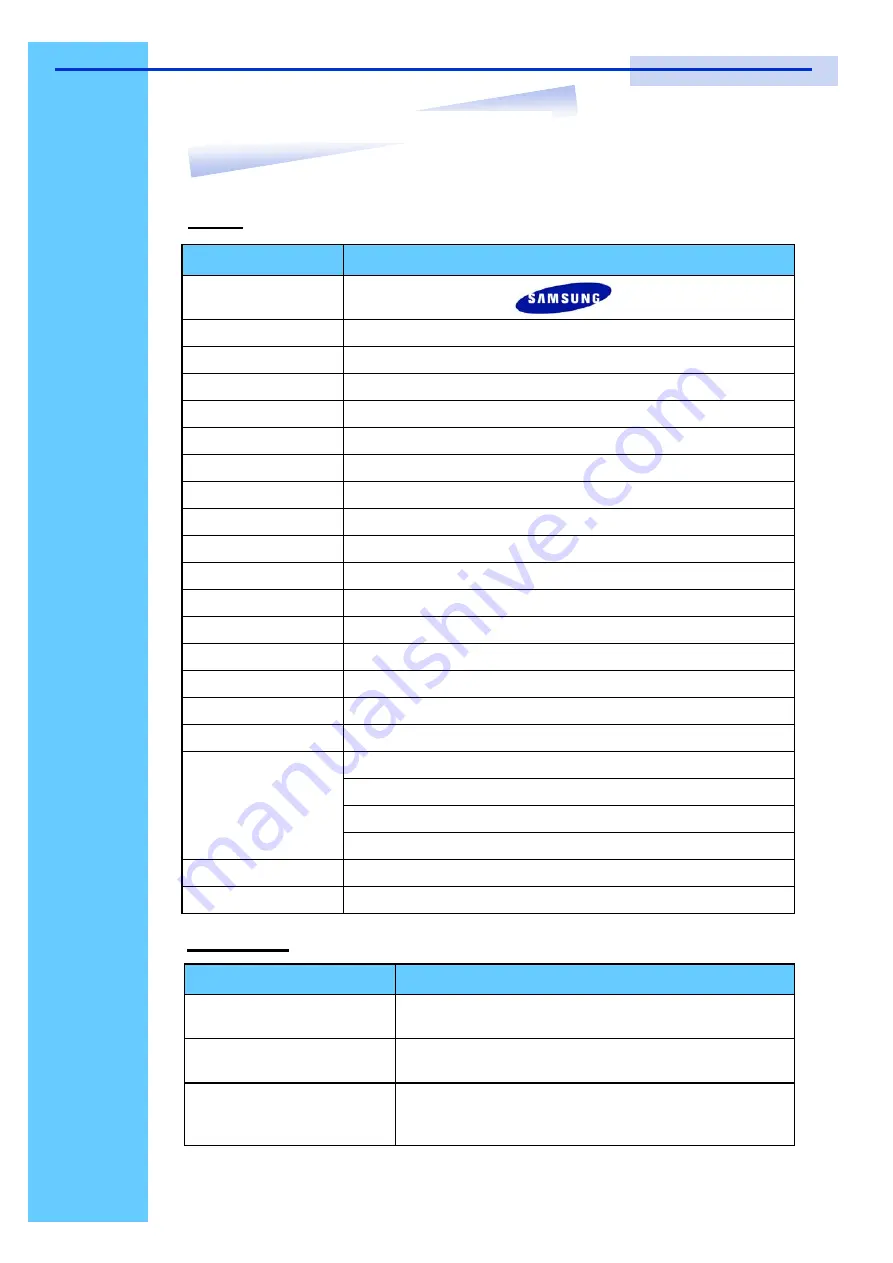
RKP220
User Manual
Rev. : 2.0
P.28
RKP220-M206(P1)
14. Technical
Specification
Product
LCD
Item
Description
Product Dimension
44.2 (W) x 8.8 (H) x 65.0 (D) cm
17.4 (W) x 3.5 (H) x 25.9 (D) inch
Packing Dimension
60.0 (W) x 22.0 (H) x 77.0 (D) cm
23.6 (W) x 8.7 (H) x 30.3 (D) inch
Net / Gross Weight
RKP220 Series - approximate 20 / 24 kg
Item
Description
LCD Screen Manufac-
turer
LCD Origin
South Korea
Panel
20” TFT
Resolution
1,600 x 1,200
Brightness
300 cd/m
2
Color
16.7M
Contrast Ratio
800 : 1
Viewing Angle (H x V)
160° x 160°
Display Area
408 x 306
Pixel Pitch
0.255 mm
Response Time (Tr)
1ms
Response Time (Tf)
4ms
Back Light
2 Dual CCFTs (Cold Cathode Fluorescent Tube)
Horizontal Sync.
61.7 - 93.2 kHz
Vertical Sync.
50 - 75 Hz
Input Signal
Analog RGB 0.7Vp-p
Power Management
VESA DPMS
Brightness, Contract, Colour, Clock
H.Position, V.Position, Phase, Scaling
Auto Config., Input Select, Multi-Window
Clear EEPROM, OSD adjust
Power Input
12V DC Adapter
Video Input
15-pin D-sub Connector
OSD Control
*
All brand names, logo registered trademarks are properties of their respective owners.
*All information change without prior notice.
Содержание RKP220
Страница 1: ...Toll Free 1 888 865 6888 Tel 510 226 8368 Fax 510 226 8968 Email sales RackmountMart com...
Страница 3: ......
Страница 11: ...RKP220 User Manual Rev 2 0 P 8 LCD Session...
Страница 19: ...RKP220 User Manual Rev 2 0 P 16 KVM Session...