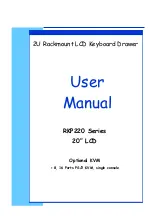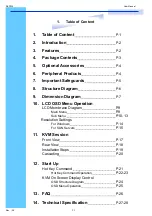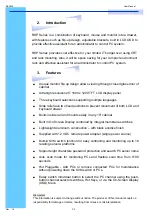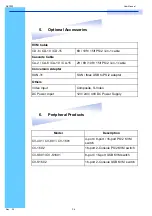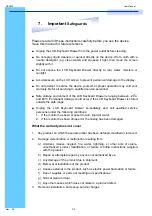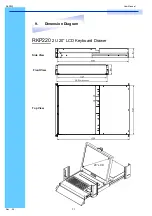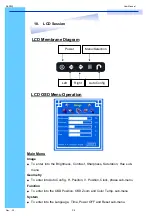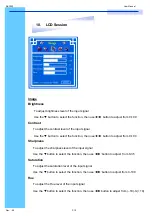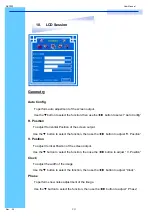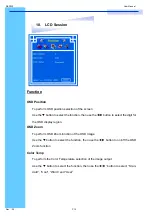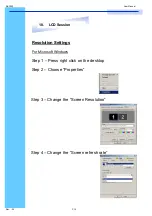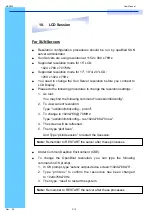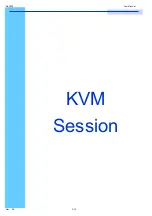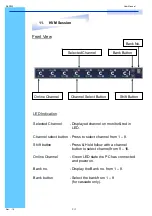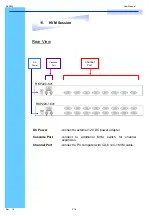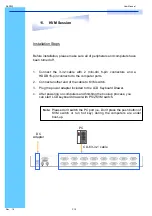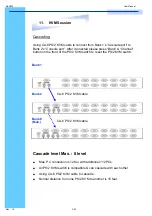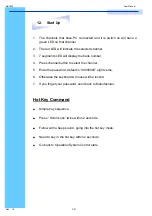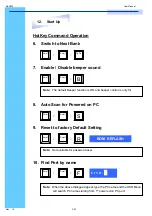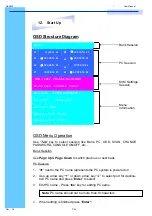RKP220
User Manual
Rev.
:
2.0
P.9
10. LCD
Session
LCD Membrane Diagram
Left
Right
Auto Config
Menu/Selection
Power
Main Menu
Image
●
To enter into the Brightness, Contrast, Sharpness, Saturation, Hue sub-
menu
Geometry
●
To enter into Auto Conflg., H. Position, V. Position, Clock, phase sub-menu
Function
●
To enter into the OSD Position, OSD Zoom and Color Temp. sub-menu
System
●
To enter into the Language, Time, Power OFF and Reset sub-menu.
LCD OSD Menu Operation
Содержание RKP220
Страница 1: ...Toll Free 1 888 865 6888 Tel 510 226 8368 Fax 510 226 8968 Email sales RackmountMart com...
Страница 3: ......
Страница 11: ...RKP220 User Manual Rev 2 0 P 8 LCD Session...
Страница 19: ...RKP220 User Manual Rev 2 0 P 16 KVM Session...