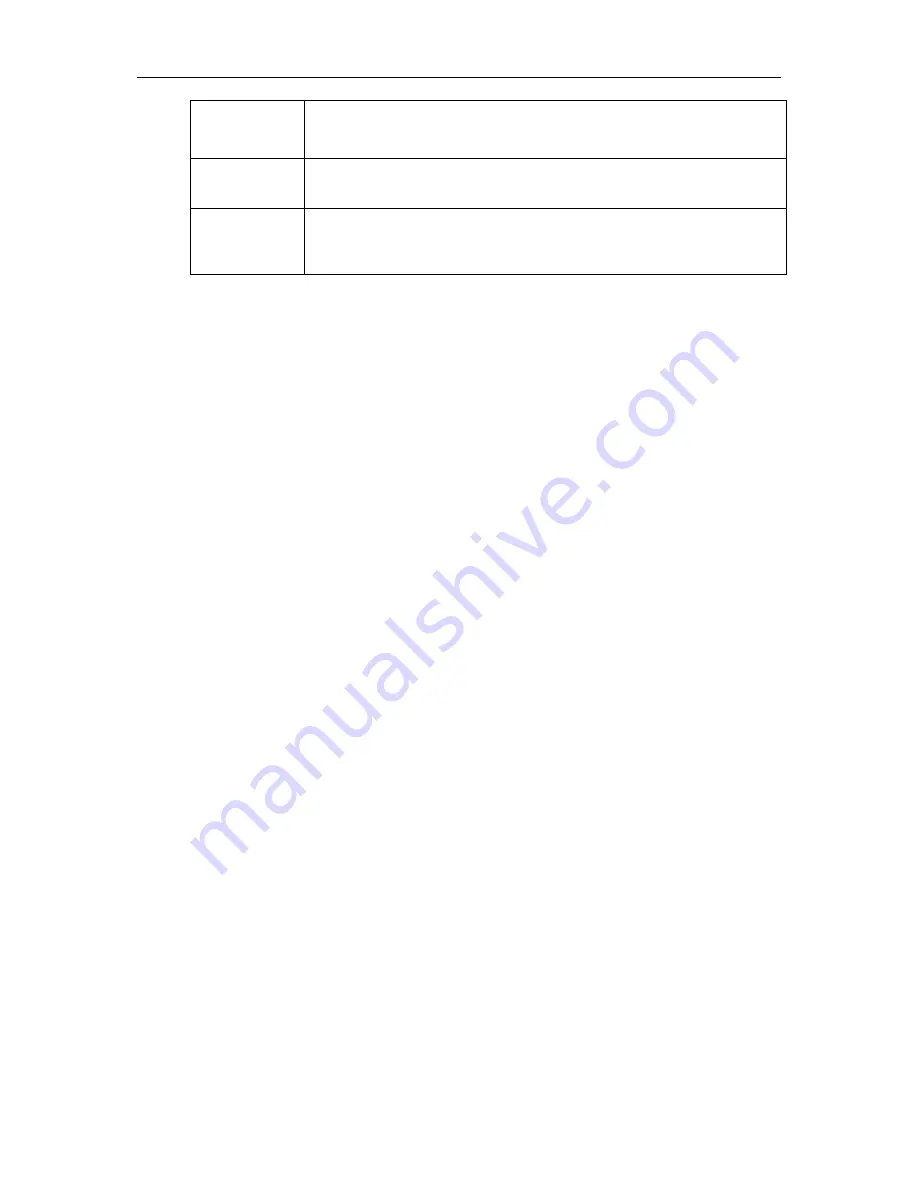
Cyberview scanner and thermal printer - Installation and User Manual
15 October 2007
Commercial-in-Confidence
Page 11 of 43
Drivers
95, Windows 98, and Windows Me. These are included on the installation
for completeness and should only require installation if they are specifically
needed.
Additional
DLLs
DLL and library files created for specific interface projects. Contact
Cyberview for more information.
Sample Files
Sample betting slips and sample interface code. The samples are useful if
you intend to write your own software to interface to the printer and
scanner.
3.3 Installing on: Windows 95, Windows 98, and Windows ME (for
ECP devices only)
To install printer and scanner software for Windows 95, Windows 98, or Windows ME:
1. Configure your BIOS to set your parallel port to ECP mode. To do this: Open your BIOS setup
utility (usually press DEL or F1 when the machine is booting up) and ensure that the parallel
port is set to
ECP mode, i/o: 378h/778h.
Also, set
IRQ: 7 and DMA: 3.
(These can be
changed later if required).
2. Allow the machine to fully boot up.
3. Insert the
Printer and Scanner
installation CD. Select
Install Printer/Scanner SDK
when the
installation menu is displayed. Follow the Wizard to install the files.
4. Locate the virtual device driver in:
<installation directory>\Device Drivers\Windows95_98_Me\Terminal\V7f_020116
5. Copy
cvprtscn.vxd
to the
run
directory or to
Windows\system
.
6. Navigate to the
Port Settings
tab in
Device Manager
.
START
>
Settings
>
Control Panel
>
System > Hardware
>
Device Manager
>
Ports
>
ECP
Printer Ports
>
Port Settings
Ensure
Use any interrupt assigned to the port
is enabled.
7. Click the
Resources
tab.
8. Ensure the following values apply:
IRQ
: 07
DMA
: 03
Input/Output Range
: 0378-037F (for LPT1; alternatively 0278-027F for LPT2).


























