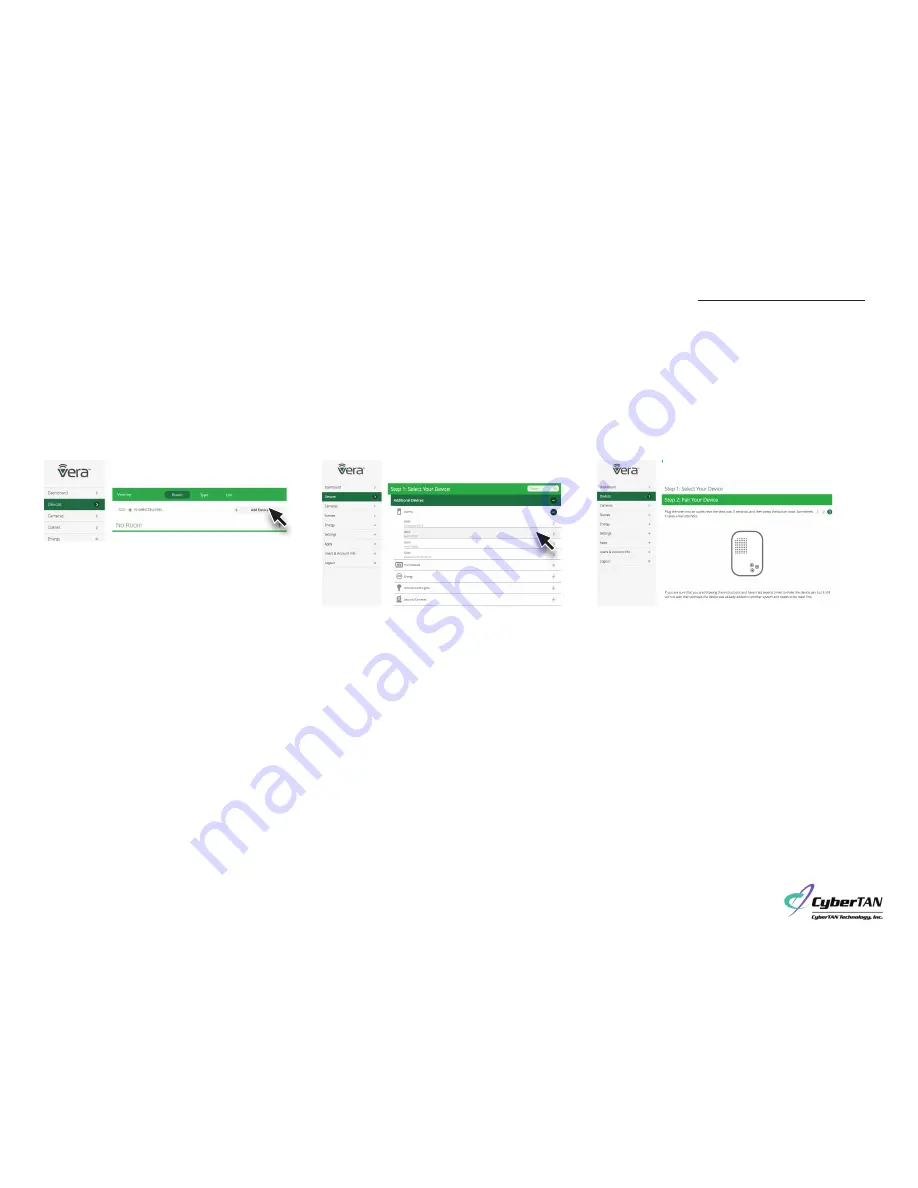
Inclusion/Exclusion for Devices with CyberTAN Custom Device Wizard
After adding a new device, the CyberTAN ZE250 Controller will ask you to name it and choose the room it is (or will be) located in.
Note:
If the device was previously included with a different Z-Wave system, you’ll need to it exclude it before adding with your CyberTAN ZE250.(You
may also need to do this if you have problems Inclusion/Exclusion the first time.) Press the Retry button to start the exclusion process. Once the device
is excluded, add it by following the inclusion steps.
Select
Devices
and click on the
Add Device
option.
Click on the
“+”
sign for the device’s
category. A list of CyberTAN
Custom Device
Wizards
is displayed. Select a device
to include.
Follow the steps in the Device Wizard
to add the device.
Step 1
Step 2
Step 3
Содержание ZE250-A-IN
Страница 3: ...CyberTAN ZE250 Z Wave Overview Guide...
Страница 11: ......











