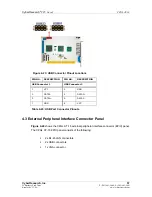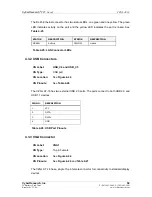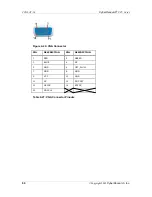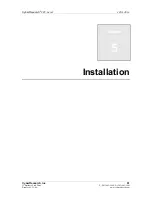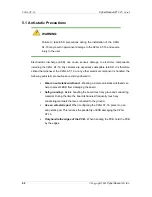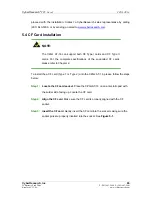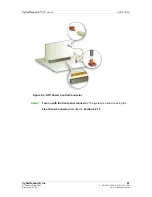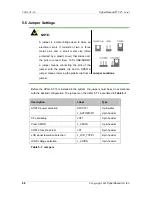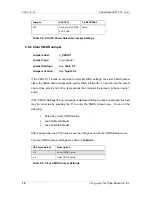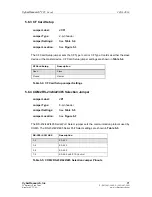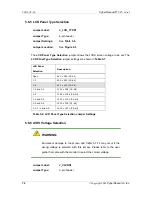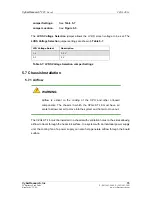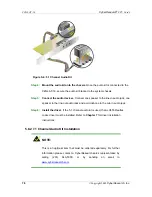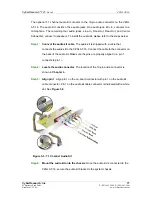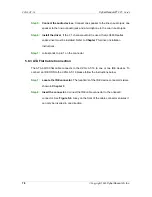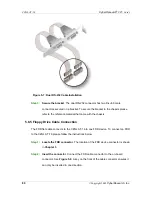CZGL AT-16
CyberResearch
®
CPU Cards
66
©Copyright 2009
CyberResearch, Inc.
Figure 5-1: CF Card Installation
5.5 ATX Power Control Connector
The ATX power control connector is required when using an ATX power source. To setup
the CZGL AT-16 for ATX power, follow the steps below.
Step 1:
Set the ATX jumpers (there are two)
as shown in
AT/ATX Power Selection
in
Section 5.6.1
.
Step 2:
Connect the ATX control cable
. Connect the ATX control cable to ATXCTL1 on
the CZGL AT-16 and to the ATX control connector on the backplane.
(
Figure 5-2
)
Содержание CZGL AT-16
Страница 2: ......
Страница 20: ......
Страница 28: ...CZGL AT 16 CyberResearch CPU Cards 8 Copyright 2009 CyberResearch Inc Chapter 2 2 Detailed Specifications...
Страница 46: ...CZGL AT 16 CyberResearch CPU Cards 26 Copyright 2009 CyberResearch Inc Chapter 3 3 Unpacking...
Страница 110: ...CZGL AT 16 CyberResearch CPU Cards 90 Copyright 2009 CyberResearch Inc Chapter 6 6 BIOS Setup...
Страница 162: ...CZGL AT 16 CyberResearch CPU Cards 142 Copyright 2009 CyberResearch Inc Chapter 7 7 Software Installation...
Страница 188: ...CZGL AT 16 CyberResearch CPU Cards 168 Copyright 2009 CyberResearch Inc Appendix A A BIOS Options...
Страница 192: ...CZGL AT 16 CyberResearch CPU Cards 172 Copyright 2009 CyberResearch Inc Appendix B B Terminology...
Страница 196: ...CZGL AT 16 CyberResearch CPU Cards 176 Copyright 2009 CyberResearch Inc Appendix C C Digital I O Interface...
Страница 202: ...CZGL AT 16 CyberResearch CPU Cards 182 Copyright 2009 CyberResearch Inc Appendix E E Address Mapping...
Страница 204: ...CZGL AT 16 CyberResearch CPU Cards 184 Copyright 2009 CyberResearch Inc Figure E 3 Input Output 2 of 2...
Страница 206: ...CZGL AT 16 CyberResearch CPU Cards 186 Copyright 2009 CyberResearch Inc E 4 Memory Figure E 5 Memory...
Страница 214: ...CZGL AT 16 CyberResearch CPU Cards 194 Copyright 2009 CyberResearch Inc Intentionally Blank...
Страница 216: ...CZGL AT 16 CyberResearch CPU Cards 196 Copyright 2009 CyberResearch Inc Intentionally Blank...
Страница 217: ......
Страница 218: ...CyberResearch Inc 25 Business Park Drive Branford CT 06405 USA P 203 483 8815 F 203 483 9024 www cyberresearch com...