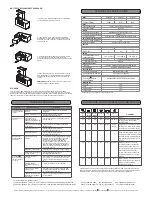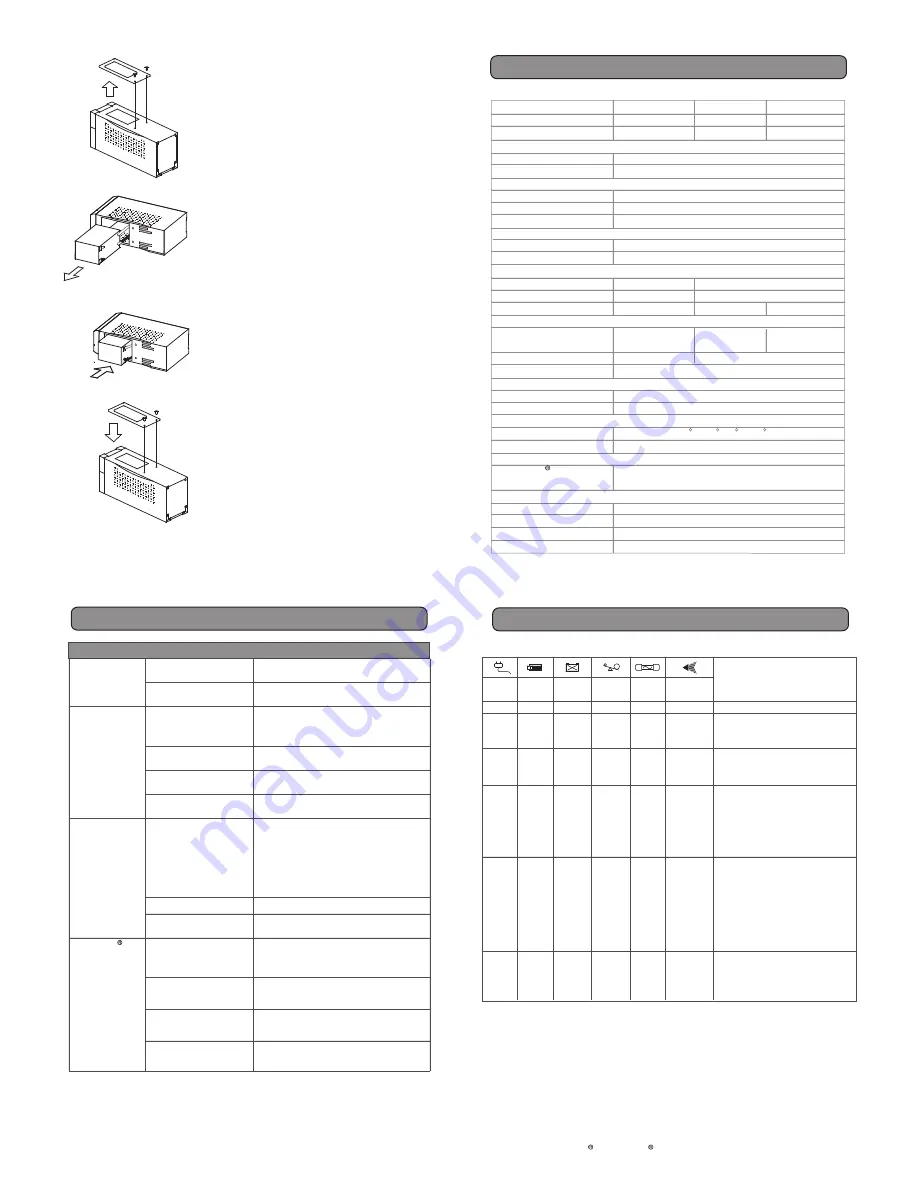
BATTERY REPLACEMENT PROCEDURE:
1. Remove the 2 retaining screws then push the battery
cover backward and remove the cover.
2. Lean the UPS to one side and pull out the battery
partially from the compartment. Disconnect the battery
wires from the battery, and then remove the battery from
the compartment.
3. Install the replacement battery by connecting the red
wire to the positive (+) terminal of the battery and
connecting the black wire to the negative (-) terminal of the
battery.
4. Slide the battery back into the compartment. Turn the
UPS upside down to help the batteries entirely slide into
the compartment. Replace the cover and the retaining
screws.
REMINDER:
Recharge the unit for 4 – 8 hours to ensure
the UPS performs expected runtime
The UPS does not
perform expected
runtime.
The UPS will not
turn on.
Outlets do not
provide power to
equipment
PowerPanel
Personal Edition is
inactive (all icons
are gray).
Power
On
On
Off
Off
On
Off
On
Using
Battery
Off
On
On
Off
On
Off
Overload
Off
Off
Off
On
On
Off
Fuse
Normal
Normal
Normal
Blown
Normal
Normal
Alarm
Off
Two Beeps
Rapid
Beeps
Long Beeps
Long Beeps
Beep
Condition
Normal
Utility Failure- The UPS is providing
battery power to battery-power
supplied outlets.
Utility Failure- The UPS is providing
battery power. Rapid beeps indicate
the unit will run out of power shortly.
System Overload- Occurs in the
full-time surge protection outlet. Turn
the UPS off, unplug at least one piece
of equipment from UPS. Replace the
fuse with the spare one then turn the
UPS on.
Battery Overload- Occurs when
connected equipment exceeds the
rating of battery outlets of the unit.
Turn the UPS off, unplug at least one
piece of equipment from battery
outlets. Check the fuse and do the
replacement if necessary. Turn the
UPS on.
Replace Battery- UPS battery is no
longer useful and must be replaced.
Please see manual “Battery
replacement procedure”.
Replace
Battery
Off
Off
Off
Off
Off
On
Batteries are not fully
charged.
Battery is slightly worn out.
The on/off switch is
designed to prevent
damage by rapidly turning it
off and on.
The unit is not connected to
an AC outlet.
The battery is worn out.
Mechanical problem.
Fuse is blown due to
overload.
Batteries are discharged.
Unit has been damaged by
a surge or spike.
The USB cable is not
connected.
The USB cable is
connected to the wrong
port.
The unit is not providing
battery power.
The USB cable is not the
cable that was provided
with the unit.
Model
Capacity (VA)
Capacity (Watts)
Input
Input Voltage Range
Frequency Range
Output
On Battery Output Voltage
On Battery Output Frequency
Overload Protection
Surge Protection and Filtering
Lightning / Surge Protection
Network Protection
Physical
Total # of UPS Receptacles
Maximum Dimensions (cm)
Weight (Kg)
Battery
Sealed Maintenance Free
Lead Acid Battery
User Replaceable
Typical Recharge Time
Warning Diagnostics
Indicators
Audible Alarms
Environmental
Operating Temperature
Operating Relative Humidity
Communication
PowerPanel
Personal
Edition Software
Management
Self-Test
USB
Auto-Charger
Auto-Restart
UP425UIT UP550UI UP750UI
425VA 550VA 750VA
255W 330W 450W
160Vac - 278Vac (User Configuration)
50 / 60 Hz
Simulated Sine Wave at /- 5%
50/60 Hz +/- 1%
On Utility: Fuse, On Battery: Internal Current Limiting
Yes
RJ11/RJ45 (One In/One Out)
2 (UPS) + 1 (Surge) 3 (UPS) + 1 (Surge)
23.8 x 8.0 x 13.7 28.3 x 9.1 x 16.4
5 6.8 7.5
12V / 4.5 AH x1 12V / 8 AH x1 12V / 9 AH x1
No Yes, Hot Swappable Battery Pack
8 Hours
Power on, Using Battery, Overload, Replace Battery
On Battery, Low Battery, Overload
32 F to 95 F ( 0 C to 35 C )
0 to 95% Non-Condensing
Windows 98/ME/2000/NT/XP/Server 2003/Vista
Yes
Yes
Yes
Yes
Recharge the battery by leaving the UPS
plugged in.
Contact CyberPower Systems at
Turn the UPS off. Wait 10 seconds and then
turn the UPS on.
The unit must be connected to a 220-240V
50/60Hz outlet.
Contact CyberPower Systems at
Contact CyberPower Systems at
Turn the UPS off and unplug at least one piece
of equipment. Unplug the power cord of the
UPS then remove the fuse compartment
beneath the power inlet of the UPS and
replace the blown fuse with a spare one. Lock
the compartment back to the UPS. Connect
power cord then turn the UPS on. Make sure
that your spare fuse meets the specification :
6.3A, 250V, 5x10mm.
Allow the unit to recharge for at least 4 hours.
Contact CyberPower Systems at
Connect the USB cable to the UPS unit and an
open USB port on the back of the computer.
You must use the cable that came with the
unit.
Try another USB port of your computer.
Shut down your computer and turn the UPS
off. Wait 10 seconds and turn the UPS back
on. This should reset the unit.
You must use the cable included with the unit
for the software.
STORAGE
First turn off your UPS and disconnect its power cord from the wall outlet. Disconnect all cables
connected the UPS to avoid battery drain. To store your UPS for an extended period, cover it and store
with the battery fully charged. Recharge the battery every three months to insure battery life. If the battery
remains uncharged for an extended period of time, it may suffer permanent loss of capacity.
TROUBLE SHOOTING
TECHNICAL SPECIFICATIONS
Possible Cause
Solutions
Problem
For more information, please contact:
CyberPower Systems ( USA ), Inc. 4241 12th Avenue East Suite 400 Shakopee, MN 55379 Phone: (952)403-9500 Fax: (952)403-0009 www.cyberpowersystems.com
CyberPower Systems B. V. ( Europe ) Flight Forum 3545,5657DW Eindhoven,The Netherlands Phone: 31 (0)40 2348170 Fax: 31 (0)40 2340314 eu.cyberpowersystems.com
Entire contents copyright ©2005 CyberPower Systems B.V., All rights reserved. Reproduction in whole or in part without permission is prohibited. PowerPanel and PowerPanel Plus are trademarks of CyberPower Systems (USA) Inc.
All specifications are subject to change without notice.
TECHNICAL SPECIFICATIONS
DEFINITIONS FOR ILLUMINATED LED INDICATORS
TROUBLE SHOOTING
CyberPower warrants to you, the original purchaser, that CyberPower UPS will be free from defects in
design, assembly, materials and workmanship for two years ( battery is only one year) from the date of
original purchase. Any warranty services, please contact your local dealers or distributors.