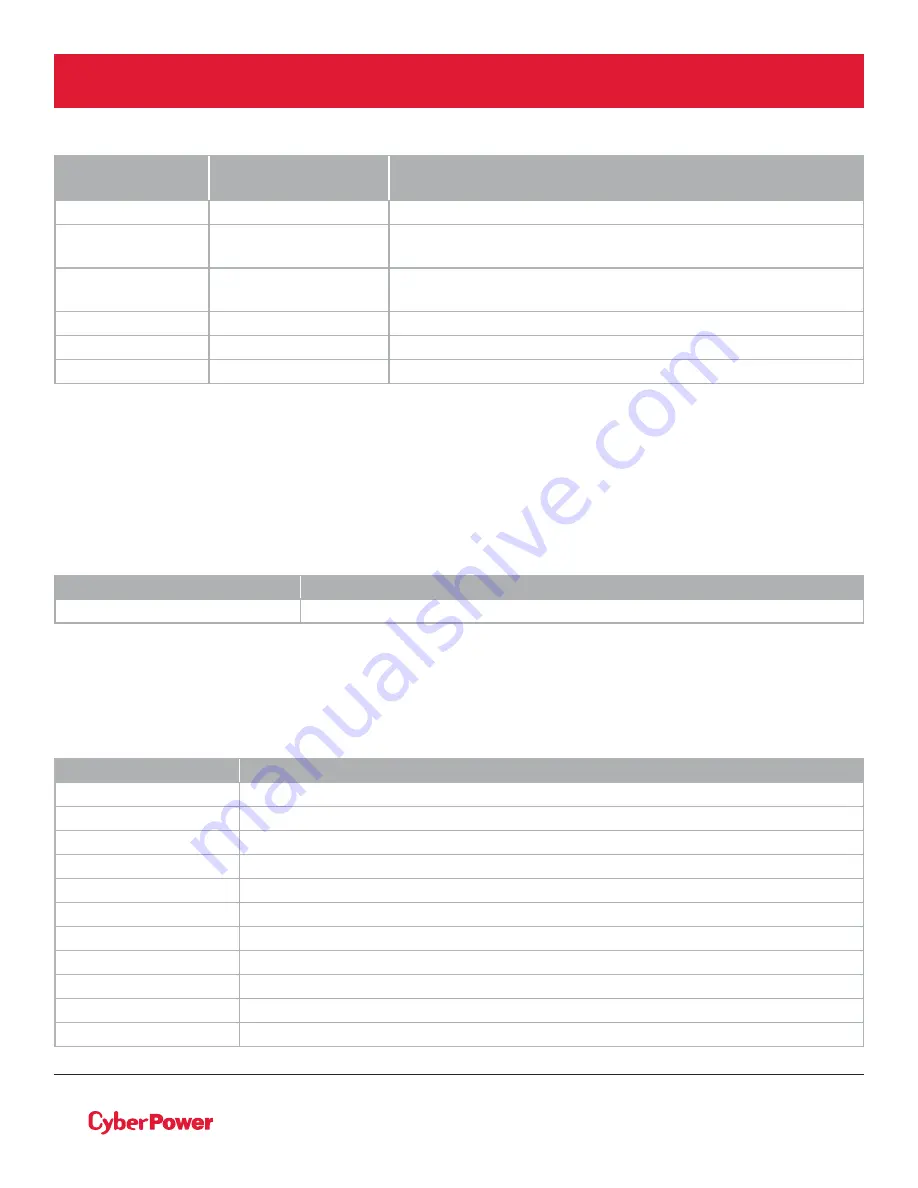
įĂĀĂĀƫ5!.ƫ+3!.ƫ5/0!)/ƫĨĩČƫ *ċƫ((ƫ.%#$0/ƫ.!/!.2! ċƫ((ƫ+0$!.ƫ0. !).'/ƫ.!ƫ0$!ƫ,.+,!.05ƫ+"ƫ0$!%.ƫ.!/,!0%2!ƫ+3*!./ċƫ
22
USING THE UPS SYSTEM CONT.
INFORMATION
MENU ITEMS
DATA
DISPLAYED
DESCRIPTION
Date & Time
- - - - / - - / - - - -:- -
Displays the present Date & Time
Next BATT
Change
XXX / XXXX
Displays the next Battery Change Date & Time
IP
XXXXXX
XXX.XXX.XXX.XXX
Display the network IP address
Subnet Mask
XXX.XXX.XXX.XXX
Display the network Subnet Mask
Gateway
XXX.XXX.XXX.XXX
Display the network Gateway
MAC
XX-XX-XX-XX-XX-XX
Display the network card MAC address
LCD Information Readout Cont.
LCD Event Log
The UPS will record the five most recent system events in the Event Log.
1. Press the “ENTER” button to enter the “Main Menu”.
2. Press the “
S
” and “
T
” buttons to scroll to the “Event Log” option.
3. Press the “ENTER” button to select the “Event Log” submenu.
4. Press the “
S
” and “
T
” buttons to scroll through the “Event Log.” The UPS will record events listed in the
table below.
5. Press the “ESC” button to return to the previous screen.
EVENT LOG SUBMENU
DESCRIPTION
(X)
Event date and time followed by event description.
EVENT CONTENT
DESCRIPTION
High O/P V
The UPS has detected inverter voltage is too high.
Low O/P V
The UPS has detected inverter voltage is too low.
Output short
The UPS has detected an output short.
Bus Fault
The UPS has detected DC bus is too high or low.
Over Temp
The UPS has detected internal temperature is too high.
Wiring Fault
The UPS has detected the input line/neutral wire are reversed or without ground wire.
O/P Overload
The UPS has detected output Watt or VA are too high.
Over Charge
The battery has been charged at too high voltage.
Charger Failure
The battery charger has malfunctioned.
Battery Low
The battery has been discharged at too low level.
Load Over Set%
The UPS has detected output Watt or VA has exceeded user set parameter.
















































