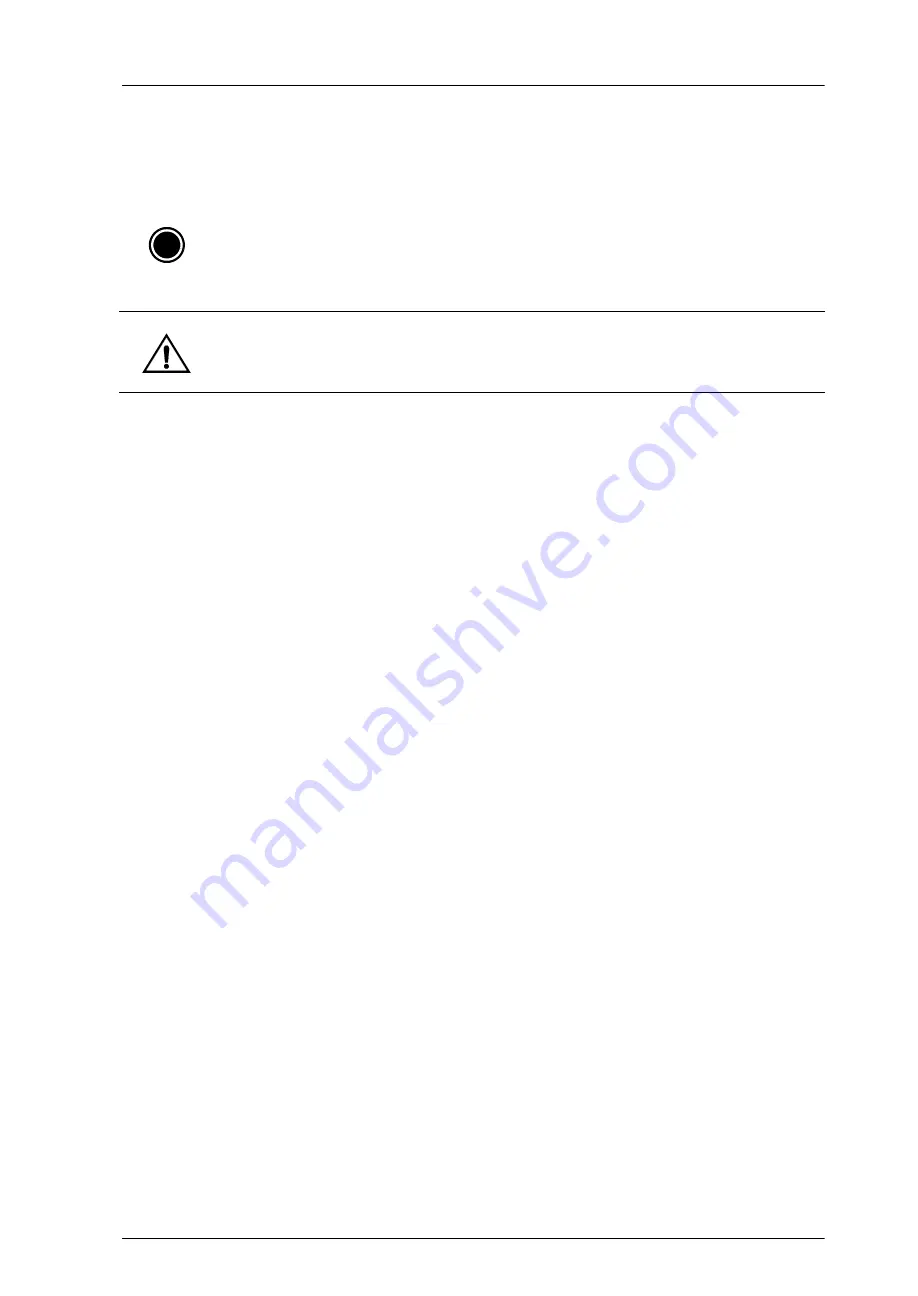
CyberOptics Corporation
61
Main Electrical Panel
Replacing the AC Main Circuit Breaker
Parts
AC Main Circuit Breaker
➢
To replace the AC main circuit breaker
1. Turn off all electrical power to the system. For more information, refer to the section
2. Verify that AC main power is off and locked off. Use a voltmeter to verify that the power is
off.
3. Loosen the four screws and remove the Power access cover (see Figure 34 on page 62).
4. Gently pull out the wires to disconnect the outside line power (L and N) and the system
power. Remove and replace the circuit breaker on the DIN rail.
i
Note:
For Parts Replacement, contact CyberOptics for part numbers.
Warning:
Hazardous voltages may be present. Make sure that power is disconnected from the
mains before replacing the AC Main circuit breaker.
Содержание SE500ULTRA
Страница 1: ...SE500ULTRA Hardware Manual ...
Страница 6: ...Contents vi SE500ULTRA Hardware Manual ...
Страница 10: ...x SE500ULTRA Hardware Manual This page is intentionally left blank ...
Страница 28: ...Chapter 1 System Overview 18 SE500ULTRA Hardware Manual Dimensions Figure 8 Front View ...
Страница 30: ...Chapter 1 System Overview 20 SE500ULTRA Hardware Manual ...
Страница 163: ...CyberOptics Corporation 153 AC and DC Distribution Block Diagram AC and DC Distribution Block Diagram ...
Страница 184: ...Chapter 5 System Drawings 174 CyberOptics Corporation ...















































