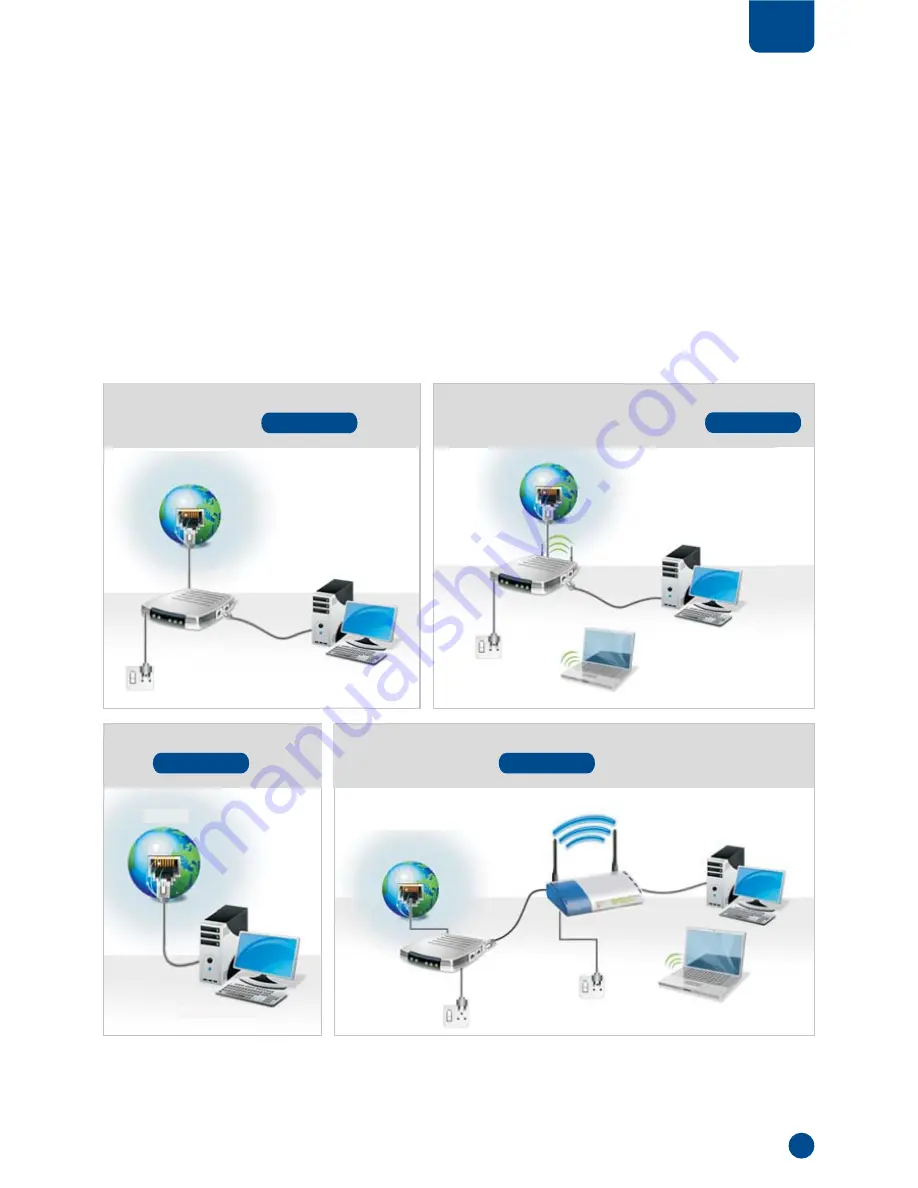
Getting your NetGenie Ready
Identify, Set up and Connect to the Internet
Before you start accessing the Internet through NetGenie, you must assemble the appliance first.
1. Screw in the detachable Wi-Fi antennas in their respective jacks provided in the back panel.
2. Look out for the sticker at the bottom of the appliance containing the default wireless network name,
technically known as SSID and the pass key. These pre-secure your wireless network from any unauthorized
access. Please retain your pass key for future use.
3. Plug the power supply into the socket on the back of the NetGenie Base Unit.
4. Plug the power supply into the nearest mains socket.
5. Before you access the Internet through NetGenie, make sure the socket has been switched on. This will turn
green the Power LED on the front panel.
Depending on your home network set-up, you can connect NetGenie to the Internet according to the following
scenarios:
3
2
Section
Phone Line → ADSL Cable Modem
→ PC / Laptop, refer
/
Scenario 1
Phone Line → ADSL Cable Modem which is also your
WiFi access point → PC / Laptop, refer
/
Scenario 3
Phone Line → ADSL Cable Modem → WiFi access point
→ PC / Laptop, refer
/
Scenario 3
Direct Cable → PC / Laptop,
refer
Scenario 2
Note : If you are dialing out of your machine/ laptop (PPPoE) to connect to the Internet, please refer the
support section at http://netgenie.cyberoam.com.
Internet
Desktop Computer
Internet
Internet
Internet
ADSL/Cable Modem
+ Wireless Router
ADSL/Cable Modem
ADSL/Cable Modem
Laptop
Laptop
Desktop Computer
Desktop Computer
Wifi Router
Desktop Computer
Modem
Power
Cable
Modem
Power
Cable
Power
Cable
Modem
Power
Cable












