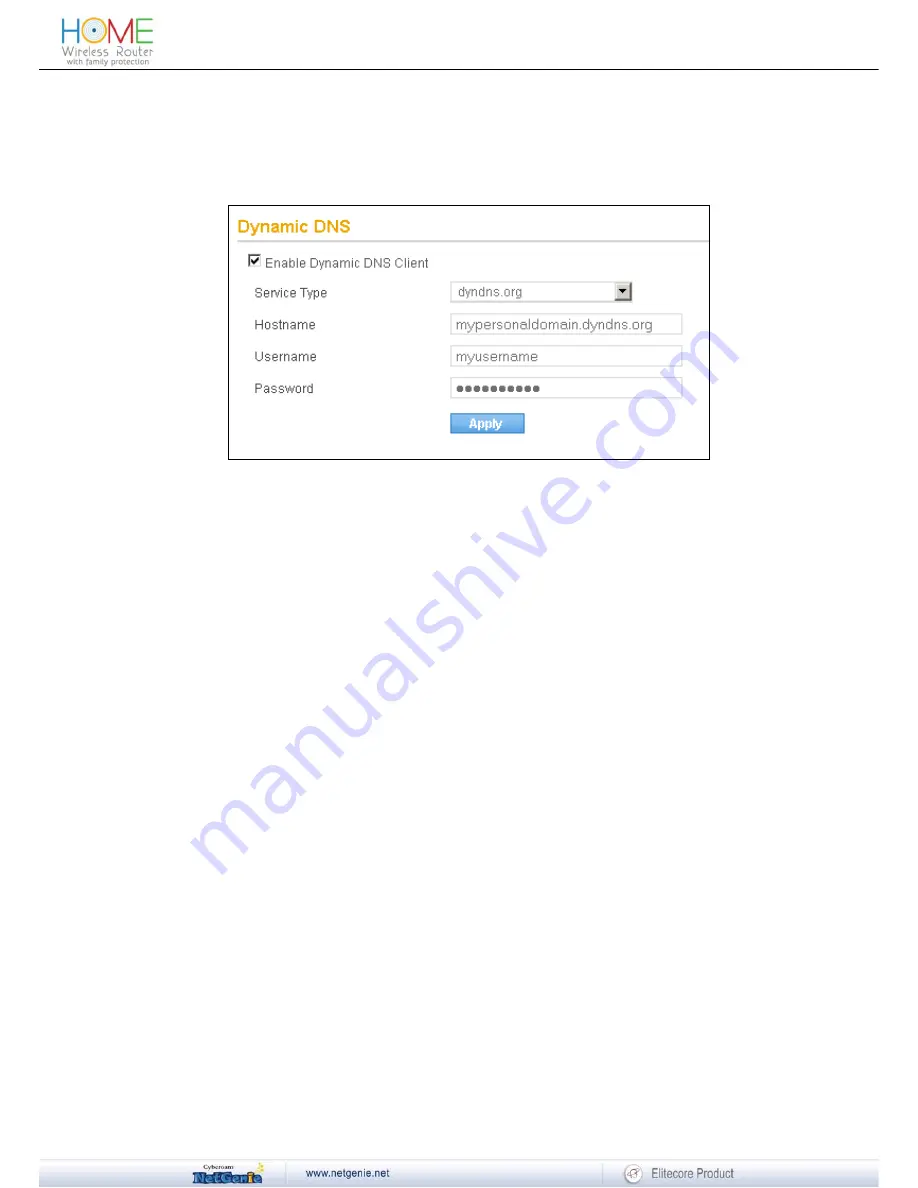
Reviewer Guide
5. Use your Internet IP address (public IP address provided by your ISP) to access NetGenie
over Internet. Please remember that if your Internet connection type is set to DHCP from
Network Settings
→
Internet
then you will need to select your DNS server as Dynamic
DNS from
Network Settings
→
Dynamic DNS
and register your public IP address with
the Dynamic DNS provider.
Screen- Dynamic DNS
•
Is there any single page from where I can get the complete network overview?
Log in to NetGenie with administrator credentials and go to
Network Settings
→
Overview.
This page displays following details of NetGenie network:
Internet
•
Protocol Type – Internet connection type. Possible protocol types are
DHCP
Static
PPPoE
USB
Modem
•
IP Address – WAN IP address of NetGenie appliance with Renew button (in case of DHCP
Internet connection type).
•
Network Mask – Network mask IP address
•
Gateway – IP address of NetGenie gateway
•
Primary DNS Server – IP address of primary DNS server
•
Secondary DNS Server – IP address of secondary DNS server
•
Received – Amount of data received (in packets and KB) by NetGenie over WAN
•
Transmitted – Amount of data transmitted (in packets and KB) through NetGenie over WAN
Local Network
•
IP Address – LAN IP address of NetGenie appliance
•
Network Mask – Network mask IP address
•
DHCP Server – Status of DHCP server. Possible status:
On
Off
•
Received – Amount of data received (in packets and KB) by NetGenie over LAN
•
Transmitted – Amount of data transmitted (in packets and KB) through NetGenie over LAN
60





















