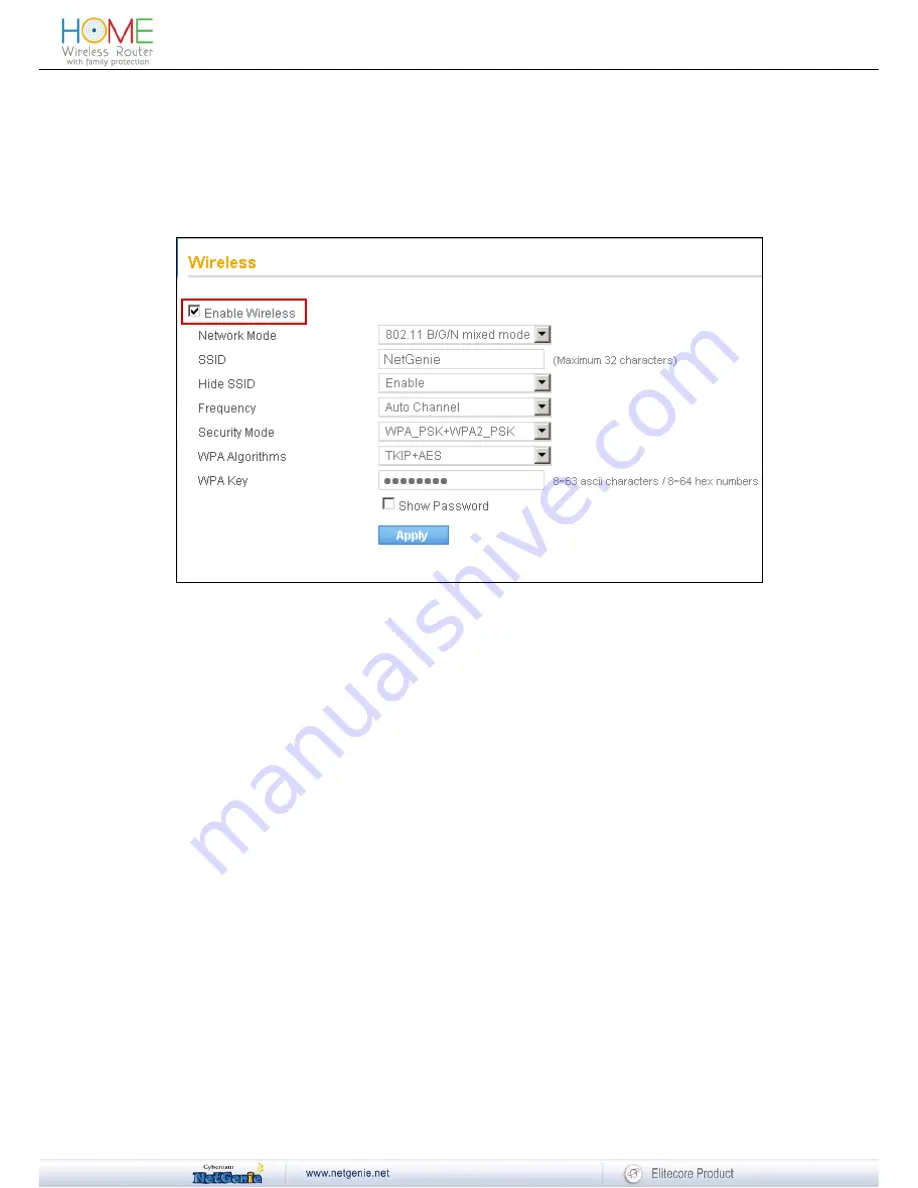
Reviewer Guide
By default, NetGenie appliance(s) are wireless enabled.
Check WLAN/WPS LED of your NetGenie appliance. If it blinks green, it means Wi-Fi is enabled
in your NetGenie appliance. If it does not, then follow the given steps:
1. Log in to NetGenie with administrator credentials.
2. Go
to
Network Settings
→
Wireless
and select the checkbox “Enable Wireless” to
enable wireless connectivity in your NetGenie appliance.
3. Click
Apply
to save the changes.
Screen- Enable NetGenie Wireless
•
How can I wirelessly connect my laptop to NetGenie?
To connect NetGenie wirelessly, you should have a wireless network adapter-enabled laptop.
When your laptop starts, it will automatically detect the wireless network (also called SSID)
named “NetGenie”. Click the network icon in your machine's system tray (bottom-right of your
screen) and select “NetGenie”. After selecting “NetGenie”, you will be asked to enter the exact
Security/Pass Key printed on the sticker at the bottom of your appliance. This will connect you to
the NetGenie appliance over Wi-Fi.
•
Can I insert my telephone cable directly to my NetGenie appliance to access Internet?
No, you need to connect ADSL Router/Cable modem with NetGenie appliance in order to access
Internet.
•
I do not want others to see my network due to security reasons. Is there any way to hide
visibility of my network to wireless users?
Yes, you can hide your network from other wireless users. Follow the given steps below:
1. Log in to NetGenie with administrator credentials.
2. Go
to
Network Settings
→
Wireless.
3. Enable
“Hide
SSID”.
4. Click
Apply
to save the changes.
42






























