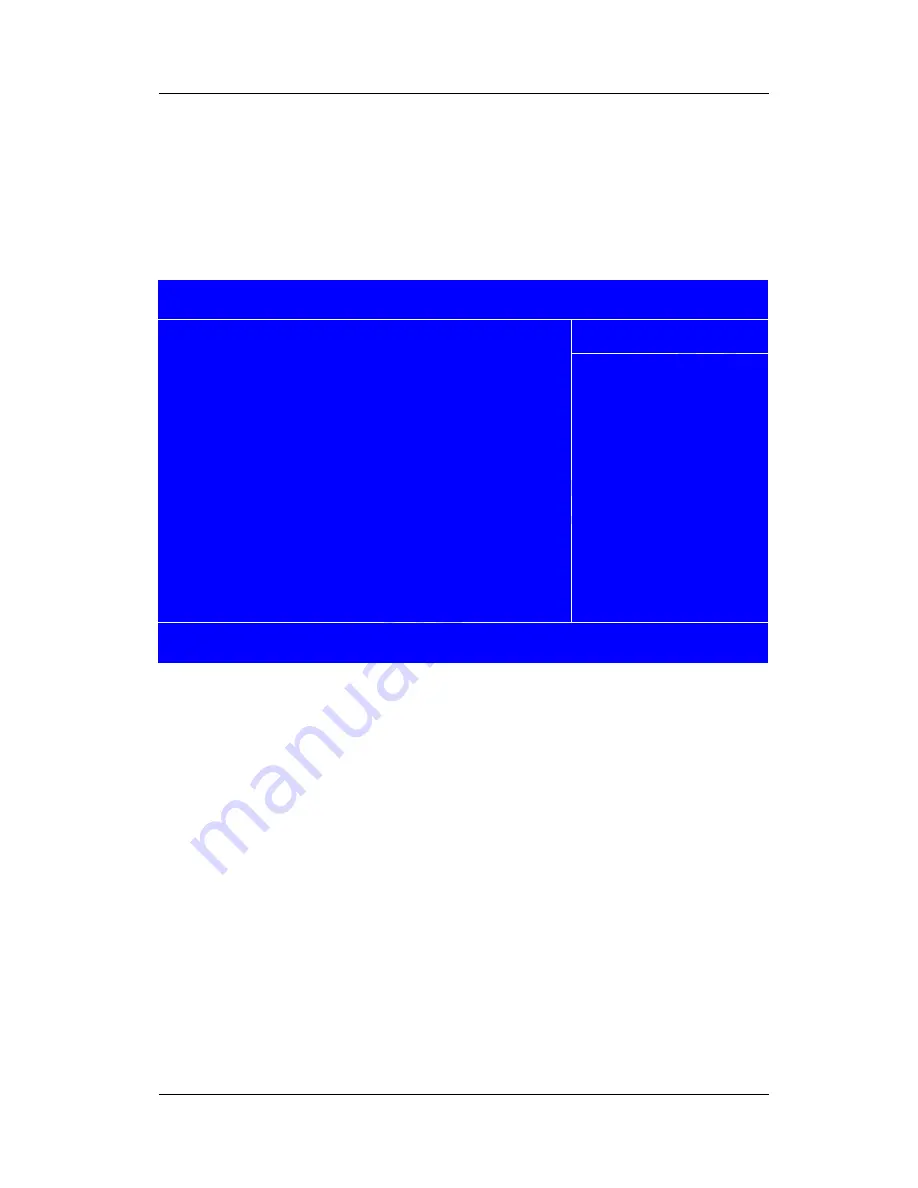
Cybernet Elite-4i User Guide
36 C M O S S e t u p U t i l i t y
4.4.1.1 IDE Devices Sub-Menu:
Your computer has two IDE channels (Primary and Secondary) and each channel
can be installed with one or two devices (Master and Slave). Use these items to
configure each device on the IDE channel. Press Enter to display the IDE
sub-menu:
Phoenix – AwardBIOS CMOS Setup Utility
IDE Primary Master
Item Help
IDE HDD Auto-Detection [Press Enter]
IDE Primary Master [Auto]
Access Mode [Auto]
Capacity 80 GB
Cylinder 38309
Head 16
Precomp 0
Landing Zone 38308
Sector 255
Menu Level >
To auto-detect the
HDD’S size head...on
This channel
áâßà
Move Enter:/-/PU/PD:Value F10:Save ESC:Exit F1:General Help
F5: Previous Values F6: Fail-safe defaults F7:Optimized Defaults
Figure 35 IDE Primary Master Screen
IDE HDD Auto-Detection:
Press <Enter> while this item is highlighted if you want the Setup Utility to
automatically detect and configure a hard disk drive on the IDE channel. If your
system has an IDE hard disk drive, you can use this utility to detect its parameters
and enter them into the Standard CMOS Setup automatically. If the auto-detected
parameters displayed do not match the ones that should be used for your hard disk
drive, you may change them as follows:
IDE Primary/Secondary Master/Slave: Change this to Manual.
Access Mode: Change this to LARGE, CHS or LBA.
Do not choose "Large" or "Normal" if the hard disk drive was already fully
formatted when you installed it. Select the mode that was used to format it.
IDE Primary/Secondary Master/Slave:
If you leave this item at "Auto," the system will automatically detect and configure
Содержание Elite-4i
Страница 1: ...Elite 4i Keyboard Computer User Guide ...
Страница 2: ......
Страница 10: ......
Страница 66: ......






























