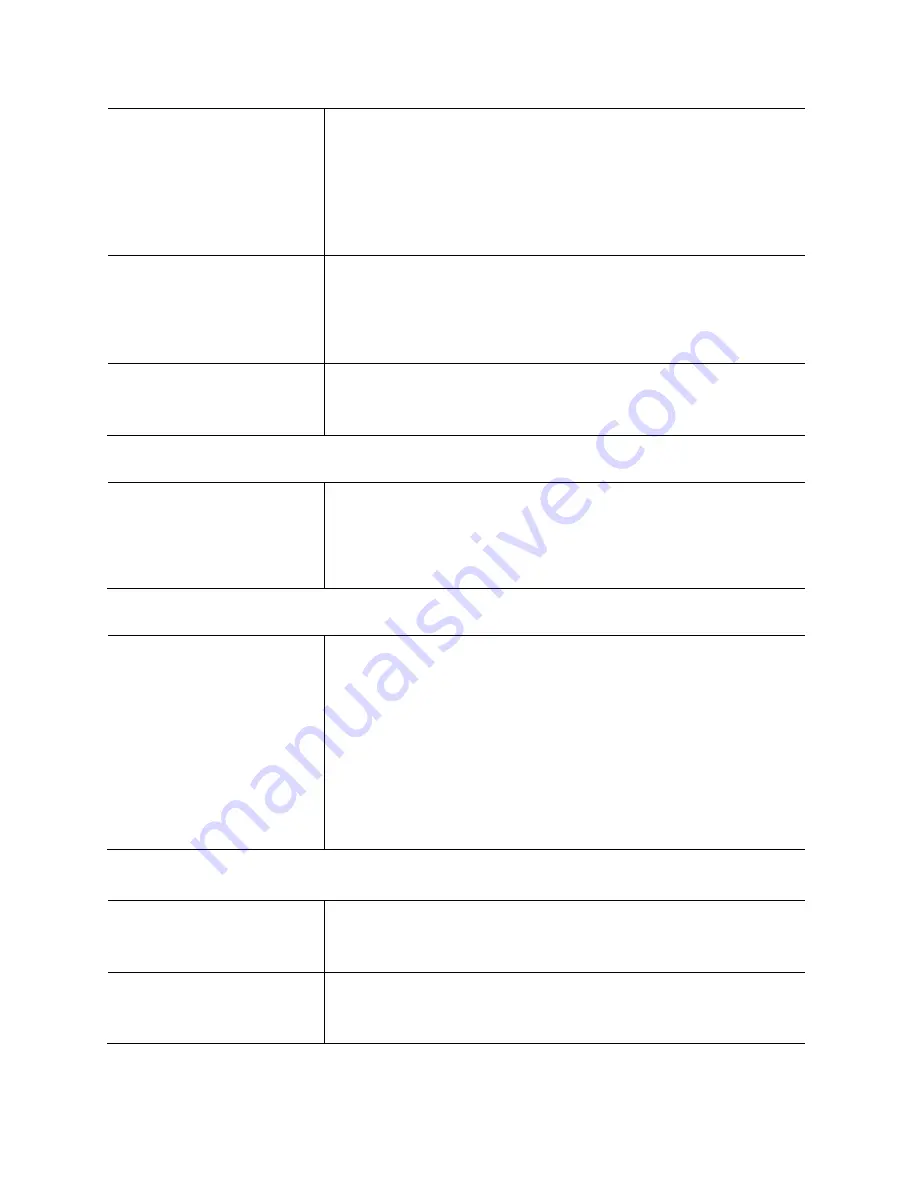
DOC ID: 16000400
Page | 29
The screen is blank.
Check the following:
- Check the screen brightness setting.
- If the AIO PC is in sleep mode, press the power button
to resume the AIO PC.
- If the problem persists, refer to the solution in the
following problem "the screen is unreadable or distorted."
The screen is
unreadable or distorted.
Make sure that:
- The display device driver is installed correctly.
- The screen resolution and color quality are correctly set.
- The correct display mode is selected.
Incorrect character
appears on the screen.
Check that the Operating System or application programs
are installed or configured correctly. If they are installed
and configured correctly, have the AIO PC serviced.
Sound problem
No sounds can be heard
from the speaker, even
when the volume is
turned up.
Make sure that:
- The Mute function is off.
- The headphone jack is not being used.
- Speakers are selected as the playback device.
Battery problem
Windows shows that the
battery is not present
Make sure that:
- The battery door is closed.
- The battery is installed properly with the battery label
facing towards the front of the unit.
-
Check the battery’s LED indicator to check if the battery
is charged.
If the battery is still not detected, try charging the battery
with the battery charging station. Otherwise, have the
battery serviced.
Other problems
The AIO PC does not
respond.
To turn off your AIO PC, press and hold the power button
for 4 seconds or more. If the AIO PC still does not
respond, remove the AC adapter.
The AIO PC does not
boot from the desired
device.
Check the Boot menu of BIOS setup utility. Make sure
that the Boot priority order is set so that the AIO PC starts
from the device you want.
Содержание CyberMed NB20
Страница 1: ......
Страница 15: ...DOC ID 16000400 CyberMed iOne NB20 Series Overview ...
Страница 31: ...DOC ID 16000400 Appendices ...





















