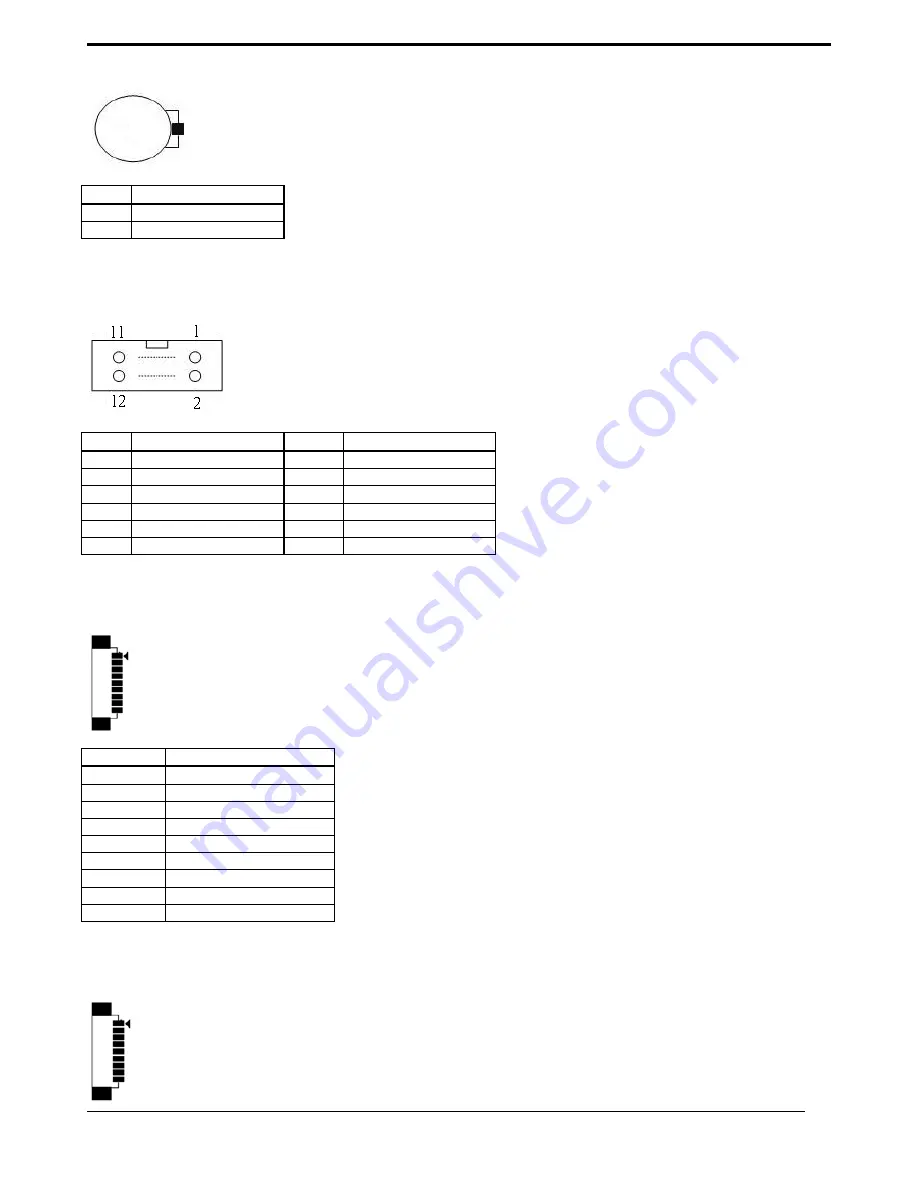
APPENDIX
CyberMed M156S User’s Manual
33
J25 – Battery Socket
Pin #
Signal Description
1 RTC
+3.3V
2 GND
J27 – GPIO Connect
Pin #
Signal Description
Pin #
Signal Description
1 GEN_GPO1
2 GEN_GPI1
3 GEN_GPO2
4 GEN_GPI2
5 GEN_GPO3
6 GEN_GPI3
7 GEN_GPO4
8 GEN_GPI4
9 +5V
10 +5V
11 GND
12 GND
J28 –CAP Front Bezel Button Light Sensor Connect
Pin #
Signal Description
1 +5VSB
2 +3.3VSB
3 KP_SCL
4 KP_SDA
5 PWR_LED#
6 KP_P_LED
7 SATA_LED#
8 GND
9 GND
J29 –Light Sensor Connect
Содержание CyberMed M156S
Страница 21: ...CyberMed M156S User s Manual 11 Dimension CyberMed M156S VESA Mount Screw type M4 ...
Страница 23: ...CyberMed M156S User s Manual 13 I O parts Isolated I O parts ...
Страница 48: ...APPENDIX CyberMed M156S User s Manual 38 7 Request to Send NC NC 8 Clear to Send NC NC 9 Ring Indicator NC NC ...








































