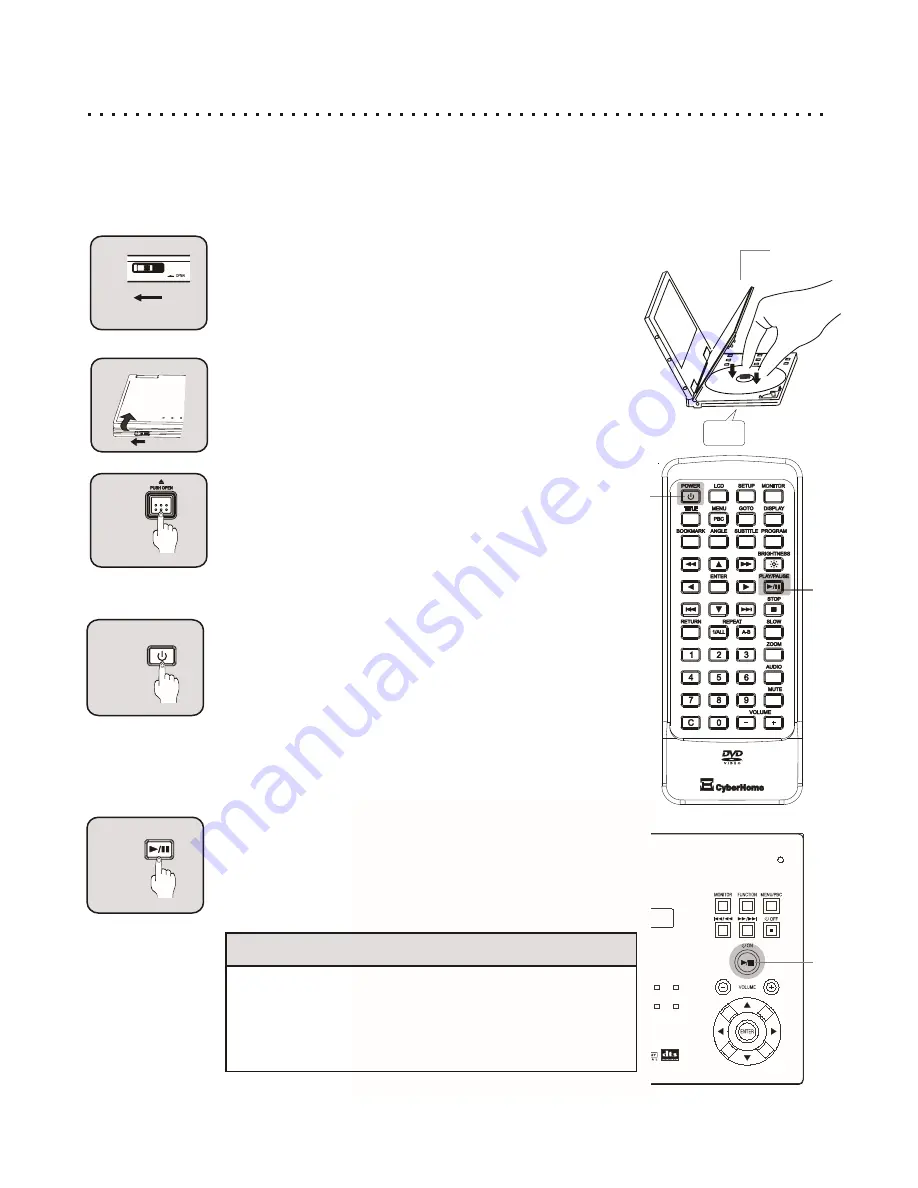
20
Getting Started - Powering On & Playing a Disc
1
2
Open the LCD Panel
Open the LCD Panel and adjust to your preferred viewing
position.
3
POWER
POWER
4
PLAY/PAUSE
PLAY/PAUSE
2
Clicks
Quick Tips
About Standby Mode
Your DVD Player is equipped with a power-saving feature
called STANDBY MODE. When you press POWER on the
Remote to turn off the unit, it will enter standby mode, where it
can be quickly awakened by pressing POWER again.
The Play Button
Most DVDs will automatically display a menu when inserted.
However, some discs will require you to press the PLAY
button. Also, the PLAY button can usually be used to quickly
start a DVD movie when pressed with the menu displayed.
This function varies with discs.
3
4
3
4
After Power is Applied
Once power is applied to the DVD Player, turn on the unit either by remote or the front panel’s Power button. At this
moment, you will see the Player’s Power Indicator is Green (See pg 31). Once there is a disc inside and the disc lid
is closed, your player starts to play automatically.
Sliding the Latch Open
Slide the Latch open and hold the tab in this position.
Opening the Disc Lid and Loading a Disc
Press the PUSH OPEN button on the player to open the Disc
Lid and insert a disc. Make sure the disc is placed in the
center of the spindle firmly. Press down gently on the disc
until the disc is locked on to the spindle. Gently close the Disc
Lid back to original and lock the position.
Powering on from the Remote
If the power is applied from AC Power or Battery Pack, the
player can be turned off and on by the remote. When the
player is turned off by the remote, it will go into STANDBY
MODE. This allows the player to be quickly “awakened” by
pressing the POWER key on the remote again. Press the
Power button once a disc is inside. You will see the message
LOADING on the screen. Once the disc is read, you should
see the menu screen for DVD discs, or hear sound for an
Audio CD.
















































