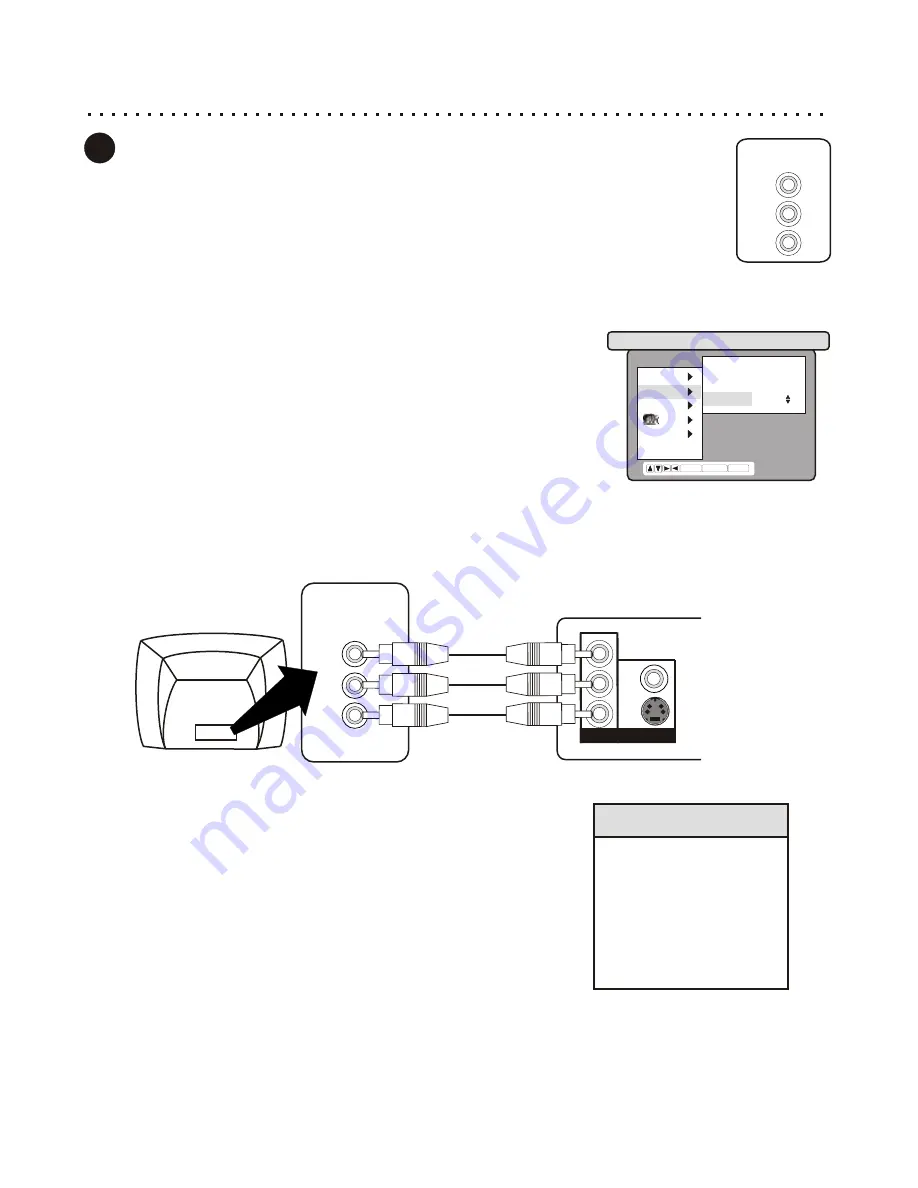
Connecting to a TV with Component Video Inputs
Component Video separates the Video Signal into three separate “components”, resulting in a higher
quality picture than S-Video or Standard Composite Video. In order to use Component Video, you
must use a TV equipped with Component Video Inputs. You’ll also need (3) Component Video Cables
(not included) and a Composite (included) or S-Video Cable used for setup only.
Component Video Connections
15
DVD
VIDEO
VIDEO
S-VIDEO
OUT
VIDEO
VIDEO
Y
Cb
Cr
VIDEO
OUT
Y
Cb
Cr
COMPONENT VIDEO IN
TV
GREEN OR YELLOW
RED
BLUE
Step 1: Connect the DVD Player using the Composite or S-Video Connection
In order to Switch your DVD Player’s Video Output to Component Video, you must first connect using the Composite
or S-Video Connectors. This will allow you to use the player’s Setup Menu to change the Video Output Setting. For
details, see page 13. Once you see the player’s splash screen on your TV, proceed to Step 2.
3
Step 2: Enter the Setup Menu to Change the Video Setting
With disc play stopped, press the SETUP button on the Remote Control to enter
the DVD Player’s On-Screen Setup Menu. Use the ARROW keys to navigate
down to the VIDEO menu and press ENTER. Use the ARROW keys to proceed
down to the OUTPUT setting. Press ENTER. Use the UP/DOWN keys to select
YCbCr
. Press ENTER to confirm your choice. You will now see the video
disappear as the player switches to YCbCr Component Output.
Step 3: Connect the DVD Player using the Component Video Cables
At this point, turn off the TV and DVD Player and unhook the Composite or S-Video cable used so far. Connect the
separate Component Video Cables to the appropriate jacks. Normally, cables and jacks are color-coded to make
connection easier. Power on the DVD Player and TV and set your TV to the Video In Channel associated with the
Component Video inputs (“Video 3”, “Input 3”, etc.) You should now see the DVD Player splash screen on your TV.
Y
Cb
Cr
Component Video
Connectors
Quick Tips
If you need to reset the
Player’s Video Settings
to factory defaults,
Reset the player, Open
the Disc Tray and press
“STOP - 2 - 0 - 0 - 2” on
the Remote Control.
LANG.
VIDEO
AUDIO
CHILD
OTHERS
EXIT
SYSTEM NTSC
ASPECT 4:3 PS
OUT PUT YCbCr
ENTER RETURN SETUP
For Help on Using the Setup Menu, see pg 37.






























