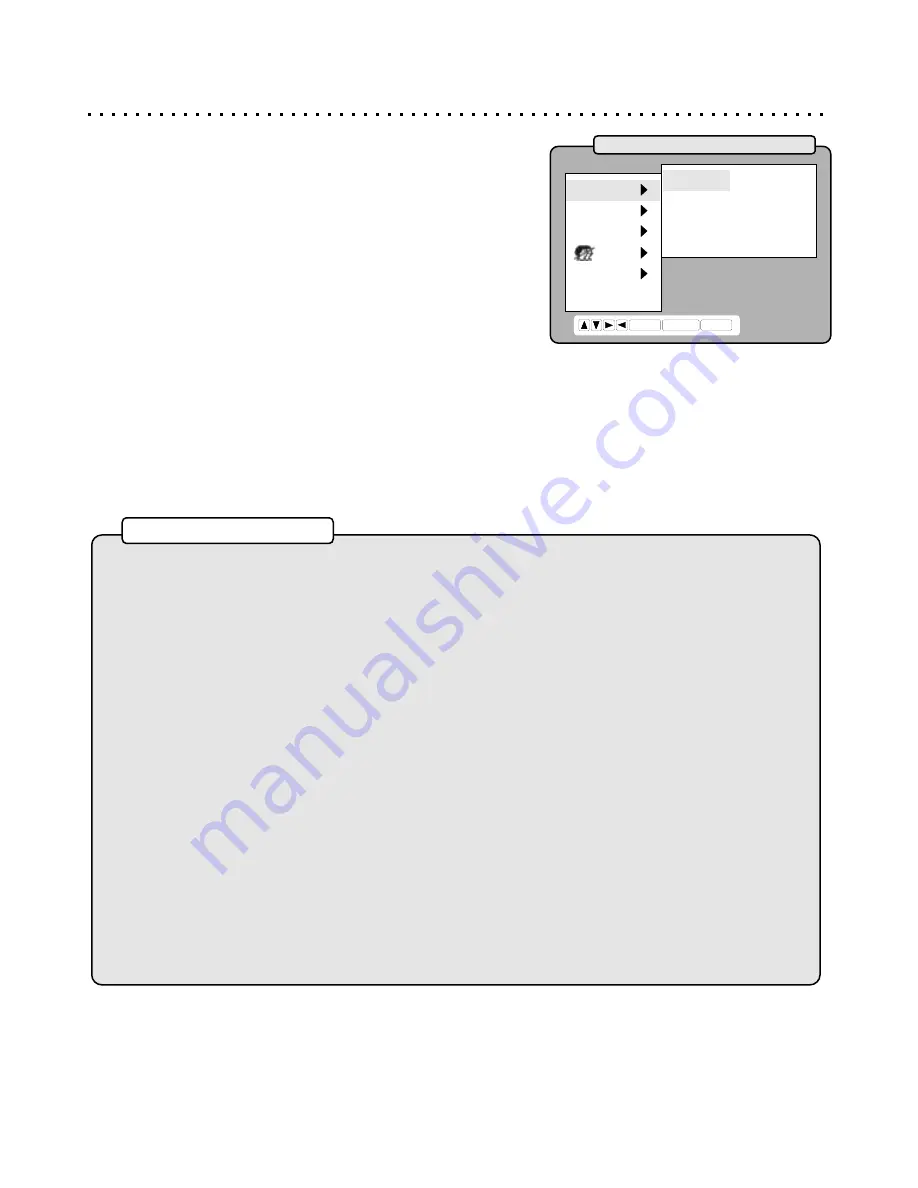
Language Setup Options
Setting Language Options for Setup and DVDs
The Language Setup Page allows you to change the language the
player will use for the On-Screen Display (OSD), as well as the default
language for movies with multiple language tracks. Keep in mind that if
the DVD you’re using does not support the language you choose, the
default of the disc will be used. This also applies to Subtitle and Disc
Menu settings.
O.S.D - DEUTSCH / ESPAÑOL / ITALIANO / FRANCAIS
With this setting you can change the language of the On-Screen
Display menus. This will make it easier to change other options with
the Setup Menu if English is not your native language.
AUDIO, SUBTITLE & DISCMENU - ENGLISH / GERMAN / SPANISH / ITALIAN / FRENCH /
CHINESE / ORIGINAL / USER-DEFINED
You can set the player to use a preferred language for DVD Audio Tracks, Subtitles and Menus. Of course, these
settings will only take effect for DVD discs that support the language you have chosen. If the DVD discs do not
support your preferred language, the default for the disc will be used instead. These menus also have the choice of a
User-Defined Option. Refer to the following language codes to input a language not listed.
LANG.
VIDEO
AUDIO
CHILD
OTHERS
EXIT
O.S.D
AUDIO
SUBTITLE
DISCMENU
ENTER RETURN SETUP
ENGLISH
ENGLISH
ENGLISH
ENGLISH
33
6565 Afar
7165 Irish
7775 Macedonian
8387 Swahili
6566 Abkhazian
7168 Scots/Gaelic
7776 Malayalam
8465 Tamil
6570 Afrikaans
7176 Galician
7778 Mongolian
8469 Tegulu
6577 Amharic
7178 Guarani
7779 Moldavian
8471 Tajik
6582 Arabic
7185 Gujarati
7782 Marathi
8472 Thai
6583 Assamese
7265 Hausa
7783 Malay
8473 Tigrinya
6588 Aymara
7273 Hindi
7784 Maltese
8475 Turkmen
6590 Azerbaijani
7282 Croatian
7789 Burmese
8476 Tagalog
6665 Bashkir
7285 Hungarian
7865 Nauru
8479 Tonga
6669 Byelorussian
7289 Armenian
7869 Nepali
8482 Turkish
6671 Bulgarian
7365 Interlingua
7876 Dutch
8484 Tatar
6672 Bislama
7378 Indonesian
7879 Norwegian
8487 Twi
6678 Bengali
7383 Icelandic
7982 Oriya
8575 Ukrainian
6679 Tibetan
7384 Italian
8065 Punjabi
8582 Urdu
6682 Breton
7387 Hebrew
8076 Polish
8590 Uzbek
6765 Catalan
7465 Japanese
8083 Pashto/Pushto
8673 Vietnamese
6779 Corsican
7473 Yiddish
8084 Portuguese
8679 Volapuk
6783 Czech
7487 Javanese
8185 Quechua
8779 Wolof
6789 Welsh
7565 Georgian
8277 Rhaeto-Romance
8872 Xhosa
6865 Danish
7575 Kazakh
8279 Romanian
8979 Yoruba
6869 German
7576 Greenlandic
8285 Russian
9072 Chinese
6890 Bhutani
7577 Cambodian
8365 Kinyarwanda
9085 Zulu
6976 Greek
7578 Kannada
8368 Sanskrit
6978 English
7579 Korean
8372 Serbo-Croatian
6979 Esperanto
7583 Kashmiri
8373 Singhalese
6983 Spanish
7585 Kurdish
8375 Slovak
6984 Estonian
7589 Kirghiz
8376 Slovenian
6985 Basque
7665 Latin
8377
Samoan
7065 Persian
7678 Lingala
8378 Shona
7073 Finnish
7679 Laothian
8379 Somali
7074 Fiji
7684 Lithuanian
8381 Albanian
7079 Faeroese
7686 Latvian/Lettish
8382 Serbian
7082 French
7771 Malagasy
8385 Sundanese
7089 Frisian
7773 Maori
8386 Swedish
Language Codes
For Help on Using the Setup Menu, see pg 29.






































