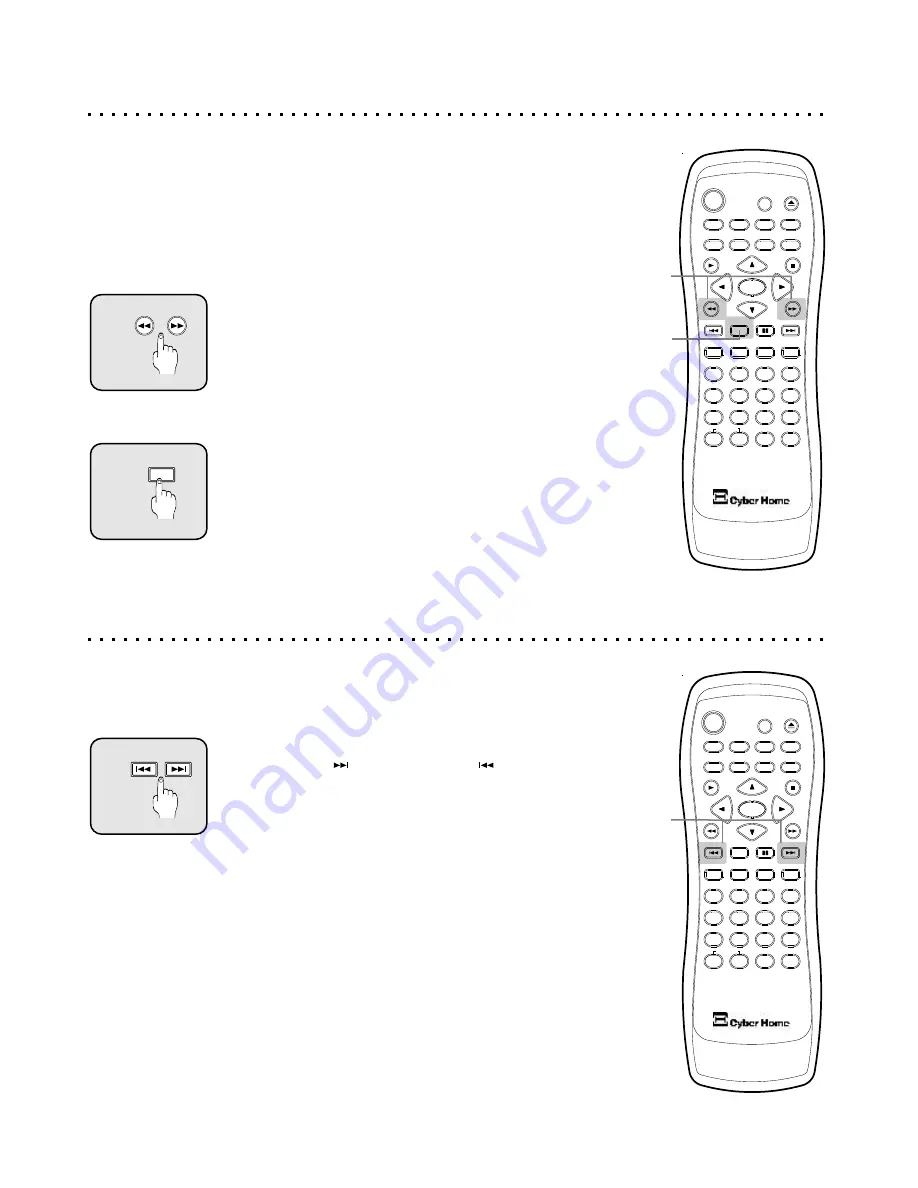
Finding a Position on the Disc Using the Search Function
Your DVD Player features a Search function that will allow you to scan through video
at fast or slow speeds to find a specific position. The scan functions available will
depend on the type of disc you are using. With DVD discs, you may utilize all the
available scanning functions, including Fast Forward and Fast Reverse, both at x2,
x4 and x8 speeds, as well as Slow Motion at 1/2, 1/4 and 1/8 speeds. Audio CDs do
not support Slow Motion scanning.
5
4
6
C
+10
2
1
3
8
7
9
0
ZOOM
EFFECT
1/ALL
REPEAT
RETURN
SLOW
SUBTITLE
AUDIO
ANGLE
POWER
GOTO
PBC
SETUP
OPEN/CLOSE
TITLE
DISPLAY
PROG
MENU
A-B
BOOKMARK
INTRO
PAUSE
ENTER
PLAY
STOP
MUTE
1
2
Fast Forward or Reverse Scanning
The Fast Forward (FF) and Fast Reverse (FR) buttons are only
functional while the disc is playing. To start searching, press
the button for the desired direction. The beginning scan speed
is 2x, or twice the normal speed. Press the button repeatedly
to cycle through all available scanning speeds. Press the PLAY
button to resume normal viewing.
Slow Motion Scanning
With DVDs and Video CDs, you can slow the speed of playback
to a mere fraction of the normal speed. While the video is playing,
press the SLOW button. The playback speed will slow to ½
normal speed. To cycle through all speeds, continue to press the
SLOW key. Press PLAY to resume normal playback.
1
FORWARD
2
SLOW
REVERSE
5
4
6
C
+10
2
1
3
8
7
9
0
ZOOM
EFFECT
1/ALL
REPEAT
RETURN
SLOW
SUBTITLE
AUDIO
ANGLE
POWER
GOTO
PBC
SETUP
OPEN/CLOSE
TITLE
DISPLAY
PROG
MENU
A-B
BOOKMARK
INTRO
PAUSE
ENTER
PLAY
STOP
MUTE
1
Advancing to the Next Track or Skipping Back Through Tracks
Your DVD Player provides a convenient method for advancing or skipping back
through tracks, chapters, songs or other segments on DVD, VCD or Audio CD discs.
1
NEXT
PREVIOUS
The Next and Previous Track Buttons
Use the NEXT and PREVIOUS buttons to skip
through the tracks on DVDs, VCDs and Audio CDs. Pressing
PREVIOUS again will return to the beginning of the previous
track. Advance through the remaining tracks on the disc by
using the NEXT button. When the last track is reached,
however, pressing NEXT will not return to the first track on the
disc. This principal also holds in the reverse direction.
Fast Forward/Reverse & Slow Motion Scanning
Skip Forward and Skip Back
19
















































