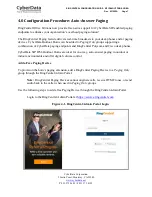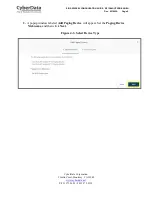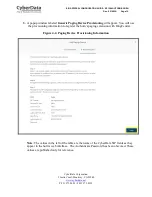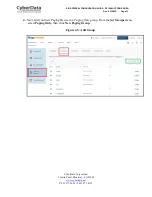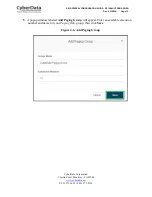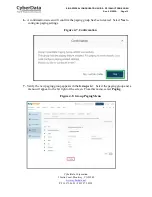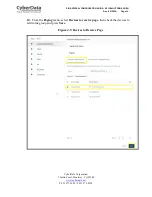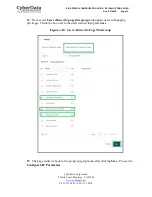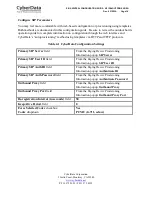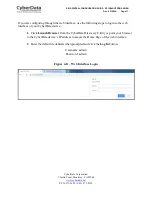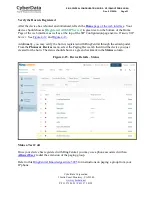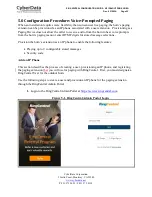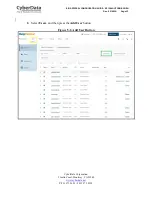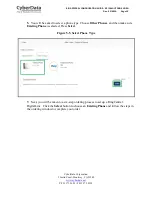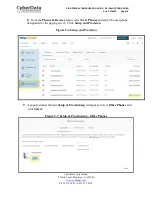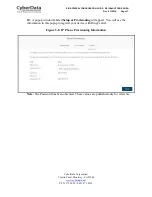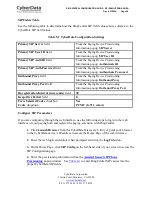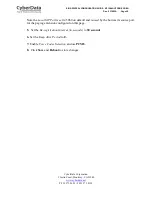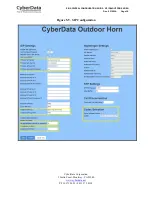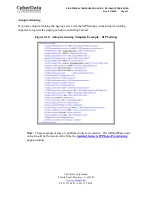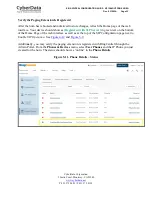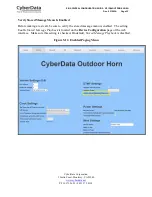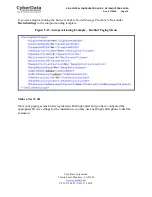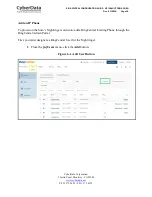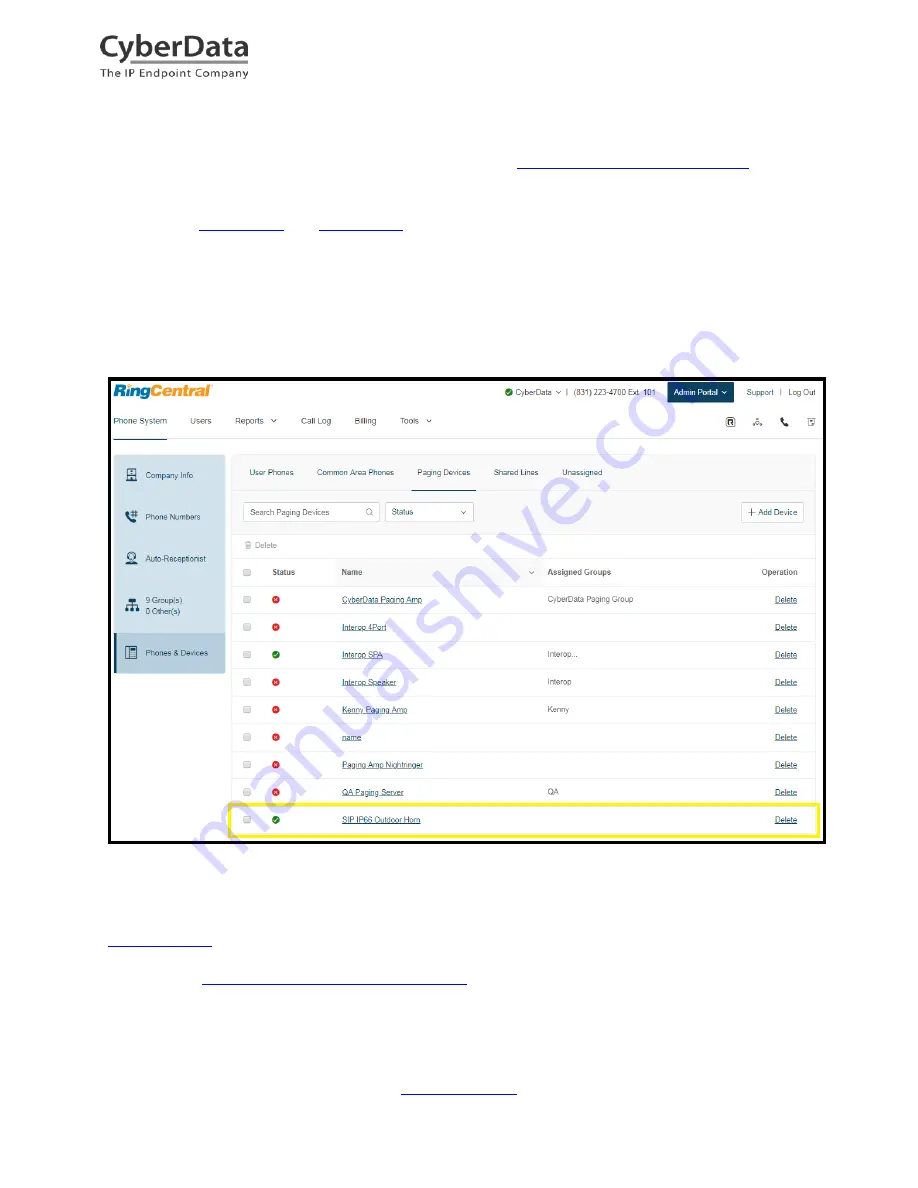
CyberData Corporation
3 Justin Court, Monterey, CA 93940
www.cyberdata.net
P 831.373.2601 | F 831.373.4193
RING CENTRAL CONFIGURATION GUIDE: SIP IP66 OUTDOOR HORN
Doc.
931592A Page 21
Verify the Horn is Registered
After the device has rebooted and initialized, refresh the
Home
page of the web interface
. Your
device should show as [
Registered with SIP Server]
in green text on the bottom of the Home
Page of the web interface as well as at the top of the SIP Configuration page next to
Primary SIP
Server
. See
Figure 4-12
and
Figure 4-13
.
Additionally, you may verify the horn is registered with RingCentral through the admin portal.
From the
Phones & Devices
menu, select the Paging Device tab then find the device you just
created for the horn. The status should show as a green checkmark in the
Status
column.
Figure 4-15. Device Details – Status
Make a Test Call
Once your device has registered with RingCentral, you may use a phone associated with an
Allowed User
to dial the extension of the paging group.
Refer to this
RingCentral Knowledge article 5925
for instructions on paging a group from your
IP phone.