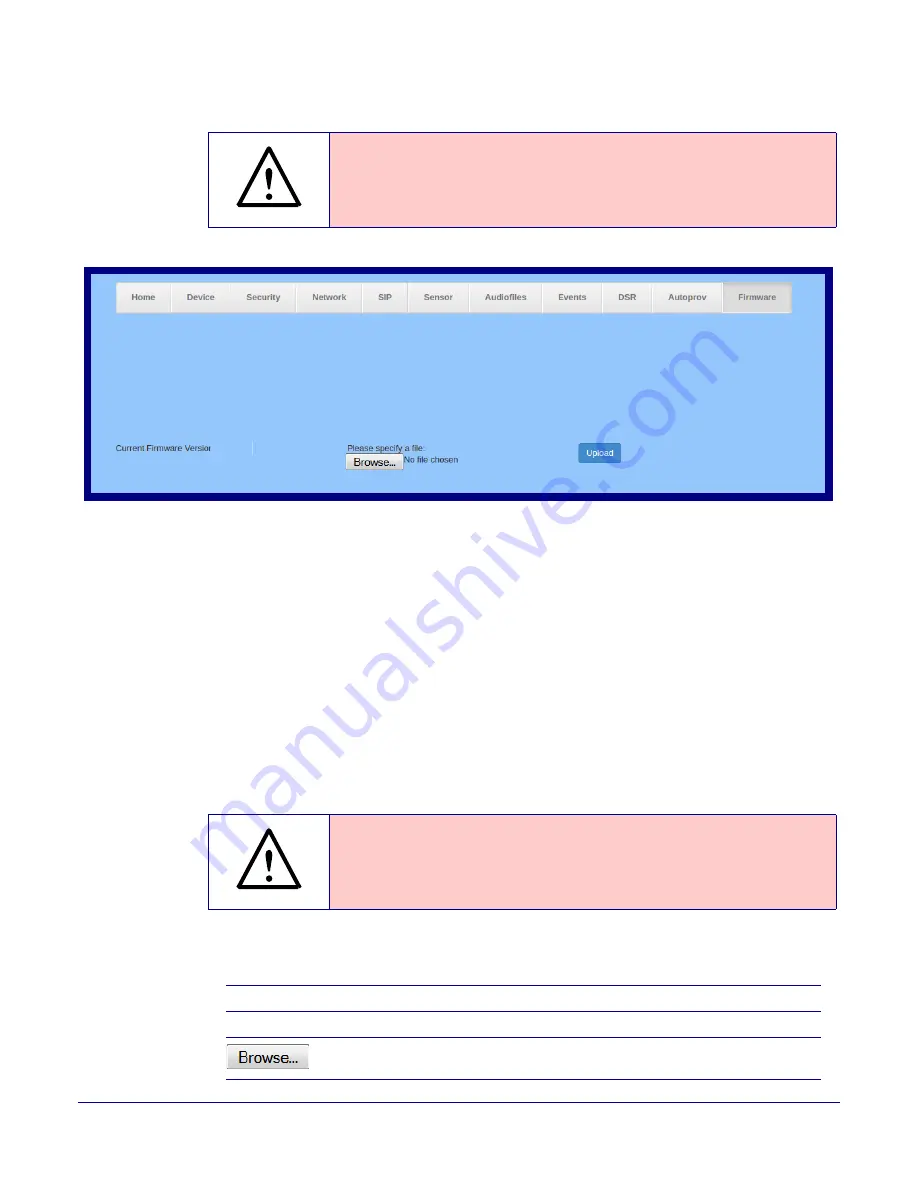
Operations Guide
931384A
CyberData Corporation
Installing the Secure Access Control Keypad
Secure Access Control Keypad Setup
73
4. Click on the
Firmware
menu button to open the
Firmware
page. See
GENERAL ALERT
Caution
Figure 2-30. Firmware Page
5. Click on the
Browse
button, and then navigate to the location of the firmware file.
6. Select the firmware file.
7. Click on the
Upload
button.
Note
Do not reboot the device after clicking on the
Upload
button.
Note
This starts the upgrade process. Once the Intercom has uploaded the file, the
Uploading
Firmware
countdown page appears, indicating that the firmware is being written to flash.
The Intercom will automatically reboot when the upload is complete. When the countdown
finishes, the
Firmware
page will refresh. The uploaded firmware filename should be
displayed in the system configuration (indicating a successful upload and reboot).
GENERAL ALERT
Caution
8.
shows the web page items on the
Firmware
page.
Equipment Hazard
: CyberData strongly recommends that you first reboot the
device before attempting to upgrade the firmware of the device. See
.
v11.7.1
CyberData Security Keypad
Equipment Hazard
: Restore the factory defaults after upgrading the firmware. See
Section 2.5.2, "Reboot the Device"
Table 2-22. Firmware Parameters
Web Page Item
Description
Current Firmware Version
Shows the current firmware version.
Use the
Browse
button to navigate to the location of the
firmware file that you want to upload.






























