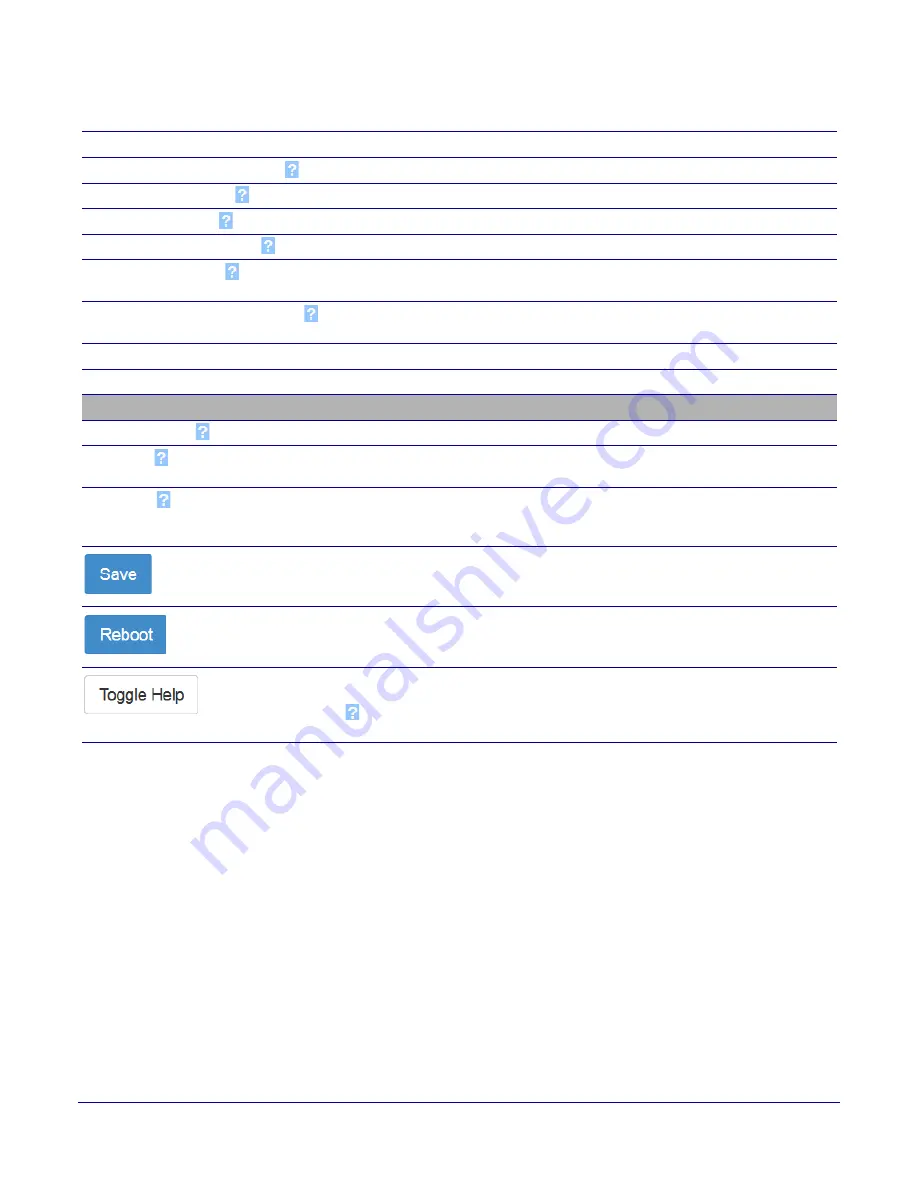
Operations Guide
931384A
CyberData Corporation
Installing the Secure Access Control Keypad
Secure Access Control Keypad Setup
54
Note
You must click on the
Save
button for the changes to take effect.
Note
Enabling Event Generation or changing an
setting requires a reboot for the
changes to take effect.
Note
Selecting particular events,
does not require a reboot for the
changes to take effect.
Enable Relay Deactivated Events
When selected, the device will report relay deactivation.
Enable Power On Events
When selected, the device will report when it boots.
Enable Sensor Events
When selected, the device will report when the on-board sensor is activated.
Enable Remote Relay Events
When selected, the device will report when the remote relay (DSR) is activated.
Enable Security Events
When enabled, the device will report when the intrusion sensor is activated or a
valid security code is entered.
Enable 60 Second Heartbeat Events
When enabled, the device will report a Heartbeat event every 60 seconds. SIP
registration is not required to generate Heartbeat events.
Check All
Click on
Check All
to select all of the events on the page.
Uncheck All
Click on
Uncheck All
to de-select all of the events on the page.
Event Server
Server IP Address
The IPv4 address of the event server in dotted decimal notation.
Server Port
Specify the event server port number. The supported range is 0-65536. Enter up to
5 digits.
Server URL
Generally, the destination URL is the name of the application that receives the
events and the string in the HTTP POST command. It can be a script used to
parse and process the HTTP POST events. Enter up to 127 characters.
Click the
Save
button to save your configuration settings.
Note
: You need to reboot for changes to take effect.
Click on the
Reboot
button to reboot the system.
Click on the
Toggle Help
button to see a short description of some of the web
page items. First click on the
Toggle Help
button, and you will see a question mark
(
) appear next to some of the web page items. Move the mouse pointer to hover
over a question mark to see a short description of a specific web page item.
Table 2-18. Events Configuration Parameters(continued)
Web Page Item
Description






























