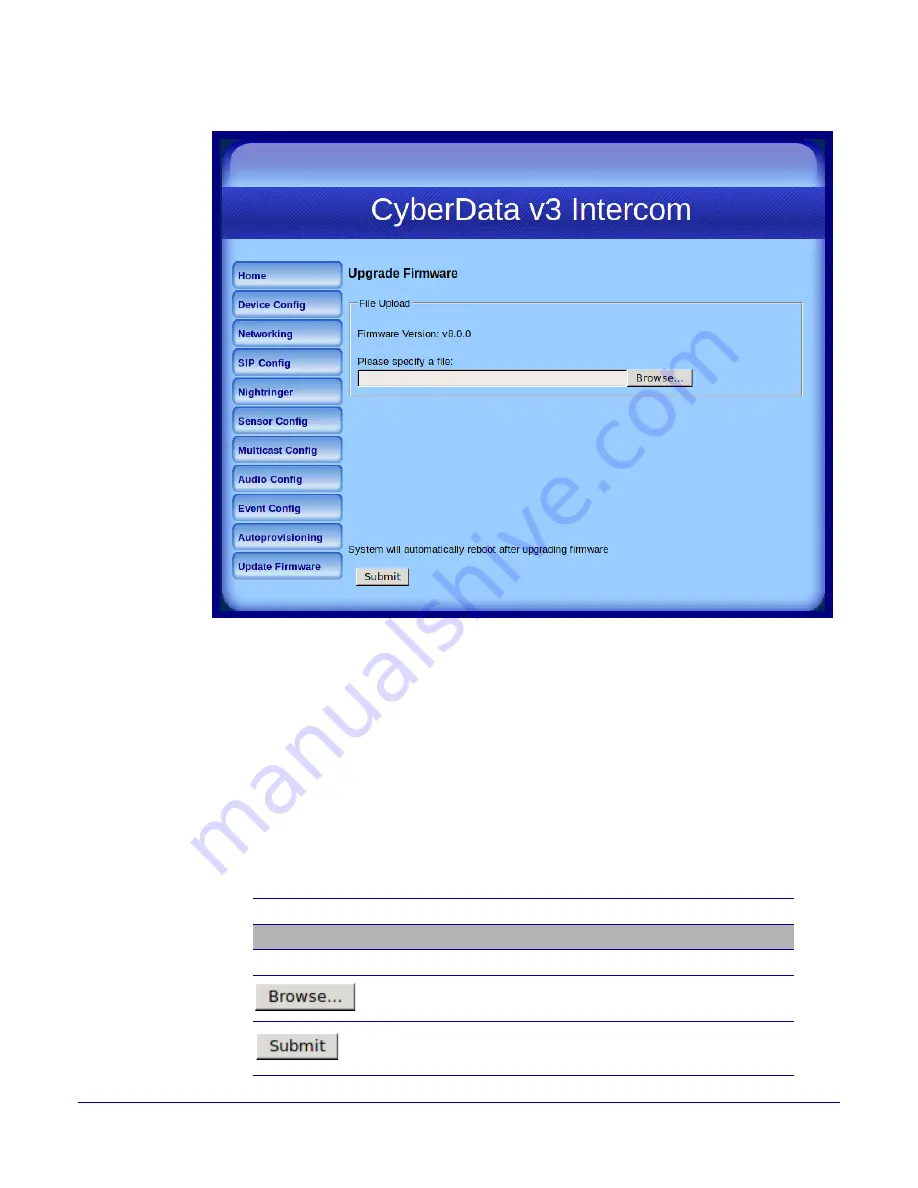
Operations Guide
930500I
CyberData Corporation
55
Installing the VoIP V3 Indoor Intercom
Uploading the Firmware
Figure 2-26. Upgrade Firmware Page
5. Select
Browse
, and then navigate to the location of the Intercom firmware file.
6. Click
Submit
.
Note
Do not reboot the board after pressing the
Submit
button.
Note
This starts the upgrade process. Once the Intercom has uploaded the file, the
Uploading
Firmware
countdown page appears, indicating that the firmware is being written to flash.
The Intercom will automatically reboot when the upload is complete. When the countdown
finishes, the
Upgrade Firmware
page will refresh. The uploaded firmware filename should
be displayed in the system configuration (indicating successful upload and reboot).
Table 2-19
shows the web page items on the
Upgrade Firmware
page.
Web Page Item
Description
File Upload
Firmware Version
Shows the current firmware version.
Use the
Browse
button to navigate to the location of the
Intercom firmware file that you want to upload.
Click on the
Submit
button to automatically upload the selected
firmware and reboot the system.
Table 2-19. Firmware Upgrade Parameters
















































