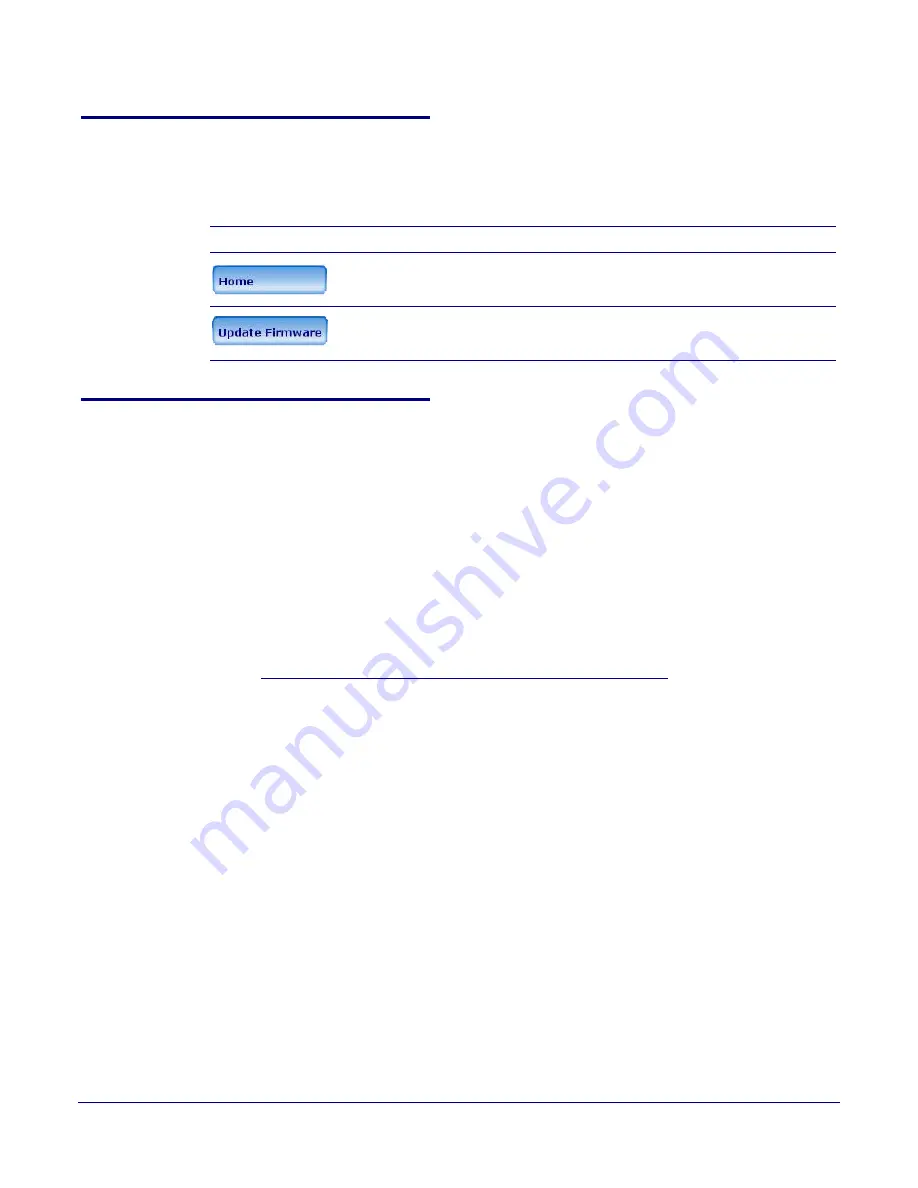
Installing the VoIP V2 Paging Amplifier
Configure the Paging Amplifier Parameters
Operations Guide
930363H
CyberData Corporation
18
2.3.1 Paging Amplifier Web Page Navigation
shows the navigation buttons that you will see on every Paging Amplifier web page.
Web Page Item
Description
Link to the
Home
page.
Link to the
Update Firmware
page.
2.3.2 Log in to the Configuration Home Page
1. Open your browser to the Paging Amplifier IP address.
Note
If the network does not have access to a DHCP server, the device will default to an IP
address of 10.10.10.10.
Note
Make sure that the PC is on the same IP network as the Paging Amplifier.
Note
You may also download CyberData’s VoIP Discovery Utility program which allows you to
easily find and configure the default web address of the CyberData VoIP products.
CyberData’s VoIP Discovery Utility program is available on the VoIP V2 Paging Amplifier
product page at:
http://www.cyberdata.net/support/voip/discovery_utility.html
The Paging Amplifier ships in DHCP mode. To get to the
Home
page, use the discovery utility to
scan for the device on the network and open your browser from there.
2. When prompted, use the following default
Web Access Username
and
Web Access
Password
to access the
Home Page
(
):
Web Access Username:
admin
Web Access Password:
admin
Table 2-9. V2 Paging Amplifier Web Page Navigation






























